Installation guide
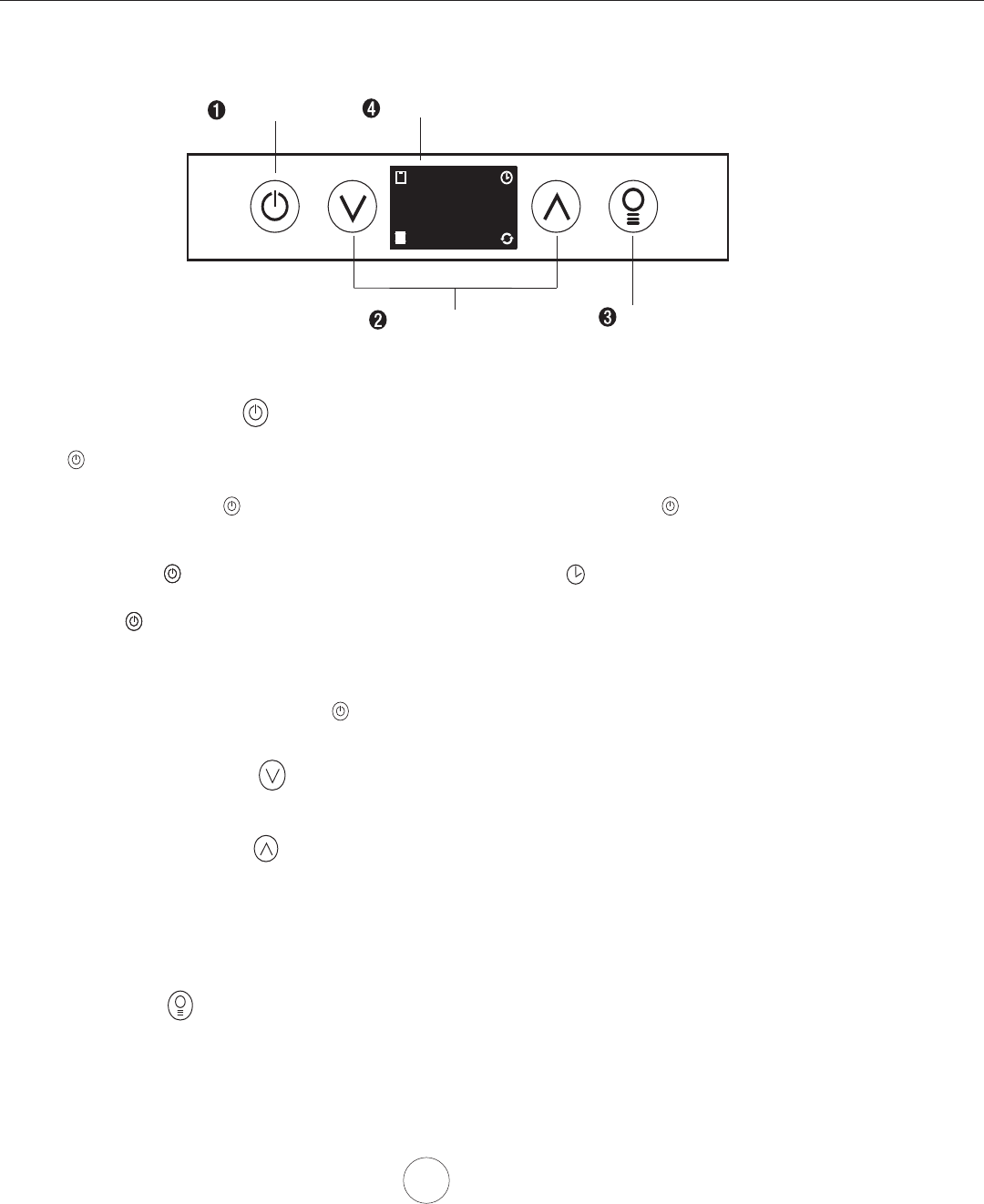
14
www.zephyronline.com
Lights On/Dim/Off
Display (speed level, delay off, filter clean/change,clean air)
Adjust 6 Speed Levels
Power / Delay Off
1 Power / Delay Off Button
Power Button Function
- Button will turn power on and off for entire hood (fan and lights).
- Hood will remember the last speed and light level it was turned off at.
(Example: Press Button to turn off hood when on fan speed 4 and high lights. Press Button again and the hood
will turn back on at speed 4 and high lights level.)
Delay Off Button Function
- Press and hold Button for two seconds and the fan will turn on speed 1. The Graphic will illuminate. After five minutes
the fan and lights will automatically turn off.
- Pressing Button while Delay Off Function is enabled will turn the hood off and cancel the Delay Off Function.
ACT Verification
- Airflow Control Technology (ACT) allows the installer to set the maximum blower CFM to align with local codes and regulations.
- To verify the maximum blower CFM:
- With hood off, hold the Button for three seconds. The blower CFM will be displayed on the LCD.
2 Speed Selection Button
Fan Speed Decrease Button
- Press this button to decrease fan speed. 6 (burst), 5, 4, 3, 2, 1.
- If fan is On Speed 1 and this button is pressed, fan will power Off.
Fan Speed Increase Button
- Press this button to increase fan speed. Fan On, 1, 2, 3, 4, 5, 6 (burst).
- If hood is Off and this button is pressed, fan will turn On Speed 1.
Burst Mode
- This speed level is intended to be used as a quick burst of air extraction when excess cooking fumes and smoke are
generated. After 3 minutes the fan will automatically change to Speed 5.
3 Lights Button
- Lights are two levels, High and Low.
- From off, press one time for High. LCD will show the words “
lights hi” for 2 seconds then fade away.
- Press again for Low. LCD will display the words “
lights lo” for 2 seconds then fade away.
- Press again to power lights off.
clean mesh filter
clean air
replace charcoal filter
Features & Controls - Touch Controls










