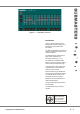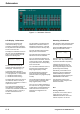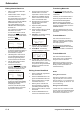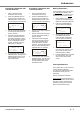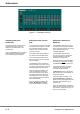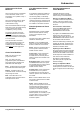Instruction manual
Editing Channel Data Live
1. Select a submaster loaded with
channel data.
2. Press the EDIT button. The light
in the EDIT button is lit.
The channel data on the selected
submaster is output live on the
DMX. Ensure that the PLAYBACK
X MASTER fader is at full.
Any outputs resulting from the
PRESET faders and Playback X
are faded out.
Any outputs from submasters are
still mixed in as normal.
To ensure that only the channel
data from the selected submaster
is output live, all submaster faders
should be at zero.
The main LCD shows:
Edit Submaster 2-12
Channel Level(%)
1 < 50>
2 <100> v
3. Use the up and down arrow keys
to view the programmed values of
each of the generic channels in
the submaster, if required.
4. Individual generic channels can
now be edited without affecting
the other programmed generic
channel levels in the submaster.
5. Use the SHIFT button to select
the required channels.
6. Press and hold down the
corresponding CHANNEL FLASH
BUTTON. The cursor on the LCD
moves to the selected channel,
for example channel 17:
Edit Submaster 2-12
Channel Level(%)
17 <100> ^
18 < 75> v
7. Pick up the existing level by
bringing the appropriate PRESET
fader through the level shown on
the display (see notes).
Once the level has been picked
up, the fader will now control the
output level of the channel.
8. Set the channel level using the
PRESET fader. The current
output level is shown on the LCD.
9. Release the CHANNEL FLASH
button to store the new channel
level in the submaster data.
10. Repeat the above procedure for
each generic channel which
requires editing.
11. Adjust the fixture parameter
levels, if required.
12. Press the EDIT button to exit Edit
mode. The light in the EDIT
button goes out.
13. Full Mode - the following warning
is displayed on the LCD:
***** WARNING ******
Data modified
Save Changes ?
{Yes} {No}
14. Select the Yes or No button as
required, then press ENTER.
15. Partial Mode - the following
warning is displayed on the LCD:
*** DATA MODIFIED **
Attributes recorded:
C{Yes} B{ No} P{ No}
Save ? {Yes} {No}
16. To save edits - use the up and
down arrow keys and + and - keys
or the attribute buttons on the
front panel to change the attribute
selection, if required. Press the
ENTER button.
Editing Channel Data Blind
1. Select a submaster programmed
with channel data.
2. Press the PREVIEW button. The
light in the PREVIEW button is lit.
3. Press the EDIT button. The light
in the EDIT button is lit.
4. Edit the generic channels and
fixture parameters, as required
(see Editing Channel Data Live).
5. Press the EDIT button to exit edit
blind mode.
6. Press the PREVIEW button to
return to the Submasters screen
Transferring Memories
Any programmed memory from the
memory stack can be transferred onto
a submaster.
A memory can be transferred with or
without its programmed fade times.
The desk software distinguishes
between pressing (and releasing)
either of the TRANSFER buttons, and
pressing and holding down one of the
TRANSER buttons.
This action determines which of the
two methods of transferring memories
is actioned.
Transfer Method 1
This method is used to transfer a
memory or sequence of consecutive
memories onto submasters in a quick
and simple operation.
No warnings are provided before
overwriting submasters which already
contain channel data or a transferred
memory.
Transfer Method 2
This method is used to transfer a
single memory onto a submaster by
using the main LCD interface.
Warnings are provided on the LCD
before overwriting submasters which
already contain channel data or a
transferred memory.
NOTES
Editing Generic Channels
When editing individual generic channels
using the Preset faders - use the Preset A
faders for channels 1 - 24 (1-48 on Bull Frog)
and the Preset B faders for channels 25 - 48
(49 - 96 on Bull Frog).
Editing Partial Channel Data
In Partial mode, when a submaster is edited
the yellow lights in the FIXTURE SELECTION
buttons indicate which fixtures are “tagged”
and recorded in the submaster data.
5 - 4 Frog Series 73-750-00 Issue 6
Submasters