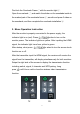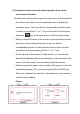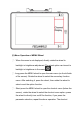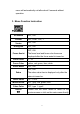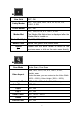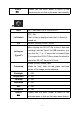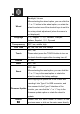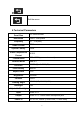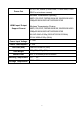User's Manual
12
(1). Directly touch the screen for menu operation (turn on the
screen touch function)
①.Double-click on the screen to open the main menu (on the left side of
the screen) and click on the corresponding menu to display the
secondary menu. You can enter the corresponding function option
to select or set with the "<" or ">" key of the option. Exit the menu
and press key of the main menu or click the touch screen.
②.Swipe up from the bottom of the screen to open the shortcut menu
and click on the corresponding menu to open or set the
corresponding function. Double-click the shortcut menu function
and select the function setting with the "<" or ">" key.
③.On the left side of the screen (1/2 split screen), you can directly
adjust the brightness of the screen backlight; on the right side of the
screen (1/2 split screen), you can directly adjust the volume.
④. Swipe the right side (upper, lower, middle) of the screen to open the
transmitting channel (TX), receiving channel (RX) and WPS pair.
There are 4 channels for selection. Tap anywhere on the screen to
exit the channel display
Figure: