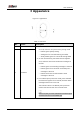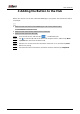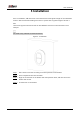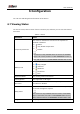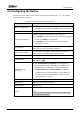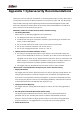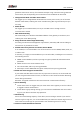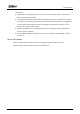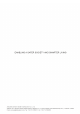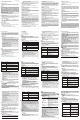User's Manual
Table Of Contents
User’s Manual
8
6.2 Configuring the Button
On the hub screen, select a button from the accessory list, and then tap to configure
the parameters of the button.
Table 6-2 Panic button parameter description
Parameter Description
Device Configuration
●
View device name, type, SN and device model.
●
Edit device name, and then tap Save to save configuration.
Area
Select the area to which the button is assigned.
Temporary Deactivate
Whether send sensor information to the alarm hub.
●
Tap Enable, and then the button will send alarm messages
to the hub. Enable is set by default.
●
Tap Disable, and then the button will not send alarm
messages to the hub.
Siren Linkage
When an alarm is triggered, the accessories will report the
alarm events to the hub and alert with siren.
Alarm-video Linkage
When an alarm is triggered, the accessories will report the
alarm events to the hub and then will link events.
Video Channel Select the video channel as needed.
LED Brightness
Configure the brightness of LED lights. You can select from
Off, Low and High.
Accidental Press
Protection
Enable Accidental Press protection to avoid triggering
unintended operations by accidentally pressing the button.
●
Off: Disable the accidental press protection function.
●
Press and Hold: Select Press and Hold to enable the
accidental press protection function. Once enabled, you
have to press and hold both buttons together to send
alarm messages to the hub.
Signal Strength Detection Test the current signal strength.
Button Test Detect whether the button works.
Cloud Update
Update online.
Delete
Delete the online accessory.
Go to the hub screen, select the accessory from the list, and
then swipe left to delete it.