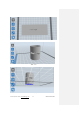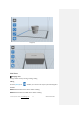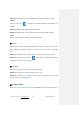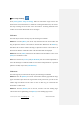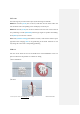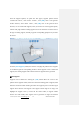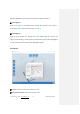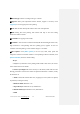User Manual
InventorⅡ User Guide | www.flashforge.com 0086-0579-82273989
35
⑤Show Steep Overhang
Click [View]--[Show Steep Overhang]. When the intersection angle between the
model surface and horizontal line is within the overhang threshold value, the surface
has steep overhang and it becomes red in the software. Overhang threshold value
could be set as needed. The default value is 45 degree.
5.2.5 Move
Select the object and move the object by the following two methods:
Method 1: Click the [Move] icon on the left, hold down the left mouse button and
drag to adjust the location of the model in XY direction. Hold down the Shift key,
hold down the left mouse button and drag to adjust the location of the model in Z
direction. The distance and the direction of the movement shall be displayed.
Method 2: Click the [Move] button on the left and then enter the distance value. Click
[Reset] to reset distance values.
Note: Users shall click [Center] and [On Platform] after the location adjustment to
ensure the model(s) be within the build area and on the build platform. If a specified
position is needed, only to click [On Platform].
5.2.6 Rotate
Select the target object and rotate the object by the following two methods:
Method 1: Click the [Rotate] icon on the left and three mutually perpendicular rings
appear around the object Click one ring and rotate on the present axis, you will see the
rotation angle and direction in the center of circle. In this way, you could make the
model rotate on X/Y/Z axis.
Method 2: Click the [Rotate] icon on the left, and then enter into rotating angel
values in X/Y/Z axes positioning. Click [Reset] to reset rotating angel values.