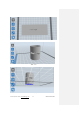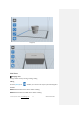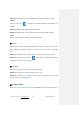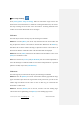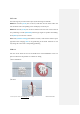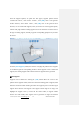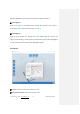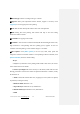User Manual
InventorⅡ User Guide | www.flashforge.com 0086-0579-82273989
38
Click the Support Options, an option box will appear, supports options include
“treelike”and “linear”, when choose “treelike”, click [OK], then it will generate
treelike structure; when choose “linear”, click [OK], then it will generate linear
structure; if it is a model with supports, when you choose one of the supports options,
software will judge whether existing supports need to be deleted or not on the basis of
the type of existing support, and will pop up the corresponding prompt to let you make
the choice.
②Auto Supports
Click the [Auto Supports] button, the software will judge the position where supports
are needed and generate corresponding treelike or linear supports. If it is a model with
supports, the existing supports will be deleted and new supports will be generated.
③Add Supports
Supports will be added once clicking the [Add] button. Move the cursor to the
position where supports needed, left-click to choose the starting point of supports, hold
down the left mouse button and drag the mouse the supports preview will show up(if
support surface doesn’t need support or the support column angle is too large, will
highlight the support review ). Loosen the left mouse button, if support column
doesn’t meet with model, then support will be generated on origin and terminal
5-11