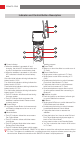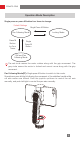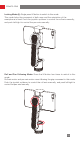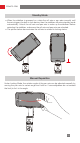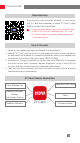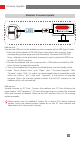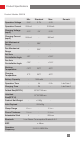User Manual
Table Of Contents
8
How to Use
Indicator and Control Button Description
❶
Power Indicator
• When the stabilizer is powered off and
charging, the white LED indicators blink one
by one to indicate the current battery level.
• When the stabilizer is powered on, the white
LED indicators indicate the current battery
level.
One solid white indicator shining indicates the
battery level is 0-25%.
Two solid white indicators shining indicate the
battery level is 25-50%.
Three solid white indicators shining indicate the
battery level is 50-75%.
Four solid white indicators shining indicate the
battery level is 75-100%.
• The LED indicator will shine solid red during
firmware update.
• The LED indicator blinks red means the
stabilizer is malfunctioned. Please contact
customer service.
❷
Power Button
• Long press Power Button for three seconds
until hearing a beep sound to turn on or off
the stabilizer.
❸
Mode Indicator
• The LED indicator shines blue once means
Pan Follow Mode.
• The LED indicator shines solid blue means
Lock Mode.
• The LED indicator blinks blue twice means
Roll and Pan Follow Mode.
• The LED indicator blinks green quickly means
loading program.
❹
Zoom Slider
• Slide up or down the slider to control zoom in
ZY Cami.
❺
Photo/Video Button
• Single press to take a picture in ZY Cami.
• Single press to start/finish recording in ZY
Cami.
• Double press the button to switch between
Photo and Video Mode in ZY Cami.
• Triple press the button to switch between
back and front camera in ZY Cami.
• Some smartphones support direct control
of native phone camera after connecting to
Bluetooth.
❻
Stabilizer Joystick
• Push the joystick up and down, left and right
to control stabilizer movement.
❼
M Button
• Single press M Button to switch between Pan
Follow Mode and Lock Mode.
• Double press the button to switch between
Landscape Mode and Portrait Mode.
• Triple press the button to recenter the
stabilizer.
• Press the button four times to enter Roll and
Pan Follow Mode and single press again to
back to Pan Follow Mode.
• Long press to enter or exit Standby Mode.
• You can customize the function of M button
in ZY Cami.
When connected via Bluetooth, SMOOTH-X is able to control the native phone camera without
ZY Cami. This feature is available with a mobile phone which supports camera control using the
volume button. Bluetooth connection with SMOOTH-X doesn't require password.