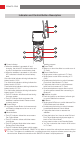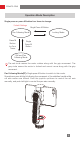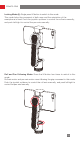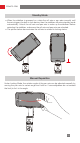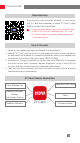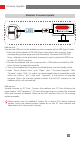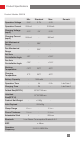User Manual
Table Of Contents
14
Firmware Upgrade
USB
Stabilizer Firmware Update
Method one:
Connect the USB port on the stabilizer and the computer with a USB Type-C cable.
1. Enter the official website of ZHIYUN (https://www.zhiyun-tech.com/en), enter
corresponding product page and click [download]. Download ZHIYUN USB
Driver, calibration tool and the latest firmware (no need to download USB Driver
for Mac OS, WIN10 systems).
2. Connect the stabilizer and your computer with a USB cable and install the USB
Driver. Extract the zipped firmware file.
3. Turn on the stabilizer and long press the Mode Button to enter Standby mode.
4. Open “Zhiyun Gimbal Tools”, click “Open”, click “ Firmware Upgrade”. Click
“Browse” under “Path” to select the downloaded latest firmware(the profile
which the suffix is “ptz”), and click “Upgrade” at the bottom to upgrade
firmware. When the firmware update finishes, the red LED indicator on the
stabilizer will turn off automatically.
Method two :
Update firmware via ZY Cami. Connect the stabilizer and ZY Cami following the
steps listed in “APP Operations”. ZY Cami will prompt users to update their firmware
when new firmware is released. When the red LED indicator turns off, the firmware
update succeeds.
Please make sure the stabilizer’s battery life is above 50% before firmware
update. During the update process, please do not exit ZY Cami interface and
keep attention to the prompt in the app.