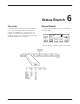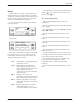User`s guide
Call Setup Branch
5-53980-A2-GB30-40 October 1998
To access Change Directory from the Call Setup
branch, make the following selections:
F1
Call Setup: >
Change_Directory
F2
F3
Press the key until Change Directory is displayed.
Press any function key to select Change Directory.
F1
01 : 5551234 ←
Nxt "#
F2
F3
The phone number listed in directory location 1 is
displayed. Select Nxt to display other directory locations.
Entering Telephone Numbers
and Dial Command Modifiers
into Directory Locations
The following example uses an empty directory
location for describing how to enter a telephone number.
If you want to change an existing telephone number in
any of the ten directory locations, follow the same
procedures.
To add a telephone number to a directory location,
make the following selections:
F1
02 : z
Nxt"#
F2
F3
Select Nxt until a blank directory appears on the LCD.
(The cursor ( { ) always appears in the first character
position.)
Select F2 (") or F3 (#) until the desired character is
selected. This can be an alpha or numeric character.
F1
02 : 9 z
Nxt"#
F2
F3
Press the key to move the cursor to the next
character position.
Continue this key sequence until the dial command
modifiers and telephone number are entered. (Refer to
Table 5-1 for an explanation of the dial command
modifiers available from the DCP.)
F1
01 : 9W5556789 z
Nxt"#
F2
F3
To save the number just entered, scroll to the next
directory location by selecting Nxt. The number is now
stored in nonvolatile memory.
AT Command Equivalent
The AT command for Change Directory is & Zn=x,
where n is the directory location and x is the telephone
number.
Table 5-1 describes what can be entered in directory
locations.