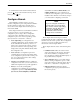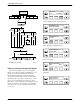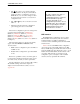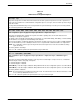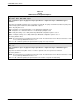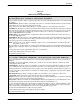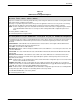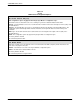User`s guide
SDCP Menus
3-173821-A2-GB20-40 January 1999
Scroll to and select the Misc configuration options
group.
F1
Edit StrapGroup <
Test Misc
F2
F3
F1
StrapsWhenDisc >
Nxt No_Change
F2
F3
Select Nxt until RemAccssPasswrd appears.
F1
RemAccssPasswrd
NxtąĄ°0
0000000
F2
F3
Select the F2 (°) key to increment password values.
F1
RemAccssPasswrd
NxtąĄ°0
0000000
F2
F3
Press the key to move the cursor to the next
position.
F1
RemAccssPasswrd
NxtąĄ°12345678
F2
F3
Continue this sequence until you have entered the
new password value.
To save the new password to a configuration area,
make the following selections.
F1
RemAccssPasswrd
NxtąĄ°12345678
F2
F3
Press the key to scroll up (twice).
F1
Choose Function
Edit Save
F2
F3
Select Save.
F1
Sav EditArea to >
Active (Saved)
F2
F3
Select a configuration area (Active (Saved),
Customer 1, or Customer 2) by using the
key. Press
F1 or F2 to save the changes.
Select the
key to exit to the Top-Level menu or
select the
key to remain in the Configure branch.
When using the SDCP to edit configuration options,
keep the following in mind:
• Nxt has two functions. First, it indicates that more
configuration options are available within that
group. These are accessed by selecting Nxt
(pressing F1) and scrolling down to the next
configuration option. Second, it indicates that
what is displayed on the LCD is the current
setting. If you scroll left or right, Nxt disappears
and reappears if a new value is selected.
• End appears when you have scrolled down to the
last configuration option available in that group.
Selecting End returns you to the top of the
configuration group. You are free to enter that
group again or scroll left or right to the next
configuration options group.
• The
key takes you one step up in the
Configure branch each time it is pressed.