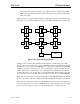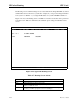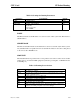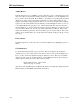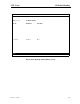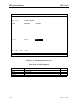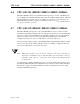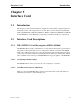Specifications
4-30 Reference Guide
Model No.
Running Head
IP Packet Routing CPU Card
Adding Routes
In the Routing Screen, type
a
(
Add
) to present a data entry screen. A data line appears near
the bottom of the screen for the three address parameters of Table 4-8. Use the right/left arrow
keys to scroll to the desired field. Press <Enter> to present the corresponding data entry field
(Figure 4-12). Type in the correct address parameters, up to three digits (0-255) in each
segment of the address, using the right arrow key to move to the next segment. Press <Enter>
again to move the entered address into the data line. Use the left/right arrow keys to move on
to the SubNet Mask and repeat the process. The Slot/Unit field offers the entry categories
shown in Figure 4-13. Scroll to the desired category and press <Enter> to present one of the
choices shown in Table 4-10. Scroll to the desired value and press <Enter>. When valid
address and destination parameters have been added, type
s
to save the address. The system
will not save an invalid address. To exit the Add screen without saving press the up or down
arrow keys.
Delete a Route
In the Routing Screen, scroll to the route to be deleted. With the route highlighted, press
e
to
delete.
Get Information
To obtain addressing information, press
g
for Get. The system displays the destination
variables wan, serv, user, and local across the bottom of the screen. Use the left/right arrow
keys to scroll to the desired destination and press <Enter> to select. The choices available
under each of these options are then displayed. Now highlight the desired option and press
<Enter> again to initiate the search. The system responds:
Sending RIP Request. Please wait ...
Press any key to cancel
After the system send RIP request, the IP Static Routing screen will return, displaying valid
IP Net (address), SubNetMask, and Slot/Unit information.