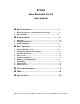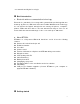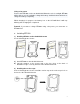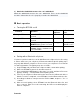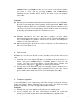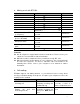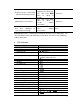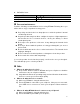User's Manual

7
volume+ button and volume– button you can search for the phone number
you want to erase and by pressing volume+ and volume–button
simultaneously the number will be deleted. The LCD screen now displays
“Erase OK”.
Remarks:
When the phone number being transferred already has been sent to BTC003,
the LCD screen will display “Same Number” and prompt “SYNC DONE” while
exiting the transfer. When you use BTC003 to draw all phone numbers from a
cell phone, the LCD screen will display “Same Number” when encountering
an already copied number and move on with the next one.
BTC003’s phonebook can store 400 phone numbers at most. When
transferring the phonebook from a cell phone via AT command, BTC003 can
only search 400 phone numbers stored in the cell phone and 200 phone
numbers stored in the SIM card.
When transferring the phonebook from the cell phone via AT command, an
HFP connection will be used.
4.
Call records
BTC003 can store the last 20 call records, including received calls and missed
calls.
1) Checking call records: When BTC003 is in standby mode and connect to a
device, short press volume+ button or volume- button to check the call
records. The LCD screen will display corresponding phone number and
contact name, simply press button to dial the phone number.
2) Erasing call records: When the LCD screen displays a phone number, press
volume+ button and volume- button simultaneously to erase the current
phone number. After deletion the LCD screen will display “Erase OK”.
5.
Firmware upgrades
Connect BTC003 to your computer by USB cable and press and hold Volume+
button and Volume- button simultaneously for 10 seconds. The LCD screen will
display “Upgrading”. You can now upgrade BTC003’s firmware.
Remarks:
1) BTC003 can only enter upgrade mode when it is in standby mode;
2) If your computer does not have related drivers installed, the system will
prompt you to install related drivers when BTC003 enters upgrade mode.