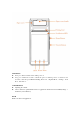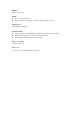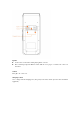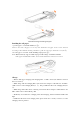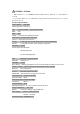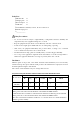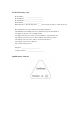User's Guide
schematic drawing of installing roll paper
Installing the roll paper:
·Open the paper cover with the handle(see
①
).
·Remove the used roll paper core if any, then install the roll paper in the correct direction
according to the Schematic drawing, remember to pull out some paper outside the cover
(see ②).
·Close the paper cover back,finish installing roll paper(see ③);
Note: XPOS-I 100 only support 58mm roll paper width settings: 57±0.5mm*Ø 40mm.
If the paper is blank while printing, please check whether the roll paper is reversed.
Charge:
·XPOS-I 100 support charging with Charging Base or USB connector(No difference between
these two method).
· While charge with the Charging Base, insert the Power Adapter’s USB cable into the Micro
USB connector in the Charging Base(see ①), then put XPOS-I 100 on the Charging Base(see
②).
·While charge with USB connector directly, just insert the Power Adapter’s USB cable into the
Micro USB connector in the XPOS_I 100.
·The Battery icon transform to Charging status when charging, and the Notification LED solid
light.
· If XPOS-I 100 cannot enter charging status, please check if is correctly connected, or if the
Charging contact is polluted.