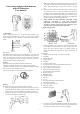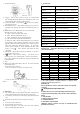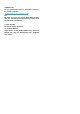User's Manual
AILink User Manual
Summary
AiLink is a comprehensive intelligent hardware management
platform. Through AiLink App, you can complete the convenient
between mobile phones and intelligent hardware,achieve the
interconnection and intercommunication between devices and
users. AILink supports multiple types of devices, such as smart
health.
APP download and installation
Scan the below QR code to download directly, or search for
"AILink" in the APP Store, Google Play download and install the
"AILink".
Account registration
1
Set up an account: select the method of registration: mobile
phone or email, enter the content, this account is used for
login;
2
Verify the account: Click the "Send" button to send a
verification code to the registered account to verify the
account. The verification code will send in 120s. Please click
send again if the verification code is over time;
3 Set the password: In order to ensure the security of the
account, the password must be composed of 6-16 digits +
grapheme;
4 All settings are completed, click “Register” to complete the
registration;
Login
1 Account + password login: Set up an account and
password through registration, and log in with the
set account + password;
2 Third-party application authorized login: currently
supports WeChat and facebook authorized login.
Forgot Password
When the user forgets the password, he can reset the password
through this setting
1
Enter the account that needs to reset the password;
2
Send verification code: Click the "Send" button to send the
verification code to the entered account, verify the account,
the sending time of the verification code is 120s, if you didn’t
received that in time, please click send again;
3 Reset password: the setting method is the same as that
account registration;
4
All settings are completed, click "Submit Reset" to complete,
you can use the new password to log in to the APP;
Supplement master account information
Due to the diversity of supported devices, it is necessary to set
an profile image, nickname, birthday, and gender when creating
a user. The supplementary information is used for data
calculation of some devices and analysis of measurement data
Bonding/connecting devices
There are two ways to connect devices: nearby devices,
manually add
1 Nearby devices: Open the device page to automatically
search for nearby matching devices, and click the searched