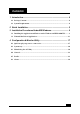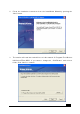User Manual
5
2
2
Q
Q
u
u
i
i
c
c
k
k
I
I
n
n
s
s
t
t
a
a
l
l
l
l
a
a
t
t
i
i
o
o
n
n
This section provides a quick step by step guide on how to install your Wireless LAN USB
Adapter. Please follow the steps described below and refer to the appropriate sections for
further details:
l Power on the computer .
l Please make sure that you don’t insert your WLAN USB adapter yet.
l Install the drivers and application:
1. Insert the given Installation CD into your CD-ROM drive.
2. Click “I nstall/ Uninstall software” button to install.
3. Follow the installation instructions from the I nstallShield Wizard by pressing the
“Next” button.
4. Choose the appropriate of installation, according to your needs (Application,
Drivers)
5. If you want to set the path of your choice, select “Browse” and then “Next”.
6. Then setup wizard will help you finalize the rest steps.
7. Push the “OK” button, and then reboot system.
8. The installation will be completed after reboot.
l Insert your WLAN USB adapter.
l The “Add New Hardware Wizard” automatically loads the Drivers.
l Refer to sections 3 for more details on the installation and configuration under
Microsoft Windows
®
98SE/ Me/ 2000/ XP respectively. Section 4 gives detailed
instructions on how to use the Configuration Utility.
ZPlus-G250 Wireless LAN Adapt er
I nst a ll/ Unin sta ll Softw a re
User ’ s M a nu a l
Ex plor e CD - ROM
Br ow ser Our W eb Sit e
Exit
C
opyright(C) 2003 ZINWELL V1.00
ZPlus-G250 802.11g WLAN USB2.0 Adapter
ZPlus-G250 802.11g WLAN USB2.0 Adapter