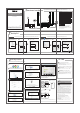User's Manual
admin
10
9
Try any website to test the Internet. Here we type in www.totolink.net.
Now the router’s Status interface turns up, it shows connected type
and IP address & DNS you get.
Hardware Installation
1. Please disconnect the power adapter and all cables during
thunderstorm weather;
2. Keep away from heat source and keep well ventilated;
3. Please pay attention to the waterproofing and moisture-proof
when storing, transporting and running.
4. The power adapter must be original or approved by TOTOLINK.
5. Put the router in flat places.
Set Up PC
Windows 10
Windows Vista/7
For Windows 10 Operating System, please comply with following steps to set up.
If you use ADSL Modem to access the Internet, please follow below steps. For houses that there is only one
Ethernet cable from the wall, please plug the Ethernet cable to the router’s WAN port directly.
Click Start( )---All apps---Windows System
---Control Panel---Network and Sharing Center
---Change adapter setting, right-click Local Area
Connection, and choose Properties.
Double-click Internet Protocol
Version 4 (TCP/IPv4).
Choose Obtain an IP address automatically
and Obtain DNS server address automatically,
click OK; And then click OK.
For Windows Vista or Windows 7 Operating System, please comply with following steps to set up.
Click Start— Control Panel— Network
and Internet— Network Connection,
right-click Local Area Connection,
and choose Properties.
Double-click Internet Protocol
Version 4 (TCP/IPv4).
Choose Obtain an IP address automatically
and Obtain DNS server address automatically,
click OK; And then click OK.
Quick Installation Guide
600Mbps Wireless N Router
NOTE:
Set Up Router
Please set up the router following below steps.
Run any Web browser.
For more information, please go to www.totolink.net
The USER LOGIN page will pop up automatically. Enter admin for both
User Name and Password, click LOGIN. (The auto pop-up page only for
first connection, future Login please enter “192.168.0.1” in address bar)
Now you can see the Easy Setup interface.
Choose the WAN Connection Type and enter the parameters
provided by your Internet Service Provider.
Wireless Settings, you can change or retain your SSID (wireless network name).
Choose the encryption type. The WPA2-PSK is recommended, then type
in your password ( password length more than 8 characters).Then click
Apply to save the Settings.
7
Here we take PPPoE as example. You are required to enter the User
Name and Password.
Information in this document is subject to change without prior notice.
8
Wait for a while, Internet connected successfully! Please click finish.
LED Indicators
WAN
LAN
Blink
Off
On
The router is working under normal power.
Status
Red
Green
The Turbo switch is enabled and the router is working
under middle power.
The router is working normally or resetting.
Power is off.
The WAN port is connected, the Internet is available.
Off
The WAN port is not connected, the Internet is unavailable.
On
There is device connected to LAN port 1/2/3/4.
Off
No device connected to LAN port 1/2/3/4.
Ports and Buttons Description
WAN
LAN
Turbo
RST/WPS
Connect with the power adapter
DC IN
Connect to ADSL modem or Internet Cable
Connect to PC or Laptop
Press for 1s, WPS enabled; press for more than 5s, Reset
function enabled.
Improve the router’s working power, extend Wi-Fi coverage.
Suitable for: N600R
Copyrights TOTOLINK All rights reserved. Website: http://www.totolink.net
V1.1602
Network
Cable
Network
Telephone
Cable
Cable
ADSL Modem
Router
Auto Pop-up Setting page for First Wi-Fi
Devices Connection
FAQ
What can I do if I forget the router’
s Web Login page User
Name and Password?
4
How to reset the router to default settings?
1. Please make sure your router’s power is on regularly, then press the
RST/WPS button for about 5~8s.
2. Loosen the button until your router’s LED lights all flashing, then you
have reset your router to default settings.
Please reset your router to default settings firstly, the default IP address is
192.168.0.1, both default User Name and Password are admin .
How Turbo switch improve the router
’s wireless
performance?
By default, the T
urbo switch is on. If you slide the Turbo switch to off, the
router's output power will decrease by about 6dBm theoretically, which
means your Wi-Fi signal will be weakened as well as the Wi-Fi range.
So we recommend you turn it off to reduce radiation only if there is any
pregnant women or infants at home.
3
Wall Socket
Wall Socket
Note: This function is only suitable for iPhone and a few Android smart phones. If the auto
pop-up page not turns up on your phone, please use PC to set up your router.
WPS: press for about 1~3 seconds, the system LED indicator keep solid
light, it means WPS working;
RST: press for about 5~8 seconds, all LEDs blinks quickly, the device will
restore to factory default settings.
NOTE:
After you set the Key, please remember your SSID and the Key to connect with
your wireless LAN.
Click Settings Wi-Fi.
→
Select TOTOLINK N600R, no password
required by default.
N600R
N600R
N600R
When connected, the Web
page of TOTOLINK N600R
will pop up automatically.
FCC warning:
This device complies with Part 15 of the FCC Rules. Operation is subject to the
following two conditions: (1) this device may not cause harmful interference, and
(2) this device must accept any interference received, including interference that
may cause undesired operation.
Any changes or modifications not expressly approved by the party responsible for
compliance could void the user's authority to operate the equipment.
NOTE: This equipment has been tested and found to comply with the limits for a
Class B digital device, pursuant to Part 15 of the FCC Rules. These limits are
designed to provide reasonable protection against harmful interference in a
residential installation. This equipment generates, uses and can radiate radio
frequency energy and, if not installed and used in accordance with the
instructions, may cause harmful interference to radio communications. However,
there is no guarantee that interference will not occur in a particular installation.
If this equipment does cause harmful interference to radio or television reception,
which can be determined by turning the equipment off and on, the user is
encouraged to try to correct the interference by one or more of the following
measures:
-- Reorient or relocate the receiving antenna.
-- Increase the separation between the equipment and receiver.
-- Connect the equipment into an outlet on a circuit different
from that to which the receiver is connected.
-- Consult the dealer or an experienced radio/TV technician for help.
RF Exposure Statement
This equipment complies with FCC radiation exposure limits set forth for an
uncontrolled environment .
This transmitter must not be co-located or operating in conjunction with any other
antenna or transmitter.
This equipment should be installed and operated with minimum distance 20cm
between the radiator& your body.