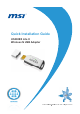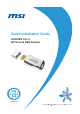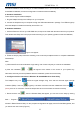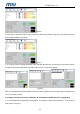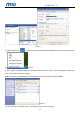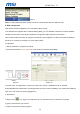User's Manual
US300EX Lite II
1-1
The Quick Installation Guide will help you to install US300EX Lite II in your computer, including basic hardware
and software installation, as well as configuration of wireless network availability.
A. Hardware Installation
There are two ways to install the Adapter:
1. Plug the Adapter directly to the USB port on your computer.
2. Connect the adapter and your computer through the USB cable attached in package. The LED will light up
when the Adapter is installed successfully and the PC is on.
B. Software Installation
1. Insert the Resource CD into your CD-ROM drive, and open the folder with the same name as your product.
Then double-click Setup.exe in the proper folder according to your operating system to start the installation,
Figure 1 will appear.
2. Follow the step-by-step instructions following in the continued prompted screens to complete InstallShield
Wizard steps.
Note:
1) If Windows XP warns about Windows Logo testing, click Continue Anyway to continue the installation.
2) After the Installation, or will appear at the bottom of the screen in your system tray.
Otherwise, there may be some problems about the installation, please check it seriously.
C. Configure wireless connection in Windows XP with MSI Wireless Client Utility
The Adapter's tray icon shows the signal strength using color and the received signal strength
indication (RSSI). If the icon is (green), a wireless connection has been established. If the icon is
(black), there is no connection. Follow the steps below to launch a wireless connection manually.
1. Double click the icon
, then the Wireless Utility will appear, you can also run the utility by clicking
Startĺ Programĺ Ralink
wirelessĺRalink Wireless Utility. On the prompted configuration tab page,click the Profile Management, and
you will see the next screen (Figure 2).