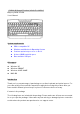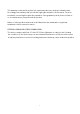User's Manual
4
B. Setting up the Keyboard and Mouse
1. Open the keyboard’s battery compartment cover and insert the two pieces of AAA
Alkaline batteries. Make sure they are properly installed. (FIG. 2)
2. Replace the keyboard battery compartment cover.
3. Open the mouse’s battery compartment cover and insert the two pieces of AAA
Rechargeable batteries. Make sure they are properly installed. (FIG. 3)
4. Replace the mouse battery compartment cover.
5. Press the button on the dongle receiver to reset the ID
6. Flip the keyboard around and gently press the ID key; a pointy object such as a pin may
be used.
7. Flip the mouse around and gently press the ID key; a pointy object such as a pin may be
used.
8. The LED indicator on the dongle receiver will go off when the ID’s have been properly
set and the keyboard and mouse are working.
Battery Low
1. Low-Battery is indicated by the illumination of the mouse scroll-wheel. Please recharge
the mouse when the LED lights up to illuminate the scroll-wheel. Only connect the
mouse to the charger when rechargeable batteries are being used. Charging
non-rechargeable dry-cell or alkaline batteries may cause the batteries to explode.
2. If you choose not to charge the mouse, please swap out the rechargeable batteries with
fresh batteries for continuous usage.
3. While the mouse is in sleep mode, please press any button or move the scroll wheel to
wake it up.
4. We recommend using alkaline batteries for the keyboard.
5. You may need to reset the ID’s after replacing new batteries for the keyboard and
mouse.
Warning
Please be careful when resetting the ID’s for the keyboard, mouse and dongle receiver.
Objects with sharp point may break and leave behind shards.
Please do not attempt to charge non-rechargeable batteries using the mouse and adapter.
Doing so may cause the non-rechargeable batteries to explode.
To remove batteries, please repeat steps 4 to 3 or 2 to 1 in reverse order..