User's Manual
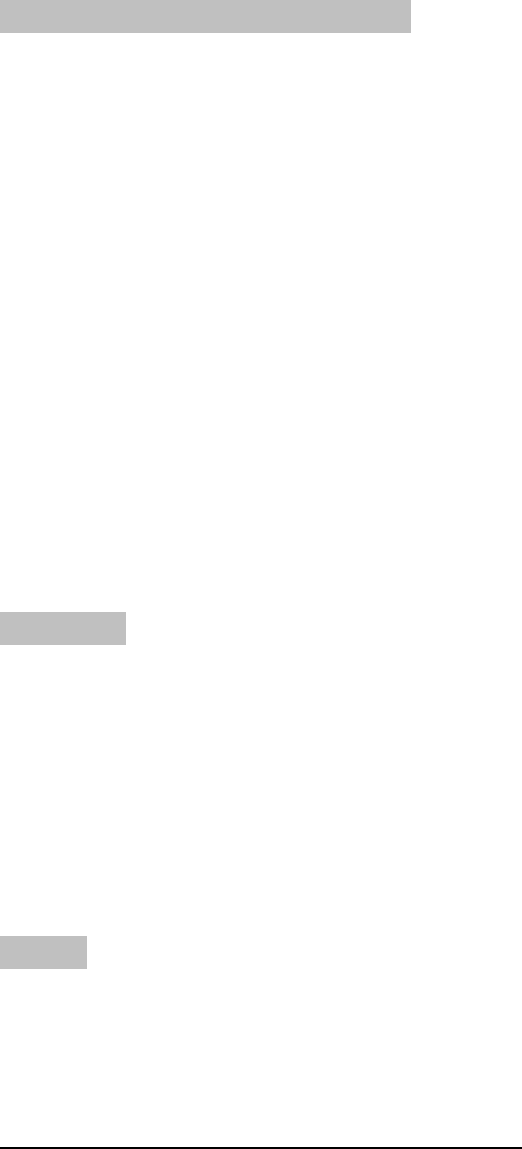
4
2. Wait for Windows to install drivers for the dongle receiver, keyboard and mouse
3. When the dongle receiver has been properly initialized, its LED light will stay alit.
B. Setting up the Keyboard and Mouse
1. Open the keyboard’ s battery compartment cover and insert the two pieces of AAA
Alkaline batteries. Make sure they are properly installed. (FIG. 2)
2. Replace the keyboard battery compartment cover.
3. Open the mouse’ s battery compartment cover and insert the two pieces of AA Alkaline
batteries. Make sure they are properly installed and Switch on the switch at the bottom
case.(FIG. 3)
4. Replace the mouse battery compartment cover.
5. Usually the keyboard and mouse have bind in the factory, if the system cannot
recognize the keyboard and mouse, please follow step 6~8 to bind keyboard and
mouse.
6. Let Keyboard right corner and Mouse to close the Dongle to 0~15cm.
7. To press any key of keyboard and any button of mouse, the system will automatically
recognize the keyboard & mouse.
8. The LED indicator on the dongle receiver will show green light when the connecting
have been properly set and the keyboard and mouse are working.
Battery Low
1. Low-Battery is indicated by the illumination of the mouse Top case. Please replace the
battery when the LED lights up.
2. While the mouse is in sleep mode, please press any button or move the scroll wheel to
wake it up.
3. We recommend using alkaline batteries for the keyboard.
4. You may need to reset the ID’ s after replacing new batteries for the keyboard and
mouse.
Warning
Please be careful when resetting the ID’ s for the keyboard, mouse and dongle receiver.
Objects with sharp point may break and leave behind shards.
To remove batteries, please repeat steps 4 to 3 or 2 to 1 in reverse order..








