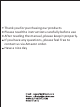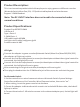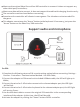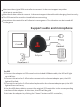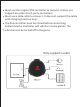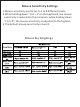User Manual
Key Binding Settings (for Nintendo Switch)
1.After the connection is successful as described in previous
connection method, connect the original Nintendo Switch
controller to the corresponding controller interface on the
adapter. At this time, the adapter LED turns to gold.
Please note:
must use the original Nintendo Switch controller. It does not
support any other third-party controllers;
must use data cable to connect. It does not support the cable
with charging function only;
the controller must be closed before connecting;
2.After completing the connection , simultaneously press
“F11 + F12” on the keyboard, and the LED of the adapter turns blue
3.Press and hold the button you want to set on the controller, then
press the button on the keyboard or mouse you want to bind, and
then release the button on the controller. To set and bind the next
button, repeat the above steps;
4.Press “F11 + F12” again at the same time to complete the key
binding settings
5.Press and hold "F1 + F10 + F12" on the keyboard for 5 seconds to
restore the default key binding settings.
For example, if you want to bind the "B" button on the controller to the
"T" key on you keyboard, the steps are as follows:
Press and hold “F11 + F12” on the keyboard, wait until the adapter LED
is blue and then release it;
Press and hold the "B" button on the controller, do not let go;
Press the "T" key on the keyboard, then release the "B" button on the
controller;
While holding down “F11 + F12” on the keyboard then release.