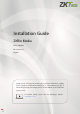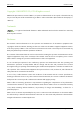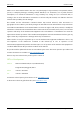Installation Guide ZKBio Media Date: July 2022 Doc Version: 1.1 English Thank you for choosing our product. Please read the instructions carefully before operation. Follow these instructions to ensure that the product is functioning properly. The images shown in this manual are for illustrative purposes only. For further details, please visit our Company’s website www.zkteco.com. P a g e |1 Copyright©2022 ZKTECO CO., LTD. All rights reserved.
ZKBio Media Installation Guide Copyright © 2022 ZKTECO CO., LTD. All rights reserved. Without the prior written consent of ZKTeco, no portion of this manual can be copied or forwarded in any way or form. All parts of this manual belong to ZKTeco and its subsidiaries (hereinafter the "Company" or "ZKTeco"). Trademark is a registered trademark of ZKTeco. Other trademarks involved in this manual are owned by their respective owners.
ZKBio Media Installation Guide ZKTeco in no event shall be liable to the user or any third party for any incidental, consequential, indirect, special, or exemplary damages, including, without limitation, loss of business, loss of profits, business interruption, loss of business information or any pecuniary loss, arising out of, in connection with, or relating to the use of the information contained in or referenced by this manual, even if ZKTeco has been advised of the possibility of such damages.
ZKBio Media Installation Guide About the Company ZKTeco is one of the world’s largest manufacturer of RFID and Biometric (Fingerprint, Facial, Finger-vein) readers. Product offerings include Access Control readers and panels, Near & Far-range Facial Recognition Cameras, Elevator/floor access controllers, Turnstiles, License Plate Recognition (LPR) gate controllers and Consumer products including battery-operated fingerprint and face-reader Door Locks.
ZKBio Media Installation Guide Document Conventions Conventions used in this manual are listed below: GUI Conventions For Software Convention Bold font > Description Used to identify software interface names e.g. OK, Confirm, Cancel. Multi-level menus are separated by these brackets. For example, File > Create > Folder. For Device Convention <> [] / Description Button or key names for devices. For example, press . Window names, menu items, data table, and field names are inside square brackets.
ZKBio Media Installation Guide Table of Contents 1 2 3 ZKBIO MEDIA-SOFTWARE ................................................................................................................... 6 1.1 SOFTWARE REQUIREMENT.............................................................................................................................. 6 1.2 INSTALLATION STEPS......................................................................................................................................
ZKBio Media Installation Guide 1 ZKBio Media-Software 1.1 Software Requirement Feature Specifications Support Operation System Windows 7/ 8/ 8.1/ 10 server 2016/ 2019 Database Postgresql Suggested Browsers Chrome CPU Dual core processor with speed of 4GHz or faster RAM 4GB RAM available or above Storage 50GB available space or above (NFTS recommended) Monitor Resolution 1024*768 or above 1.2 Installation Steps Step 1: Double-click the step.exe file and select run as administrator.
ZKBio Media Installation Guide Step 2: Select the radio button to accept the agreement and privacy policy, then click Next to continue. Step 3: Select the installation path and click Next to continue Note: P a g e |7 • User can select the installation path. • The software requires at least 914.4 MB space, so make sure that the installation path has enough memory. Copyright©2022 ZKTECO CO., LTD. All rights reserved.
ZKBio Media Installation Guide Step 4: Select additional shortcuts, and click Next. Step 5: Click Install to start installing the software. Click Cancel to quit the installation. P a g e |8 Copyright©2022 ZKTECO CO., LTD. All rights reserved.
ZKBio Media Installation Guide Step 6: After installation, click Finish and restart the computer to complete the installation. P a g e |9 Copyright©2022 ZKTECO CO., LTD. All rights reserved.
ZKBio Media Installation Guide 2 ZKBio Media-Firmware 2.1 Installation Steps Step 1: Unzip the ZKBioMedia-XXX file. Step 2: Double click zk_install_keep_safe_with_tcpip.bat file. Step 3: Input the devices IP address in the command window, and then press enter. Step 4: Wait for the installation to complete. P a g e | 10 Copyright©2022 ZKTECO CO., LTD. All rights reserved.
ZKBio Media Installation Guide 2.2 Activation Steps 2.2.1 With U DISK Step 1: To get SN Go to ZKBio Media Firmware and select [Device Setting] > [Active State], and then click “Generate serial number”, it will generate a “DeviceSn” file and saved in U disk. Step 2: Send SN to Business • The SN file is saved in the U disk root directory “ZKLicCheck” folder. Note: • Supports all U disk formats for Android devices with a system version of less than 6.0 or ZKTeco devices with a system version of 6.
ZKBio Media Installation Guide Step 4: Insert the U disk to the device, and then go to firmware menu, select [Device Setting] > [Active State] and click “Activation”. It will show as activation was successful. 2.2.2 Without U Disk Step 1: To get SN Go to ZKBio Media Firmware and select [Device Setting]->[Active State] and click “Generate serial number”, it will generate a “DeviceSn” file and saved in explorer.
ZKBio Media Installation Guide Step 4: Go to firmware menu of [Device Setting] > [Active state], click “Activation”. It will show as activation was successful. P a g e | 13 Copyright©2022 ZKTECO CO., LTD. All rights reserved.
ZKBio Media Installation Guide 3 Program Publish Steps Step 1: Server Setting Long press the upper left corner to enter the setting page, click Server Setting to input server ip, server port, and file download port. Step 2: Go to software, click [Device Management] > [Device List] menu to enter the device list interface.
ZKBio Media Installation Guide Step 3: Add Material In [Program management] >[Material management], click Add to add program material. Select the material group, and then select the material to be uploaded and click OK to start uploading the material. Step 4: Create Program • In [Program management] > [Program Creation], click Add to creat program. Select program type and group name, input program name and resolution, and then click OK to enter the program design interface.
ZKBio Media • Installation Guide In edit page to create program, the program supports text, pictures, videos, music, time, live broadcast, documents, buttons and other components. It can be divided and combined freely. Step 5: Publish Program • Click the [information Publish] > [Schedule Publish] menu to enter the interface, and click the Add button.
ZKBio Media Installation Guide disconnection or network disconnection; Online play means that the device must be connected with the server to play, such as the server is broken or unable to connect to the server the program cannot be played. • Select the program to be scheduled, and then click Next. • Select the device to receive, and submit it to the administrator for review. Step 6: Audit Program After the administrator's approval, the system will automatically send the program to the device.
ZKTeco Industrial Park, No. 32, Industrial Road, Tangxia Town, Dongguan, China. Phone Fax : +86 769 - 82109991 : +86 755 - 89602394 www.zkteco.com Copyright © 2022 ZKTECO CO., LTD. All Rights Reserved.