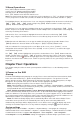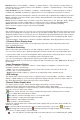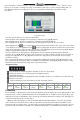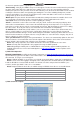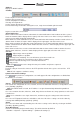User manual
16
7 Alarm Settings
Please make sure that the alarm input and output cables are connected correctly. Please refer to II.6 Rear
Panel Connection for details.
Select<Tool Bar>→<System>→<Alarm> to configure alarm parameters.
Note: All the settings will take effect after being saved
1) Alarm Input
The alarm input attribution includes N/O. and N/C. Please select a suitable attribution according to the types
of alarm devices connected and methods of operation on the alarm device.
N/O.: Normally open. Alarm is triggered when the circuit is completed.
N/C.: Normally connected. Alarm is triggered when the circuit is disrupted.
2) Alarm linkage
The alarm triggered event handling includes: record/alarm output/PTZ activation/sound output/alarm zoom
out/E-mail. The channel alarm input can zoom the display in intervals of 1-10s (optional). If the display
interval time is set to off, the zoom display will be disabled.
After using the “zoom out image”, Alarm zoom out and IE client preview will zoom out
simultaneously.
Note1: if user wants to set alarm triggered record, please set the record schedule first at “Record
Schedule”.
Note2: if user wants to set alarm triggered PTZ, please select the channel number first, and then to set
(only preset 1 can be selected).
Note3::After alarm, email will be sent immediately with the attachment of the caught snapshot.
3) Alarm Defence and Schedule
User can enable a customized alarm schedule in the advanced menu, which is similar to setting the
recording schedule. In the alarm defense status, the icon of alarm input will appear as yellow.
4) Device exception action
Select < DEVICE EXCEPTION ACTION >→Enter Device exception handling screen. Choose among these
three options: HDD full, network disconnect, and IP conflict. For the hard drive setting the user can select
“alarm output”/ “buzzer”/ “upload”/ “email”. Network disconnect and IP conflict can only be set to “alarm
output”/ “sound”. After these settings have been saved device exceptions will be handled the way user has
selected.
8 Network operation
1) Network settings
Please enter<Tool Bar>→<System>→<Network Setting>→<Network Connection>. There are three
connection types available: Static IP, DHCP and PPPoE.
*Static IP: If this type selected, please type in an IP address, subnet mask, and gateway. User can ping the
IP address to check its connection status from a computer.
*DHCP:If this type is selected the DVR will attempt to automatically pull an IP address, subnet mask, and
gateway from the network it is connected to. A result of all 0’s indicated either a bad connection or no
connection. Note: It will not populate the information until DHCP has been saved and you have re-entered the
menu.
*PPPoE:Click 【】, the PPPoE setup screen will appear. Type in user name and password and click
【OK】 to confirm. System will dial automatically. After accomplishing dialing, the IP address will be assigned
and displayed automatically in the IP Address line. You can save the user name and password even if the
dialing is not successful. Note: PPPoE addressing is very rarely used. Please consult your Internet Service
Provider if you believe you should be using this setting.
- More Network settings
*HTTP Port: It is the port number used for browsing through Internet Explorer. The default is 80.
*Command Port: It is the first entry port for communication between the web client and the device, which
is mainly used for controlling log-in, log-out, real-time preview, remote playback, and remote download, etc.
*Media Port: It is for media stream transmitting including real-time stream, voice stream and file stream etc.
*DDNS: Click 【】, the DDNS setup screen will appear. Select a DDNS server and type in the DDNS
address, user name and password. You can set these up with the company that runs the selected utility.
Auto Registration: Select activating Auto Register and click【】, the register setup screen will appear. Type
in the registration server IP, port and register interval time.
*File sharing: As of 04/01/2013 File Sharing is currently unavailable. Please refer to http://kb.zmodo.com in