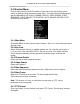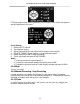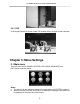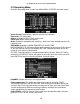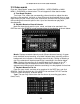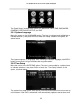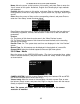User's Manual
16-channel H.264 DVR User Manual
12
Notes:
1. In file list the user will be given information pertaining to the channel, time frame
of the recording, size of the individual file, and the recording type. The operation
of backing up files to the USB port can be performed by checking the BACKUP
checkbox at the far right side of the file. Only files from one page may be backed
up at a time. To back up files from another page, the user must select them
separately.
2. When you have selected a certain recorded file from the record list by moving
the cursor up and down, press Enter to enter the “Playback” screen.
3. If Record Time has already been enabled in the Setup section, the playback
screen will display the timestamp. If Record Time is set as “Off” in the “Setup”
screen, there will be no timestamp displayed on the playback “Playback.”
4. During playback the user may use the playback features bar located at the bottom
of the screen to slow, rewind, fast forward, or exit the current recordings playback.
3.4 Backup
Enter the “File List” (see 3.3 Video Search) screen for the backup operation.
The recorded file may be backed up by a USB storage device. Before the record
file is backed up, the user must insert the peripheral storage device into the USB2.0
slot of this unit. This product supports the plug-and-play operation of USB devices (The
DVR does not support devices that require a driver installation).
Move the cursor up and down in the “Detailed File List” screen to select a
certain recorded file. After Enter is pressed in the Backup check box, a will appear
in this box, indicating that this record file has been selected. At this point the user
may move to the backup option in the bottom right of the window and press select. A
pop-up notification will show the progress of the file backup:
Notes:
1. When the available space of the backup device is less than the capacity of the
recorded file, the system will prompt the user with Not Enough Space.
2. After the recorded file has been backed up, unplug the backup device directly. See
Chapter 4: DVR Network for network backup.