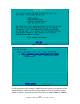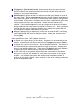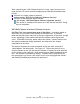User manual
Copyright © 2007 by Futures, Inc. All rights reserved
15
other external storage device is chosen, it is recommended that the user
NOT remove the device during WhirlWind operation; removal of the storage
device without shutting down WhirlWind could result in the loss of collected
data and/or cause damage to the filesystem of the device). The next screen
shot confirms the storage area selection of RAMDISK.
Figure - 7 Storage Mount Action
From this point forward, there are two avenues for final setup with WhirlWhind
depending on the version of WhirlWind being used. Please refer to the
directed section for continuing with the configuration process:
Bronze – Gold versions: Follow-on Configuration for Bronze – Gold
Platinum version: Follow-on Configuration for Platinum only
Follow-on Configuration for Bronze – Gold:
The next screen, WiFi Device Selection, requires the user to select the
interface. (Removal or insertion of a WiFi network adapter during the boot and
authentication process is not recommended and may cause WhirlWind to
reboot).
There are multiple, possible presentations from “WiFi Device Selection”:
Your device is not shown – because it is not attached to the system.
Attach/Insert the device and select [TryAgain] and [OK].
Your device is not shown – but is attached/inserted. Your device is simply
not identifiable by the system. It cannot be used. Remove the device, and
supply another one. Then select [TryAgain] and [OK].
Multiple devices may be displayed. Internal WiFi along with PCMCIA/USB
WiFi devices are probably present. Make your selection and select [OK] or
press <Enter>.
Upon device selection, the WiFi device is placed into Monitor mode prior to
Kismet starting. If the device can not be placed in Monitor mode, then Kismet
will fail to start.