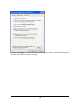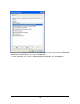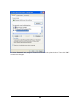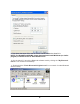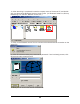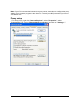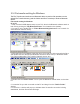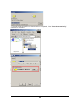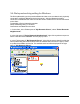User's Manual Part 1
3.3. File transfer setting for Windows
The File Transfer service allows one Bluetooth device to perform file operations on the
default File Transfer directory (and the folders and files it contains) of another Bluetooth
device.
File transfer setting for Windows
PC to PC
1. After successful USB adapter setup on two PCs, launch the Bluetooth software stack on
both PCs by clicking the "My Bluetooth Places" icon located on the desktop.
2. On one PC only, double click on "Entire Bluetooth Neighborhood" icon to search for
other Bluetooth devices nearby.
3. After searching is completed, locate the name of PC that you wish to transfer the file to
and double click it to discover the Bluetooth services it has to offer (i.e. Bluetooth Serial
Port, Dial-up Networking, File Transfer, Network Access, etc.).
4. Double click the "Public Folder" icon to open the Bluetooth shared folder on the other
PC.
5. Locate the file you wish to transfer to that PC and drag it into the "Public Folder"
window.
6. At this time, a window will pop up to indicate that a file transfer connection is being
established, and then file transfer will begin.