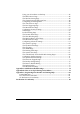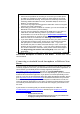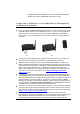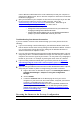User's Manual
6 Travel Router with Wireless-N User Manual
¾ Some service providers do not want you to connect your mobile phone
or tablet to a computer or router unless you have signed up for a data
plan that allows data tethering. These plans are commonly called Data
Tethering, Mobile Broadband Connect, 3G Mobile Hotspot, Phone as a
Modem, or Laptop Connect.
¾ Your router only supports tethering with a USB cable. It does not support
tethering over WiFi or Bluetooth
®
.
¾ When using your Phone or Tablet as a modem, you can turn off WiFi and
Bluetooth to conserve the phone’s battery.
¾ You may need to change the settings of the USB port on your phone or
tablet to be used with tethering. Refer to your phone’s or tablet’s
documentation on how to do this or go to www.zoomtel.com/tethering
for some information for common phones or see Appendix B in the User
Manual on the CD for instructions on Tethering on the iPhone
®
.
¾ If you have difficulty connecting to the Internet when your phone or tablet
is plugged into the Zoom router, verify that you can browse the Internet
with your phone or tablet directly connected to a PC. If you can’t
browse with the phone or tablet connected directly to a PC, contact your
wireless service provider for help. If you can connect through your PC
but not when attached to the Zoom router, please contact Zoom Support.
See Registering your Product and Getting Help at the end of this
Quick Start.
Non-Android Smartphone or Tablet users should go to Connecting a Modem or
non-Android Smartphone or Tablet to Your Router. Android users should
continue below.
Connecting an Android based Smartphone or Tablet to Your
Router
If you are using an Android based smartphone, you should check whether your phone
is already supported; and if not, you should download the ZoomTether application. To
check whether your Android phone is already supported, please go to
http://www.zoomtel.com/router/comp
and click on the Check Smartphone
Compatibility link. If your phone is listed on the compatibility list, you do not need to
download the ZoomTether application. If you phone is not listed specifically on this
page or if you have an Android based tablet with mobile broadband capability, please
go to http://www.zoomtel.com/ztdownload
to download ZoomTether into your Zoom
Router. Then when you plug your Android smartphone or tablet into the router, the
router will install an application on your phone or tablet that allows tethering to work.
The website provides directions on how to install and configure your Router to use
this code.
If your Router is not working with your Android smartphone or tablet see
Troubleshooting your Internet Connection
, otherwise go to Chapter 2, Using the
Configuration Manager to learn how to:
¾ Enable Wireless Security.
¾ Change the router’s password to prevent users on your network from
changing the settings of the Wireless-N Router.