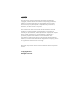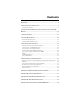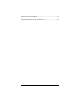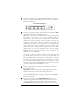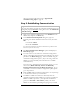User manual
9
2 Connect one end of the supplied Ethernet cable to any of the
computer’s Ethernet ports and the other end to your modem’s
Ethernet (LAN) port.
Back Panel Diagram
DSL ETHERNET 1 ETHERNET 2 ETHERNET 3 ETHERNET 4 RESET POWER SWITCH
3 Connect the supplied phone cord between your modem’s DSL
jack and a phone jack with ADSL service.
Note: If you are using your ADSL modem on the same phone
line where you’re also using other equipment such as
telephones or fax machines, you should put an ADSL filter
between each phone and the wall jack where the phone was
connected. This filter prevents interference between the
modem and the phone or other equipment. Your modem may
have come with a filter, and filters are also available from
retailers of phones, modems, and other electronics. The filter
simply plugs into the wall telephone jack, and the female
PHONE end of the filter connects to your telephone, fax
machine, or other equipment.
One form of filter is a splitter, which has one male plug and
two female jacks. This lets you use the same phone jack for
both an ADSL modem and a phone or other device. You plug
the splitter into the phone jack, plug the modem into the jack
that's typically marked ADSL, and plug the phone or other
device into the jack marked PHONE. You may use the splitter
as a filter; simply leave the ADSL jack open.
4 Plug the supplied power cube into the X5 modem, and then
into a power outlet.
Important: Use only the power cube shipped with your X5
modem. Other power cubes may damage the device.
If the POWER LED does not light up, make sure the Switch
button is pressed in.
5 Turn on the computer. The ETHERNET LED on your
modem’s top panel corresponding to the Ethernet port your
device is plugged into should turn on. After a few seconds,
your DSL LED will begin blinking, then become solid. If it