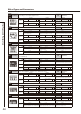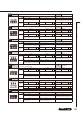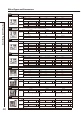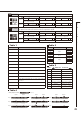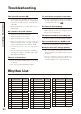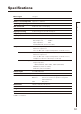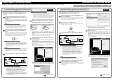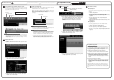Specifications
Select "New Project" from the "Project" menu.
This will close the currently open project and create a new empty
project file. If the currently open file has been changed, a message
appears asking if you want to save it or not.
In the Mac OS X version, the "File", "Project" and "Edit" menus
appear at the upper left corner of the screen.
NOTE
After installing Sequel LE, the first time you launch it, a demo project is
automatically opened. Even after creating a new project, you can open
this demo project again any time by using "Open Project..." from the
"Project" menu.
Add an audio track.
1. Click the "Add New Track" button at the top of the track
list.
2. Click the "Audio" button at the top of the dialog shown.
3. Select "empty" at the top of the Name list and click the
"OK" button to add an audio track to the project.
4. Double-click the track name if you want to edit it. Input
"Guitar" here for this example.
Set the recording level.
Use the track "Volume" slider to adjust the input volume of the track
so that distortion does not occur during recording.
Turn the "Record Ready" button on for the added track so that you can
hear the sound of the instrument input on that track.
The level meter to the right of the track setting area moves in response
to the input.
HINT
In order to record with better sound quality, adjust the volume so that
it is as loud as possible without the signal distorting.
NOTE
• While a track is record ready, the signal input to this audio interface
is output directly and the same signal is also output after it passes
through the computer once, resulting in a flanger-like sound. To
avoid this, set the USB level of the interface all the way to DAW.
• The meter above shows the signal level after processing with
Sequel LE. For this reason, after playing the guitar or other
instrument, a slight delay might occur before the level meter moves.
Project menu
Edit menu
File menu
Menus on Windows version
Track meter
Track volume
Record to a track.
1. Press to return to the beginning of the track before
starting recording.
2. At the right side of the Pilot Zone are several buttons used
for recording, playback and other controls. Among these,
the second one from the right is the "Cycle" button.
Confirm that this button is OFF (same color as other
buttons).
3. Click the "Record" button to start recording. Recording
will start after a two-bar pre-count
4. After you are done performing, press the space key on the
computer keyboard to stop recording.
Check the recording.
◆
Start playback
You can start playback in Sequel using one of the following
methods.
• Click the "Play" button.
• Press the space key on the computer keyboard.
The space key can be used alternately to start and stop
playback.
• Press the "Enter" key on the computer keyboard
(numerical keypad).
• Double-click the bottom half of the ruler at the top of the
Arrange Zone.
◆
Stop playback
You can stop playback using one of the following methods.
• Click the "Play" button during playback.
• Press the space key on the computer keyboard.
• Press the "0" key on the computer keyboard (numerical
keypad).
For optimum enjoyment
While using Sequel LE, other applications may slow down drastically
or a message such as "Cannot synchronize with USB audio interface"
may appear. If this happens frequently, consider taking the following
steps to optimize the operation conditions for Sequel LE.
(1) Shut down other applications besides Sequel LE.
In particular, check for resident software and other utilities
(2) Reduce plug-ins (effects, instruments) used by Sequel LE.
When there is a high number of plug-ins, the computer's
processing power may not be able to keep up. Reducing
the number of tracks for simultaneous playback can also be
helpful.
(3) Power the unit from an AC adapter.
When a device designed to use USB power is powered via
the USB port, the current supply may sometimes fluctuate,
leading to problems. See if using an AC adapter improves
operation.
If applications still run very slowly or the computer itself does not
function properly, disconnect this unit from the computer and shut
down Sequel LE. Then reconnect the USB cable and start Sequel LE
again.
Continued from front
MacOS X
Sequel LE installation
Windows
Connections and preparation Use Sequel LE to record