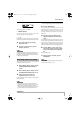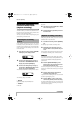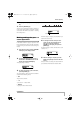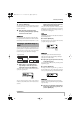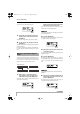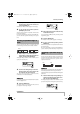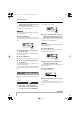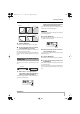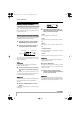User's Manual
Reference [Track Editing]
ZOOM MRS-8
50
Editing using V-takes
Recorded audio data can also be edited in V-take units.
This is convenient to exchange the data on two V-takes or
delete a V-take that is no longer needed. The procedure is
explained in this section.
When editing audio data in V-take units, some steps are
similar for each action. These are as follows.
1.
From the main screen, press the [TRACK
PARAMETER] key in the display section.
2.
Use the cursor up/down keys to bring up
the following indication on the display.
This screen lets you select the V-take. While the screen is
shown, the V-take for the audio tracks (1 – 8, master
track) can be switched.
HINT
If you select a V-take on which nothing is recorded, the
indication “NO DATA” is shown.
3.
Use the cursor left/right keys or the status
keys and the dial to select the track and V-
take.
The status key for the currently selected track is lit in
orange. It is also possible to select the master track. In this
case, the track number indication shows “M”.
HINT
Pressing the status key for a stereo track repeatedly selects
the odd-numbered track and even-numbered track in
sequence.
4.
Press the [FUNCTION] key in the control
section.
Commands for editing audio data in V-take units appear
on the display.
5.
Repeatedly press the [FUNCTION] key to
call up the command to use. The following
editing commands are available.
• Erase
Erase the audio data on a specified V-take.
• Copy
Copy the audio data of a specified V-take to another V-
take.
• Move
Move the audio data of a specified V-take to another V-
take.
• Exchg (Exchange)
Exchange the audio data of a specified V-take with the
data of another V-take.
• Import
Import any V-take from another project saved on SD card.
HINT
You can still change your track and V-take selection while
selecting an editing command.
6.
Press the [ENTER] key.
The subsequent steps will differ, depending on which
command was selected in step 5. See the sections for the
respective commands.
7.
When the editing command has been
carried out, press the [EXIT] key repeatedly
to return to the main screen.
NOTE
After executing an edit command for rewriting audio data,
the original data cannot be restored. To retain the condition
before editing, use the capture and swap function (
→
p. 53).
Basic steps for V-take editing
TR 1- 1
TR 1- 1
GTR 1- 1
GTR 1- 1
V-take number Track number
V
-take name
ERASE
ERASE
TR 1- 2
TR 1- 2
MRS-8(E).book 50 ページ 2004年7月30日 金曜日 午後5時24分