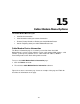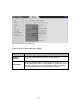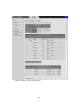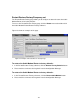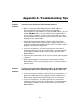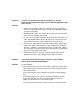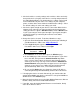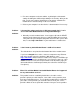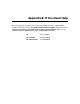User manual
¾ For some computers and some tablets, try deleting the old network
settings including the SSID and password/pre-shared key. After you do
that, use the new settings. Normally the new settings should be the
modem/router’s default settings as discussed above.
¾ Refer to your computer’s or other device’s documentation if necessary.
Problem: I changed the subnet mask of my LAN (most people don’t). I can’t
access the Cable Modem/Router’s Configuration Manager.
Solution:
¾ Manually reset the modem/router. Insert a paper clip into the RESET
opening on the front panel, then press and hold down for 10 seconds.
Then power off your computer and power it back on. After you’ve done
that, re-enter http://192.168.0.1 in your web browser’s address bar.
Problem: I don’t know my Cable Modem/Router’s SSID or Password.
Solution:
The default values are printed on the bottom label of the modem/router.
If you have changed these values, connect a computer to any Ethernet
port of the modem, open the computer’s Web browser, enter
http://192.168.0.1 into the browser’s address bar, and press ENTER to go
to that address. When the modem/router’s user interface comes up, enter
admin for both the username and password. Under the Status page you
will find the Wireless SSID and password (also called Pre-shared Key or
Passphrase).
Problem: What if I'm told that Model 5363 Cable Modem/Router isn't approved
for my cable modem service?
Solution:
This product has been certified by CableLabs
®
, the cable service
provider’s primary test lab. However, some cable service providers have
their own certification process. To see whether model 5363 is certified by
your cable service provider, you should be able to check your service
provider’s Web site or to speak with someone from your service provider.