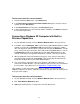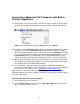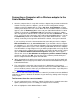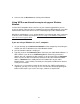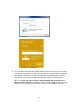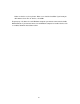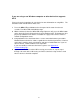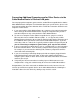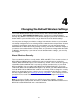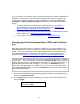User manual
Connecting a Macintosh OS X Computer with Built-in
Wireless Capabilities
1 Click the Wi-Fi icon in the menu bar. If the Wi-Fi icon does not appear on your menu
bar, please refer to your built-in Macintosh documentation for how to enable wireless.
Note: On versions prior to OS 10.7 the Wi-Fi icon is called AirPort.
2 If available, click on Zoomxxxx_5G to connect to your Cable Modem/Router’s 5 GHz
network. If you do not see Zoomxxxx_5G than most likely your wireless adapter
does not support the 5 GHz network, so go ahead and click on Zoomxxxx. In both
cases, xxxx are the last 4 characters of the cable modem CM MAC address. You can
find Zoomxxxx printed on the bottom label of your Cable Modem/Router. In the
unlikely event that you changed the SSID from the default, select your new SSID.
3 When prompted for the password in the next dialog box, enter your Pre-Shared Key
(Security Key/Password) and click Join. Your Security Key/Password can be found
on the bottom label of your Cable Modem/Router.
4 Test your wireless connection. Open your computer’s Web browser and try to
connect to a familiar Website. If you are unable to connect, make sure you followed
the instructions. If you did, please see
Appendix A: Troubleshooting Tips.
Your computer is now connected to your wireless network. If you want to connect
additional computers or devices, follow the instructions for your device by starting at the
first page of this chapter.
To disconnect from the current network:
1 Click the Wi-Fi icon on the menu bar.
2 Select Turn Wi-Fi Off (OS 10.7 or later) or Turn AirPort Off (OS versions prior to
10.7) to disconnect from the router.
22