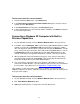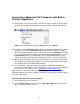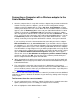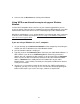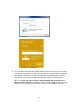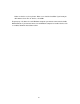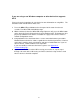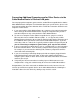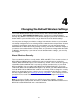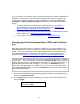User manual
You can check to see if all other clients that you plan to put on the network support WPA
or WPA2. You can do this by checking the manual that came with each device or by
checking the configuration software for the installed device. Look under Security or
Encryption or Setup or Advanced Features. Most devices will support one of these
modes.
• To change the Wireless Network Name (SSID) or Wireless Security Key
(Pre-Shared key) used by your Cable Modem/Router go to
Changing your
Wireless Network Name(SSID) and Pre-Shared Key.
• If any of the devices you want to connect to your wireless network do not support
WPA or WPA2, go to
Setting Up Security Using WEP.
• If you need to set up an unsecured network, see Disabling Security.
Changing your Wireless Network Name (SSID) and Pre-Shared
Key
Most likely your previous wireless network used 802.11n. If you want to change your
Cable Modem/Router settings to match your existing network settings follow the steps
below. If you have newer devices that support 802.11ac then you should connect to
the Cable Modem/Router’s 5G network. For instructions on connecting to the 5G
network refer to
Chapter 3, Connecting other Devices to the Cable Modem/Router.
To check if your device supports 801.11ac, you can scan for available wireless networks
on your device. If you see a wireless network named Zoomxxxx_5G than your devices
supports 802.11ac and you should follow the instructions for connecting that device to
the Cable Modem/Router found in Chapter 3. If you only see Zoomxxxx then your
device does not support 802.11ac. In both cases, xxxx are the last 4 characters of the
cable modem CM MAC address. You can find Zoomxxxx printed on the bottom label of
your Cable Modem/Router.
1 Open the Zoom Configuration Manager by typing the following in your Web browser's
address bar:
http://192.168.0.1
2 In the Login dialog box, type the following User Name and Password in lower case,
then click Login.
User Name: admin
Password: admin
30