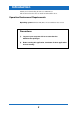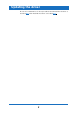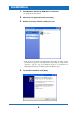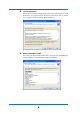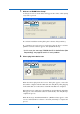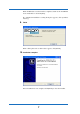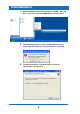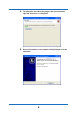Installation Instructions
6
7.
Welcome to ZOOM Driver Setup!
A dialog box such as shown below will appear three times. Click [Next]
every time to proceed.
If a software installation warning dialog box is shown, click [Continue].
If a "Windows Security message indicating that the driver software
publisher cannot be verified" appears, click [Install this driver].
* In this case, the message "ZOOM S2t C5.1t Audio Driver (Not
Responding)" may appear, but this is not a problem.
8.
Please plug-in the device now
When the "Please plug-in the device now" dialog box appears, connect the
unit and the computer with the USB cable and click [Next]. After plugging
in the USB cable, do not disconnect it until the installation is completed.
When the message "Welcome to the Hardware Update Wizard" (Windows
XP) appears, select "Install the software automatically" and click [Next] to
complete the process.
When the message "Found New Hardware" (Windows Vista) appears, select
"Locate and install driver software" and click [Continue] to complete the
process.