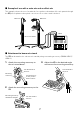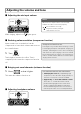User's Manual
Table Of Contents
13
Adjusting the reverb
Adding reverberations gives the sound width and depth.
1.
Turn .
Turn it right to increase the effect. Turn it completely left to turn the reverb effect off.
Using audio interface functions
■
Installing the driver
Windows
1.
Download the ZOOM V3 Driver from www.zoom.co.jp to the computer.
The latest ZOOM V3 Driver can be downloaded from the above website.
Download the driver for the operating system being used.
2.
Launch the installer and follow the instructions to install the ZOOM V3 Driver.
See the Installation Guide included in the driver package for detailed installation procedures.
If the power supplied by the USB bus is low, or you want to operate the unit with an adapter, use
the dedicated AC adapter (ZOOM AD-16).
Mac computers and iOS/iPadOS devices
A driver is not necessary when using a Mac or iOS/iPadOS device.
■
Connecting to a computer or iOS/iPadOS device
1.
Use a USB cable to connect the
V3
with the computer or iOS/iPadOS device.
NOTE
When connecting to an iOS/iPadOS
device, use a Lightning to USB camera
adapter (or Lightning to USB 3 camera
adapter).
2.
Set to ON.
Turn the
V3
on and connect the iOS/iPadOS device.
If connecting to a computer, continue with step 3.
3.
When connecting a computer, set the
V3
as the sound device.