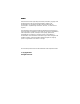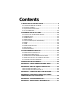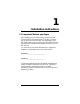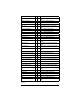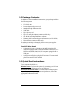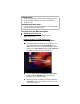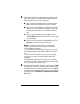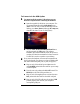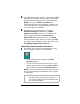User's Manual ADSL Modem X5
10
X5
ADSL Modem User’s Manual
3
33
3
The unit performs a startup sequence—the front panel
LINK
light blinks. (For reference, we have included a table on page
42 that explains the meaning of the X5’s front panel lights.)
Note:
You may see a
Found New Hardware
box
indicating the progression of the installation; typically no user
action is necessary. If you are using Windows XP, however,
you may be required to click
Next
.
4
44
4
Depending on your operating system, you may see a
Hardware Installation
disclaimer box or a
Digital
Signature Not Found
dialog box. You can safely ignore
these messages and click
Yes
or
Continue Anyway
.
Windows XP Users:
If prompted to do so, click
Finish.
When the modem’s startup sequence is complete, the
LINK
light will change from blinking to solid. Continue below with
Establishing Communication with the X5
.
Establishing Communication with the X5
1
11
1
Depending on your computer’s operating system, you may
have a Zoom Web Console icon on your desktop.
•
If you do, double-click it to display the
Network
Password
dialog box.
•
If you do not have a Zoom Web Console icon on your
desktop, open your Web browser, type
http://10.0.0.2
and press Enter to display the
Network Password
box.
Note:
If your web browser doesn’t open properly, it may be
that your Internet settings need adjustment. Turn to page 46
for instructions.
Note:
This User Name and Network Password are different
from the ones that your service provider gave you.
They provide an added level of security that protects
your ADSL unit’s settings.