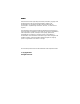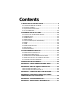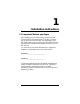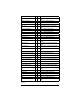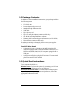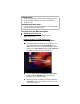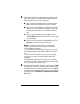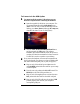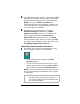User's Manual ADSL Modem X5
Chapter 1: Installation Instructions 9
To Connect via the USB Option
1
11
1
You must install the requisite USB software on your
Windows computer before connecting the hardware.
a
aa
a
Insert the supplied CD-ROM into your computer. The
CD starts automatically and the
Main Menu
opens:
(
Note:
If the CD does not start automatically, from the
desktop, go to
Start | Run
and then type
D:\setup.exe
,
where
D
is the letter of your CD-ROM drive.)
b
bb
b
Click the
ADSL Modem Installation Wizard
button
and, if prompted, the
USB
option. The software
installation proceeds automatically. When the process is
complete, the Main Menu minimizes for future use and a
Zoom Web Console icon resides on your desktop.
2
22
2
Now connect the hardware. All connections originate from
the X5’s back panel. (For reference, we have included a table
that defines these back panel ports, or jacks; see page 41.)
a
aa
a
Plug one end of the included power adapter into the
unit’s
POWER
jack and the other end into a power strip
or wall receptacle.
b
bb
b
Turn the unit on by pushing the
ON/OFF
switch. The
PWR
light on the unit’s front panel turns on.
c
cc
c
Plug one end of the supplied phone cord into the unit’s
DSL
jack and the other end into the ADSL wall jack.
d
dd
d
Plug one end of the USB cable into the modem’s
USB
jack and plug the other end into your computer’s
corresponding USB port.