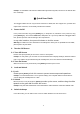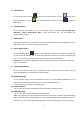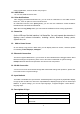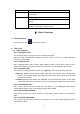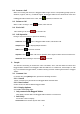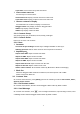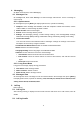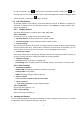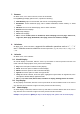User's Manual
13
5. Hot Buttons
On the shortcut bar, to touch button enters Dialer interface; to touch button enters
Contacts interface; to touch button enters Messages interface; to touch button enters
Main Menu.
6. Desktop Menu
On the desktop, press [Menu] key, you can display options, including: Add, Manage apps,
Wallpaper, Search, Notifications, More. Touch and choose one, you can operate the
corresponding functions.
7. Main Menu
In Main Menu interface, you can slide the screen left and right to browse all the applications. Touch
and choose one, you can enter and run this application.
8. Move Applications
Choose a desktop, touch button to enter Main Menu, long press an application, drag it onto
the free area of the desktop, you can create this application shortcut on the current desktop. By this
way, you can create any favorite application shortcut onto the 1st-5th desktops.
Prompt: Before creating an application shortcut, you ensure that there is free space to place this
App. on this desktop.
9. Delete Applications
On the current desktop, long press an application shortcut, drag it onto the top dustbin, you can
delete this application shortcut from the current desktop.
10. Notification Bar
On any interface, drag the screen downward from the top, you can display Notification bar; then
drag the screen upward from the bottom, you can hide the notification bar.
You can operate the following on Notification bar:
10.1 SIM Card Info.
You can view the operator information of SIM 1 and SIM 2 on Notification bar.
10.2 Running App.
You can view the running applications on Notification bar.
Tips: In any interface, long press
【
Home
】
,it displays the pop-up box of “Recent Apps and Running
Apps”. Touch the option of “Recent Apps” ,you can view the recently running applications, choose
and click one, you can enter directly this application; Touch “Running Apps” to view the currently