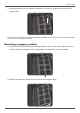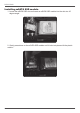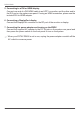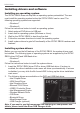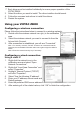User`s manual
18
ZOTAC ZBOX
Installing drivers and software
Installing an operating system
The ZOTAC ZBOX does not ship with an operating system preinstalled. The user
must install the operating system before the ZOTAC ZBOX can be used. The
following operating systems are supported:
• Windows 7
• Windows 8
Follow the instructions below to install an operating system:
1. Attach external DVD drive via USB port.
2. Insert disk for operating system (Windows or Linux).
3. Wait for the ZOTAC ZBOX to boot from the disk.
4. Follow the onscreen directions to install the operating system.
5. Install system drivers to gain full functionality of the ZOTAC ZBOX hardware and
features.
Installing system drivers
Before you can use the full features of the ZOTAC ZBOX, the system drivers must
be installed. The following types of operating systems are supported by the ZOTAC
ZBOX driver DVD and USB ash drive:
• Windows 7
• Windows 8
Follow the instructions below to install the system drivers:
1. Insert the ZOTAC ZBOX driver DVD or driver USB ash drive. If autorun is
enabled, the driver installation main menu will show up automatically. If autorun
is disabled, you may click the le Launch.EXE to bring up the driver installation
main menu.
2. The following drivers are available on the DVD and USB ash drive:
• Intel Chipset Driver
• HDA Sound Driver
• Intel Graphics Driver
• Ethernet PCI-E Driver
• USB3.0 Controller Driver
• Intel Management Engine
• Wireless Network Driver
• CIR Driver
• Bluetooth Driver
• MassStorage Driver
• USB Charger (optional)
Note: If you want to use high-amperage USB charging for smartphones and
tablets, please install the driver USB Charger driver.