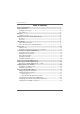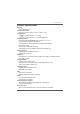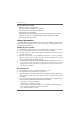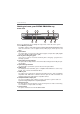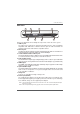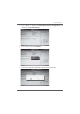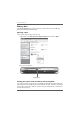ZOTAC ZBOX Blu-ray ZOTAC ZBOX Blu-ray User’s Manual No part of this manual, including the products and software described in it, may be reproduced, transmitted, transcribed, stored in a retrieval system, or translated into any language in any form or by any means,except documentation kept by the purchaser for backup purposes, without the express written permission of ZOTAC.
ZOTAC ZBOX Blu-ray Table of Contents 3URGXFW VSHFL¿FDWLRQV -------------------------------------------------------------------------- 3 6DIHW\ LQIRUPDWLRQ -------------------------------------------------------------------------------- 4 Setting up your system ----------------------------------------------------------------------- 4 Care during use -------------------------------------------------------------------------------- 4 :HOFRPH --------------------------------------------------------------------
ZOTAC ZBOX Blu-ray 3roGuFt sSeFLÀFatLons &KLSVHW ,QWHO® NM10 Express 3URGXFW 'LPHQVLRQV PP [ PP [ PP LQ [ LQ [ LQ 2QERDUG &38 ,QWHO® AtomTM D525 (Dual-core, 1.8 GHz) ,QWHO® AtomTM D510 (Dual-core, 1.
ZOTAC ZBOX Blu-ray %OXUD\ &RPER 'ULYHU 6XSSRUW %' UHDG FRPSOLDQW PD[ VSHHG ; '9' UHDG DQG ZULWH FRPSOLDQW PD[ VSHHG ; &' UHDG DQG ZULWH FRPSOLDQW PD[ VSHHG ; 6XSSRUWV FP FP GLDPHWHU 6XSSRUWV 60$57 ; 6PDUW 0RQLWRULQJ $GMXVWLQJ 5HDG VSHHG 7HFKQRORJ\ IRU eXtraction) and Seamless Link® 6PDUW 0RQLWRULQJ $GDSWLQJ 5HFRUGLQJ Technology for Burning) function Safety information Your ZOTAC ZBOX is designed and tested to meet the latest standards of safety for information technology
ZOTAC ZBOX Blu-ray Welcome Congratulations on your purchase of the ZOTAC ZBOX Blu-ray mini-PC. The following illustration displays the package contents of your new ZOTAC ZBOX Blu-ray. Please contact your retailer If any of the below items are damaged or missed.
ZOTAC ZBOX Blu-ray Getting to know your ZOTAC ZBOX Blu-ray Front view 1 3 5 2 4 7 6 8 10 Refer to the diagram below to identify the components on this side of the system LQ 0HPRU\ FDUG VORW 7KH EXLOW LQ PHPRU\ FDUG UHDGHU UHDGV DQG ZULWHV 00& 6' 6'+& 06 06 3UR [' cards used in devices such as digital cameras, MP3 players, mobile phones and PDAs. 2SWLFDO GULYH The optical drive is a slot-in type drive which supports compact discs (CD), digital video discs (DVD) and Blu-ray discs (BD).
ZOTAC ZBOX Blu-ray Rear view 1 5 3 2 4 7 6 8 Refer to the diagram below to identify the components on this side of the system. 86% SRUW The USB 3.0 port supports the SuperSpeed USB 3.0 devices and is backwards FRPSDWLEOH ZLWK 86% GHYLFHV 8VH WKLV SRUW IRU 86% GHYLFHV IRU maximum performance with USB 3.
ZOTAC ZBOX Blu-ray LED indicator 1 4 3 2 LED indicator illustration %OXH 5LQJ LED is on System is on LED is off System is off /(' ÀDVKHV slowly System is in standby mode 1RWH 7KH EOXH ULQJ /(' FDQ EH GLVDEOHG LQ BIOS setting. Refer to the next chapter for more details. :L)L 6WDWXV ,QGLFDWRU +'' 6WDWXV ,QGLFDWRU 3RZHU 2Q 2II ,QGLFDWRU How to disable the blue ring LED indicator 1. 2.
ZOTAC ZBOX Blu-ray 3. Press to display the 6RXWK %ULGJH &KLSVHW &RQ¿JXUDWLRQ and navigate to LOGO LED indicator. 4. Press and select 'LVDEOHG. 5. 3UHVV ) WR VDYH WKH FRQ¿JXUDWLRQ DQG H[LW 7KH 3& ZLOO UHERRt.
ZOTAC ZBOX Blu-ray Blu-ray disc The ZOTAC ZBOX Blu-ray features a Blu-ray combo drive that can read Blu-ray GLVFV DQG UHDG ZULWH '9'V DQG &'V Ejecting a disc There are two ways to get the disk to eject. 1. Right-click on the %OX UD\ 'ULYH in 0\ &RPSXWHU and left-click on (MHFW. 2. Press the eject button. Eject Button Setting the region code for Blu-ray movie playback The region code does not need to be set manually.
ZOTAC ZBOX Blu-ray Customizing the ZOTAC ZBOX Blu-ray Please follow the instructions below to remove the cover of the ZOTAC ZBOX Bluray before customizing. 1. Remove the 6 screws securing the bottom cover into place. 2. Gently remove the cover as shown on the image below.
ZOTAC ZBOX Blu-ray Removing a memory module 1. Locate the SO-DIMM memory slot and gently press the two arms securing the memory module outwards, as shown in the image below, to release the memory module. 2. Remove the memory module from the slot at a 45-degree angle.
ZOTAC ZBOX Blu-ray Installing a memory module 1. Locate the SO-DIMM memory slots and insert a SO-DIMM memory module into the slot at a 45 degree angle. 1RWH :KHQ LQVWDOOLQJ WZR 62 ',00 PHPRU\ PRGXOHV SOHDVH LQVHUW D PRGXOH LQWR WKH ORZHU VORW ¿UVW 2. Gently press down on the memory module until it locks into place by the arms of the memory slot. 1RWH 7KLV =27$& =%2; %OX UD\ DFFRPRGDWHV WZR ''5 62 ',00 PHPRU\ PRGXOHV
ZOTAC ZBOX Blu-ray Removing a hard disk 1. Locate the hard disk bracket, remove the 4 screws, and remove the cover as shown in the image below. 2. Gently slide the hard disk away from the connector and remove the hard disk.
ZOTAC ZBOX Blu-ray Installing a hard disk 1. Locate the hard disk bracket, remove the 4 screws, and remove the hard disk cover as shown in the image below. 2. Insert a 2.5-inch SATA hard disk into the socket and gently slide into the connector. 3. Reinstall the cover and screws. 1RWH 'XH WR WKH PP KHLJKW OLPLW RI WKH KDUG GLVN PP KHLJKW GULYHV DUH QRW VXSSRUWHG E\ WKH ZOTAC ZBOX Blu-ray.
ZOTAC ZBOX Blu-ray Installing a Mini-PCIe card 1. Locate the Mini-PCIe slot and insert a Mini-PCIe card into the slot at a 45 degree angle. *HQWO\ SUHVV GRZQ RQ WKH 0LQL 3&,H FDUG ZLWK RQH ¿QJHU DQG VHFXUH WKH screws. 3.
ZOTAC ZBOX Blu-ray Setting up the ZOTAC ZBOX Blu-ray Please connect the peripherals before using the ZOTAC ZBOX Blu-ray. 1 2 3 4 4 5 6 7 8 1. &RQQHFWLQJ WR 86% GHYLFH &RQQHFW 86% GHYLFHV VXFK DV H[WHUQDO KDUG GULYHV 66'V DQG ÀDVK GULYHV WR the USB 3.0 port on the system rear panel. &RQQHFWLQJ WR D KRPH QHWZRUN Connect one end of a network cable to the LAN port on the system rear panel and the other end to a network hub, switch or router.
ZOTAC ZBOX Blu-ray Positioning the ZOTAC ZBOX Blu-ray 'R QRW FRYHU RU EORFN WKH YHQWLODWLRQ KROHV RQ =27$& =%2; %OX UD\ 7R HQVXUH proper operation and reliability, leave aproximately 4 inches (10 cm) of spacing in front of the ventilation holes. =27$& =%2; %OX UD\ PLQL 3& V\VWHPV SURYLGH DPSOH H[SDQVLRQ LQ D PLQLDWXUH form factor, please use connectors and cables that are appropriate in size to avoid interference.
ZOTAC ZBOX Blu-ray &RQQHFW WKH =27$& =%2; %OX UD\ WR \RXU PRQLWRU RU 79 ZLWK D +'0, '9, , VGA cable.
ZOTAC ZBOX Blu-ray Installing drivers and software Installing an operating system The ZOTAC ZBOX Blu-ray does not ship with an operating system preinstalled. An operating system must be installed before the ZOTAC ZBOX Blu-ray can be used. 7KH IROORZLQJ RSHUDWLQJ V\VWHPV DUH VXSSRUWHG :LQGRZV® XP :LQGRZV® Vista :LQGRZV® 7 )ROORZ WKH LQVWUXFWLRQV EHORZ WR LQVWDOO DQ RSHUDWLQJ V\VWHP 1. Insert disk for operating system into the optical drive. 2.
ZOTAC ZBOX Blu-ray 5DOLQN $]XUH:DYH :LUHOHVV GULYHU 1RWH Each driver must be installed individually to ensure proper operation of the ZOTAC ZBOX Blu-ray. 3. 4. 5. Select the driver you want to install. The driver installer should launch. Follow the onscreen instructions for the selected driver to install. Restart the system. Using your ZOTAC ZBOX Blu-ray ConÀguring wireless connection 3OHDVH IROORZ WKH LQVWUXFWLRQV EHORZ WR FRQQHFW WR D ZLUHOHVV QHWZRUN 1.
ZOTAC ZBOX Blu-ray 8VLQJ D G\QDPLF ,3 333R( FRQQHFWLRQ 1. Repeat Step 1-3 in the previous section. 6HOHFW ³2EWDLQ DQ ,3 DGGUHVV DXWRPDWLFDOO\´ DQG FOLFN ³2.´ &OLFN ³&UHDWH D QHZ FRQQHFWLRQ´ WR VWDUW WKH 1(: &RQQHFWLRQ :L]DUG &OLFN ³1H[W´ 6HOHFW ³&RQQHFW WR WKH ,QWHUQHW´ DQG FOLFN ³1H[W´ 6HOHFW ³6HW XS P\ FRQQHFWLRQ PDQXDOO\´ 7. Select your connection W\SH DQG FOLFN ³1H[W´ 8.
ZOTAC ZBOX Blu-ray ConÀguring the PCIe link state power management )ROORZ WKH VWHSV EHORZ WR FRQ¿JXUH 3&,H OLQN VWDWH SRZHU PDQDJHPHQW WR JHW maximum USB 3.0 speed.
ZOTAC ZBOX Blu-ray ,Q ³$GYDQFHG VHWWLQJV´ ZLQGRZ VHOHFW ³3&, ([SUHVV ! /LQN 6WDWH 3RZHU 0DQDJHPHQW´ FKDQJH 6HWWLQJ ³0RGHUDWH SRZHU VDYLQJV´ WR ³2II´ DQG FOLFN ³$SSO\´ DQG ³2.´ WR ¿QLVK WKH FRQ¿JXUDWLRQ 1RWH :H UHFRPPHQGHG XVHUV WR NHHS WKH GHIDXOW VHWWLQJV IRU QRUPDO RSHUDWLRQ 1RWH 7KH VFUHHQVKRWV VKRZQ LQ WKLV VHFWLRQ DUH IRU WKH :LQGRZV® 7 operating system.
ZOTAC ZBOX Blu-ray Installing the PowerDVD for 3D movie The PowerDVD supports 3D movie. Follow the steps below to install PowerDVD. ,QVHUW WKH GULYHU 3'9' LQWR WKH GULYH DQG WKHQ FOLFN 5XQ 6HWXS H[H when the following interface displays. 2. Install PowerDVD.
ZOTAC ZBOX Blu-ray 3. Right-click on the windows, and select 19,',$ &RQWURO 3DQHO > Stereoscopic 3D > Set up stereoscopic 3D. 4. Enable stereoscopic 3D as shown in the image below. 1RWH 3OHDVH YLVLW www.nvidia.com to search Supported 3D TVs.
ZOTAC ZBOX Blu-ray 27
ZOTAC ZBOX Blu-ray 28 0$