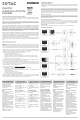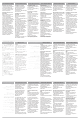User Manual
Copyright© 2019 ZOTAC Technology Ltd. All Rights Reserved
No part of this manual, including the products and software described in it, may be reproduced, transmitted, transcribed,
stored in a retrieval system, or translated into any language in any form by any means, without the express written
permission of ZOTAC Technology Limited.
Product warranty or service will not be extended if: (1) the product is repaired, modied or altered, unless such repair,
modication or alteration is authorized in writing by ZOTAC Technology Limited, (2) the serial number of the product is
damaged or missing, or (3) the customer does not complete the product registration within 28 days of the purchase date.
Products can be registered only at www.zotac.com website.
ZOTAC TECHNOLOGY LIMITED PROVIDES THIS MANUAL “AS IS” WITHOUT WARRANTY OF ANY KIND, EITHER
EXPRESS OR IMPLIED, INCLUDING BUT NOT LIMITED TO THE IMPLIED WARRANTIES OR CONDITIONS OF
MERCHANTABILITY OR FITNESS FOR A PARTICULAR PURPOSE. IN NO EVENT SHALL ZOTAC TECHNOLOGY
LIMITED BE LIABLE FOR ANY INDIRECT, SPECIAL, INCIDENTAL, OR CONSEQUENTIAL DAMAGES (INCLUDING
DAMAGES FOR LOSS OF PROFITS, LOSS OF BUSINESS, LOSS OF USE OR DATA, INTERRUPTION OF BUSINESS
AND THE LIKE), EVEN IF PC PARTNER HAS BEEN ADVISED OF THE POSSIBILITY OF SUCH DAMAGES ARISING
FROM ANY DEFECT OR ERROR IN THIS MANUAL OR PRODUCT.
SPECIFICATIONS AND INFORMATION CONTAINED IN THIS MANUAL ARE FURNISHED FOR INFORMATIONAL
USE ONLY, AND ARE SUBJECT TO CHANGE AT ANY TIME WITHOUT NOTICE, AND SHOULD NOT BE
CONSTRUCTED AS A COMMITMENT BY ZOTAC TECHNOLOGY LIMITED. ZOTAC TECHNOLOGY LIMITED
ASSUMES NO RESPONSIBILITY OR LIABILITY FOR ANY ERRORS OR INACCURACIES THAT MAY APPEAR IN
THIS MANUAL, INCLUDING THE PRODUCTS AND SOFTWARE DESCRIBED IN IT.
Products and corporate names appearing in this manual may or may not be registered trademarks or copyrights of their
respective companies, and are used only for identication or explanation and to the owner’s benet, without intent to
infringe.
NVIDIA is a trademark of NVIDIA Corporation
Windows is a trademark of Microsoft Corp.
Macrovision
This product incorporates copyright protection technology that is protected by method claims of certain U.S. patents
and other intellectual property rights owned by Macrovision Corporation and other rights owners. Use of this copyright
protection technology must be authorized by Macrovision Corporation, and is intended for home and other limited viewing
uses only unless otherwise authorized by Macrovision Corporation. Reverse engineering or disassembly is prohibited.
Precautions - Read this rst!
1) Before playing video games
Do not play when you are tired or short of sleep. Make sure that the room is well illuminated and lighting is adjusted to
the brightness of the monitor. Keep a suitable distance from the display monitor. Take a break of 10 to 15 minutes every
hour while playing.
Extremely pronounced lighting effects such as fast image changes, repetitions of simple geometric shapes, ashes of
light may induce epileptic ts or blackouts in some persons. Even persons with no previous known tendency to epilepsy
may be in danger. If you or member of your family has been diagnosed as prone to epilepsy, please consult your
physician before playing the video game. Parents should monitor their children carefully when they play video games.
Stop playing immediately if the following symptoms are detected: nausea, vision disturbance, muscle tension or cramps,
orientation problems, involuntary movements or brief loss of consciousness.
2) Static electricity precautions
Do not take the graphics card out from the original static electricity protection package until you are ready to install it.
Before installing, wear a grounded wrist strap if possible, or discharge static electricity by touching the bare metal surface
of the system chassis. Carefully hold the graphics card by its rear bracket, and avoid touching the “gold nger” PCB
edge connector unless it is necessary.
3) Turn off system power before installing the graphics card
Turn off the AC main power to the system, by the AC main power switch or by detaching the AC power cord. Damage
to the graphics card or the system components, or injury to you may result if power is turned on during the installation.
Please consult a qualied technician if necessary. The manufacturer assumes no liability for any damage, caused
directly or indirectly, by improper installation by unauthorized service personnel.
4) Operation Safety
Do not touch the card while in operation, and allow 5 minutes to pass before removing card after shut down.
ZOTAC Technology Limited stands by the quality of its products with a limited warranty. The ZOTAC warranty
ensures all products, including motherboards and graphics cards are free of material and workmanship defects
from the factory. The warranty applies to the original purchaser and is non-transferable.
The ZOTAC warranty is only applicable under the following conditions:
• A copy of the original sales receipt is kept.
• Damage to the product was not due to user installation.
• User did not damage the product, including abuse, overclocking, natural disaster, negligence, misuse,
modications (cooling included), power supply, damage due to the result of other damaged components,
etc.
• Product was used according to ZOTAC guidance
Failure to follow the warranty terms and conditions will result in an automatic void of the ZOTAC warranty. The
warranty does not cover normal wear and tear items such as the cooling fan.
It is up to the original purchaser to obtain warranty repairs. To submit a ZOTAC graphics card for repair, the owner
must contact ZOTAC Customer Service in the US or the original reseller in other regions within the rst 2 years.
Only the original reseller can return products to ZOTAC within the rst 2 years in other regions. Owners seeking
warranty repairs past 2 years may contact ZOTAC directly.
For more warranty details, please visit: https://www.zotac.com/support
ZOTAC DISCLAIMER -- ZOTAC Technology Ltd. reserves the right to void the warranty if:
• The product is physically modied, unless otherwise stated.
• Replacing the graphics cooler will not void the warranty unless the installation or use of an aftermarket cooler
resulted in product failure.
• If user purchased the card second hand.
• If user fails to produce a copy of the original sales receipt.
• User used the product in a way it was not intended for.
Under no circumstances is ZOTAC Technology Ltd. held liable for any lost wages or revenues incurred due to
defective or damaged products. ZOTAC Technology Ltd. does not provide any additional warranty for its products
except as stated in the warranty terms, whether by implication or merchant implication.
Hardware Installation
1. Locate the slot; insert the
card rmly into the PCI-
Express/AGP/PCI slot
2. Plug the display cable into
the VGA card.
Installing the VGA Card
Driver
Note: An Internet connection is
required to proceed
1. Open the internet browser on
your computer.
2. Open the following website:
https://www.geforce.com/drivers
3. Follow the onscreen menu to
download the correct GeForce
drivers for your graphics card
model and OS.
4. Once the drivers have been
downloaded, locate the down-
loaded le on your computer
and double click it to begin the
installation process.
5. Follow the on-screen instruc-
tions to complete the installa-
tion.
6. Restart the computer once
installation is complete.
Connecting Your Monitor
安装硬件
1. 确认插槽位置;将显卡
牢固地插入到PCI-Express/
AGP/PCI 插槽中。
2. 将显示器的数据线连接到
显卡的对应接口上。
安装显示卡驱动程序
注意:需联网才能完成驱动
程序安装
1. 打开系统中的网络浏览
器。
2. 输入网址:https://www.
geforce.com/drivers。
3. 按照选择菜单的提示,下
载你显卡和操作系统对应的
GeForce驱动程序。
4. 下载完成后,双击已下
载的驱动程序文件以进行安
装。
5. 按照提示完成驱动程序
的安装。
6. 成功安装后,重启系统。
Ugradnja hardvera
1. Pronađite utor; čvrsto uložite
karticu u PCI-Express/AGP/
PCI utor
2. Ukopčajte kabel zaslona u
VGA karticu.
Instaliranje upravljačkog
programa za VGA karticu
Napomena: Za nastavak je
potrebna internetska veza
1. Otvorite internetski pregled-
nik na računalu.
2. Otvorite sljedeću web
stranicu: https://www.geforce.
com/drivers
3. Slijedite izbornik na zaslonu
za preuzimanje propisanih
upravljačkih programa GeForce
za vaš model gračke kartice
i OS.
4. Kada se upravljački programi
preuzmu, pronađite preuzetu
datoteku na računalo i kliknite
za početak postupka instalacije.
5. Slijedite upute na zaslonu za
dovršenje instalacije.
6. Ponovno pokrenite računalo
kada instalacije bude gotova.
Instalace hardwaru
1. Najděte slot, zasuňte kartu
pevně do slotu PCI-Express/
AGP/PCI
2. Připojte kabel displeje ke
gracké kartě.
Instalace ovládače gracké
karty
Poznámka: Pro pokračování je
nutné připojení k internetu
1. Spusťte v počítači inter-
netový prohlížeč.
2. Přejděte na tuto webovou
stránku: https://www.geforce.
com/drivers
3. Pomocí zobrazené nabídky
stáhněte správné ovladače
GeForce pro svůj model
gracké karty a operační
systém.
4. Jakmile budou ovladače
staženy, najděte stažený
soubor v počítači a dvojitým
kliknutím na soubor zahajte
instalaci.
5. Dokončete instalaci podle
zobrazených pokynů.
6. Po dokončení instalace
restartujte počítač.
Hardware-Installation
1. Suche den Steckplatz, setze
die Karte fest in den PCI-
Express / AGP / PCI-Steckplatz
ein
2. Stecke das Display Kabel in
die VGA-Karte
Installiere den VGA-Karten
Treiber
Hinweis: Eine Internetverbind-
ung wird benötigt
1. Öffne den Internetbrowser
auf deinem Computer
2. Öffne folgende Website:
https://www.geforce.com/drivers
3. Folge dem Menü auf der
Website, um den korrekten
GeForce Treiber für deine
Grakkarte und Betriebssystem
herunterzuladen.
4. Sobald der Treiber herun-
tergeladen ist, suche die herun-
tergeladene Datei und öffne
diese mit einem Doppelklick,
um den Installationsvorgang zu
starten.
5. Folge den Anweisungen auf
deinem Display, um die Installa-
tion abzuschließen.
6. Starte den Computer neu
sobald die Installation abge-
schlossen ist.
Quick Installation Guide
快 速 安 装 手 册
Vodič za brzu ugradnju
Rychlý Průvodce Instalací
Kurzinstallation
QUICK
INSTALLATION
GUIDE
291-CN001-26ZTF
®
安裝硬件
1. 確認插槽位置;將顯示
卡牢固地插入PCI-Express/
AGP/PCI 插槽。
2. 將顯示器的電源線連接至
顯示卡上。
安裝顯示卡驅動程式
注意:需透過網路連線才能
進行安裝程序
1. 打開電腦的網路瀏覽器。
2. 輸入網址:https://www.
geforce.com/drivers。
3. 按照選單的指示,下載適
用於你的顯示卡和作業系統
的GeForce驅動程式。
4. 下載完成後,雙擊已下
載的驅動程式檔案以進行安
裝。
5. 按照指示完成驅動程式
的安裝。
6. 成功安裝後,重新啟動
電腦。
快 速 安 裝 手 冊