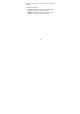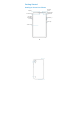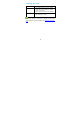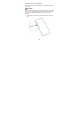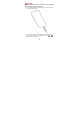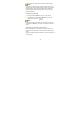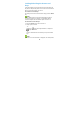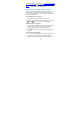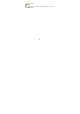User manual
19
a PIN or a password for your phone (see Using Face Recognition,
Using Your Fingerprint and Protecting Your Phone With Screen
Locks), you’ll need to use your face or fingerprint, draw the pattern,
or enter the PIN/password to unlock the screen.
Getting to Know the Home Screen
Your home screen is extendable, providing more space for
shortcuts, widgets, or folders. Simply swipe left on the home
screen to see the extended panels. You can also add, remove or
move home screen panels.
To add a new home screen panel:
1. Touch and hold an empty area of the home screen.
2. Swipe left through the home screen thumbnails until you see
. Touch to create a new home screen panel.
To delete a home screen panel:
1. Touch and hold an empty area of the home screen. You can
slide left or right to view the home screen thumbnails.
2. Touch on the top right corner of a thumbnail.
3. Touch OK if prompted. The items on the panel will also be
removed.
To move a home screen panel:
1. Touch and hold an empty area of the home screen. You can
slide left or right to view the home screen thumbnails.
2. Touch and hold a thumbnail and drag it left or right to the