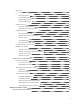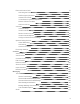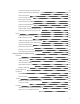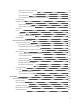User Guide A downloadable, printable guide to your ZTE Prestige 2 and its features. Available applications and services are subject to change at any time.
Table of Contents GETTING STARTED 1 Introduction 2 About the User Guide Set Up Your Phone 2 3 Parts and Functions 3 Battery Use 4 Insert the Battery 4 Remove the Battery 6 Charge the Battery 6 nano-SIM Card 8 SD Card 9 Insert an SD Card 10 Unmount an SD Card 10 Remove an SD Card 11 Format an SD Card 13 Use an SD Card as Internal Storage 14 Turn Your Phone On and Off 20 Use the Touchscreen 21 Activation and Service 24 Complete the Setup Screens 25 Basic Operations Basics
Enter Text 37 Touchscreen Keyboards 37 Google Keyboard 38 TouchPal Keyboard 39 Google Voice Typing 43 Tips for Editing Text 43 Google Account 44 Create a Google Account 44 Sign In to Your Google Account 46 Google Play Store 47 Find and Install an App 47 Request a Refund for a Paid App 49 Update an App 49 Uninstall an App 50 Get Help with Google Play 51 Lock and Unlock Your Screen 51 Update Your Phone 52 Update Your Phone Firmware 52 Update Your Android Operating System 5
Place and Answer Calls 70 Call Using the Phone Dialer 70 Call Emergency Numbers 72 Answer Phone Calls 73 In-Call Screen Layout and Operations 77 Place a Call from Contacts 79 Call from Call Log 80 Voicemail 80 Voicemail Setup 81 Visual Voicemail Setup 81 Review Visual Voicemail 82 Visual Voicemail Options 83 Configure Visual Voicemail Settings 84 Optional Calling Services 85 Caller ID Blocking 85 Call Waiting 86 Conference Calling 87 Phone App Settings Contacts 89 95 Add
Create and Send a Gmail Message 112 Check Received Gmail Messages 114 Use Gmail Labels 115 Archive Gmail Threads 116 Mute Gmail Threads 117 Delete Gmail Threads 118 Search Gmail Messages 118 Report Spam Gmail 120 Add Another Google (Gmail) Account 120 Switching between Gmail Accounts 121 Email 121 Set Up an Email Account 122 Add an Email Account 122 Add an Exchange ActiveSync Account 124 Create and Send an Email Message 125 Open Email Messages 126 Delete an Email Account 128
Hangouts 140 Connectivity 142 Transfer Files between Your Phone and a Computer 142 Wi-Fi 143 Turn Wi-Fi On and Connect to a Wireless Network 143 Wi-Fi Settings 145 Disconnect Wi-Fi 146 Wi-Fi Direct 146 Hotspot 148 Tethering 149 Bluetooth 150 Bluetooth Information 150 Enable the Bluetooth Feature 150 Pair Bluetooth Devices 151 Connect to a Paired Bluetooth Device 153 Send Information Using Bluetooth 154 Receive Information via Bluetooth 156 APPS AND ENTERTAINMENT Camera and
Add an Event to the Calendar 173 View Calendar Events 176 Sync Calendars 176 Synchronize an Exchange ActiveSync Calendar 178 Google Maps 179 Google Search 181 Use Google Search 181 Use Google Voice Search 181 Calculator 182 Clock 183 Set Alarms 184 Additional Clock Features 186 File Manager 187 Entertainment and Activities 188 Google Play Music App 188 Play Music with Google Play 188 Google Play Music Screen Layout 189 Create Playlists in Google Play Music 190 Music Playe
Data Usage Settings 213 More Settings 214 Airplane Mode 215 Virtual Private Networks (VPN) 216 Prepare Your Phone for VPN Connection 217 Set Up Secure Credential Storage 217 Add a VPN Connection 218 Connect to or Disconnect from a VPN 218 Default SMS App Settings 219 Bluetooth Tethering 220 Personal Settings 221 Display Settings 221 Sound and Notification Settings 222 Security Settings 224 Screen Lock Settings 225 Screen Lock 226 Disable the Screen Lock 230 Navigation Key S
Use Cloud Print on Your Phone System Updates 251 About Phone 252 GETTING HELP For Assistance 255 256 Troubleshooting 256 Specifications 257 Boost Account Information and Help 258 Manage Your Account 258 Re-Boost 259 Copyright Information INDEX 250 259 260 viii
Getting Started The topics in this section will introduce you to your phone, help you get set up with service, provide an overview of the phone screen, and get you started with basic phone operations.
Introduction The following topics describe the basics of using this guide and your new phone. About the User Guide Thank you for purchasing your new ZTE Prestige™ 2. The following topics explain how best to use this guide to get the most out of your phone. Before Using Your Phone From home, tap Apps > Settings > About phone > Legal information to read the Get Started guide and Product Safety Information that were digitally compiled in your phone thoroughly for proper usage.
Set Up Your Phone The following topics give you all the information you need to set up your phone and wireless service the first time. Parts and Functions These topics illustrate your phone’s primary parts and key functions. Note: Your phone's screens and apps layouts are subject to change. This user guide uses sample images only. Phone Layout The following illustration outlines your phone’s primary external features and keys.
Part Description Power/Lock key Lets you turn the phone on or off, turn airplane mode on or off, turn the screen on or off, or restart the phone. Recent Apps key Displays a list of recently used applications. Returns you to the home screen. Home key Back key Lets you return to the previous screen, or close a dialog box, options menu, the notification panel, or onscreen keyboard. LED indicator Displays a phone notification, charging status, or alert.
1. Remove the battery cover. l Lift gently in the direction shown. 2. Insert the battery. l Align the contacts of the battery with the contacts in the phone. 3. Attach the battery cover. l Make sure all the tabs are secure and there are no gaps around the cover.
Remove the Battery Follow these instructions to remove your phone’s battery. Always power the phone off before removing the battery. 1. Remove the battery cover. l Lift gently in the direction shown. 2. Remove the battery. l Lift upward gently as shown. Charge the Battery Follow these instructions to charge your phone’s battery using either the included AC adapter or via a USB connection on your computer.
Charge Using the AC Adapter 1. Plug the USB connector into the charger/accessory jack on the bottom of your phone. 2. Plug the other end of the USB cable into the AC adapter. 3. Plug the AC adapter into an electrical outlet. The indicator light illuminates when charging starts. Fully charging a battery may take up to three hours. 4. After charging, disconnect the phone from the charger. l Unplug the AC adapter from the outlet, and remove the USB cable from the phone and the AC adapter.
1. Insert the small end of the USB cord into the charger/accessory jack on the bottom of your phone. 2. Insert the large end of the USB cord into an external USB port on your computer. 3. After charging, remove the USB cable from both the phone and the computer. nano-SIM Card The nano-SIM card is an IC card containing phone number and other customer information. Handling a nano-SIM Card Keep the following in mind when handling a nano-SIM card.
n Always follow emergency procedures to suspend service if your nano-SIM card or phone (nano-SIM card inserted) is lost or stolen. For details, contact Customer Service. n Always power off the phone before inserting/removing the nano-SIM card. Insert nano-SIM Card Follow these instructions to insert a nano-SIM card. Remember to power off your phone before inserting a nano-SIM card. Note: Your phone’s nano-SIM card is preinstalled. These instructions are for reference only. 1.
Handling SD Card: Use/store SD cards away from the reach of infants. May cause choking if swallowed. Insert an SD Card Follow these steps to insert an optional SD card (not included). Make sure to power your phone off before inserting or removing an SD card. 1. Remove the battery cover and battery. (See Remove the Battery.) 2. Insert SD card. l Insert SD card all the way gently without bending and with terminals facing down. l Insert only SD cards. 3. Insert the battery and replace the battery cover.
1. From home, tap Apps > Settings . 2. Tap Storage. 3. Tap Unmount next to the name of your SD card. The text below your SD card name changes from its space usage to Ejected. The card is now unmounted. Remove an SD Card Follow these instructions to remove an SD card. Always unmount the SD card or power the phone off before removing an SD card.
1. Remove the battery cover. l Lift gently in the direction shown. 2. Remove SD card. 3. Attach the battery cover. l Make sure all the tabs are secure and there are no gaps around the cover.
Format an SD Card When you insert an optional SD card for the first time, it is recommended that you format it on your phone. 1. From home, tap Apps > Settings . 2. Tap Storage. 3. Tap the SD card name below Portable storage.
4. Tap Format, and then tap Erase & format to confirm. All data on the SD card is erased, and the card is formatted for use on your phone. Tap Done to exit. Use an SD Card as Internal Storage You can use an optional SD card as an extension of the internal storage and save data and media files on it. This requires formatting that erases all data on the card and after that the card will only work in this phone. If you move the SD card to another device, it needs to be formatted before it can be used.
1. From home, tap Apps > Settings . 2. Tap Storage. 3. Tap the SD card name below Portable storage.
4. Tap Format as internal, and then tap Erase & format to confirm. 5. The phone will prompt you to move your photos, files and other data from the phone storage to the SD card. Tap Move now or Move later and tap Next. Follow the onscreen instructions to continue.
Note: If you move files and data to the SD card, it will be used to save new apps data and personal data (such as photos and videos) and only the SD card is accessible from a computer. If you choose not to move, new apps data and personal data is saved to the phone storage and the SD card is not accessible from a computer.
4. Tap Migrate data > Move. Existing app data and personal files are moved to the destination storage. The destination is used to save new apps data and personal data (such as photos and videos) and only the destination is accessible from a computer. Remove the SD Card as Internal Storage While the SD card is used as internal storage, you can still unmount and remove the card while the phone is on. 1. From home, tap Apps > Settings . 2. Tap Storage. 3. Tap the SD card name below Device storage. 4.
Note: Move data and apps to the phone storage as instructed above before formatting the card. Otherwise some apps and files may be permanently lost. 1. From home, tap Apps > Settings . 2. Tap Storage. 3. Tap the SD card name below Device storage. 4. Tap Format as portable.
5. Tap Format. The SD card is formatted and mounted to the phone as portable storage. Tap Done to finish. Turn Your Phone On and Off The instructions below explain how to turn your phone on and off. Turn Your Phone On n Press and hold the Power/Lock key. Your phone will power on. Depending on the settings, you may see the lock screen. l l l See Lock and Unlock Your Screen and Screen Lock for information about using the screen lock.
Turn Your Phone Off 1. Press and hold the Power/Lock key to display the device options menu. 2. Tap Power off to turn the phone off. Your phone will power off. Your screen remains blank while your phone is off (unless the battery is charging). Use the Touchscreen Your phone’s touchscreen lets you control actions through a variety of touch gestures.
Touch and Hold To open the available options for an item (for example, a contact or link in a Web page), touch and hold the item. Swipe or Slide To swipe or slide means to quickly drag your finger vertically or horizontally across the screen. Drag To drag, press and hold your finger with some pressure before you start to move your finger. While dragging, do not release your finger until you have reached the target position.
Flick Flicking the screen is similar to swiping, except that you need to swipe your finger in light, quick strokes. This finger gesture is always in a vertical direction, such as when flicking the contacts or message list. Rotate For most screens, you can automatically change the screen orientation from portrait to landscape by turning the phone sideways. When entering text, you can turn the phone sideways to bring up a bigger keyboard. See Touchscreen Keyboards for more details.
Pinch and Spread “Pinch” the screen using your thumb and forefinger to zoom out or “spread” the screen to zoom in when viewing a picture or a Web page. (Move fingers inward to zoom out and outward to zoom in.) Activation and Service Before using your phone, you must set up your service with Boost Mobile. You will need your phone’s serial number (MEID), printed on a sticker inside the battery compartment. For more information about your Boost Mobile account, see Boost Account Information and Help.
Complete the Setup Screens The setup screens help you set up certain features and preferences on your phone. Once your phone has been turned on, you will see a Welcome message. You can then complete the setup process. Note: You may be able to complete the setup screens before your phone has been activated on your account. 1.
2. On the language screen, select a language and tap Next to get started. 3. Follow the onscreen instructions to complete each section. For each topic, you will have the option to skip it and continue to the next screen. l l l Select Wi-Fi network – If prompted, follow the prompts to sign in to an available Wi-Fi network. For secured Wi-Fi networks, you will need to enter a password. See Wi-Fi for more details. Name – If applicable, enter your first and last name and tap Next.
Basic Operations The following topics outline basic features and operations of your phone. Basics The following topics offer an overview of your phone’s basic operations. Home Screen and Applications (Apps) List Most of your phone’s operations originate from the home screen or the apps list. 1. From any screen tap Home 2. Tap Apps to display the home screen. to display the apps list. For information about using the home screen, see Home Screen Basics.
Select Options and Navigate Screens Tap icons, onscreen keys, and other items to open or activate the assigned function. n Tap Back to return to the previous screen. Recent Applications You can display a list of recently used applications using the Recent Apps key.
n Tap Recent Apps to view a list of recently used applications. Phone Settings Menu You can customize your phone’s settings and options through the Settings menu. n From home, tap Apps > Settings . – or – Pull down the status bar and tap Settings Getting Started Basic Operations .
For more information, see Basic Settings. Portrait and Landscape Screen Orientation The default orientation for your phone’s screen is portrait (vertical), but many apps will change to landscape orientation (widescreen) when you rotate the phone sideways.
Note: Not all screens will adjust for landscape orientation. Turn Screen Rotation On or Off 1. Pull down the status bar to display the quick settings menu. 2. Tap Portrait or Auto-rotate to turn the option on or off. l If the Screen rotation option is not available, tap to display the full options list. Note: You can also set the rotation option from the main settings menu. From home, tap Apps > Settings > Display > Auto-rotate screen.
Applications The following topics describe how to access the applications (apps) list and launch apps on your phone. Launch Applications All installed apps can be accessed and launched from the apps list. 1. From home, tap Apps . The apps list opens. 2. Tap and app icon to launch the corresponding application. The application opens. Apps List The apps list expands to include any apps you download and install on your phone.
App Function/Service Amazon Music Listen online or offline to tens of millions of songs and explore thousands of curated playlists and stations. Boost Fun & Games Get games, music, ringtones, TV programs, movies, apps and more on your phone. Manage your Boost account and services. Boost Zone Browse the Internet. Browser Perform basic and advanced mathematical calculations. Calculator Organize your time and remind you of important events.
App Function/Service Capture and share the world's moments through photos and videos. Instagram Find your place on the map and find your way in the world. Maps Chat with friends through text, photos, videos, and calls. Messenger Exchange text messages (SMS) and multimedia messages (MMS). Messenger Play audio files stored on your phone. Music Place and receive calls and use voicemail. Phone Manage photos on the phone and your Google Account.
1. From home, tap Apps > Settings > About phone. 2. Tap Status. You will see the number listed under My phone number. Silent/Vibration Mode Silent/vibration mode sets your phone's ringtone, operation sounds, notifications, etc., not to sound to avoid disturbing others around you. Note: Camera shutter, video start/stop tones, and certain other sounds may still be active during silent or vibration mode. To set silent or vibration mode: 1. Press the Volume keys to display the volume control window. 2.
Your phone is now in vibration mode. 3. To switch the phone to silent mode, press the Volume Down key once more. Your phone is now in silent mode. Note: In the volume control window, you can tap volumes. to adjust notification, media, and alarm To restore normal sound settings, press or hold the Volume Up key. Do Not Disturb Mode You can limit sound interruptions with Do not disturb mode, which silences unwanted sounds from your phone. To turn on Do not disturb mode: 1.
Airplane Mode Airplane mode turns off all functions that emit or receive signals, while leaving your phone on so you can use apps that don’t require a signal or data. To turn on or off airplane mode: 1. Press and hold the Power/Lock key to display the device options menu. 2. Tap Airplane mode. Your phone is now in or out of airplane mode. In airplane mode, you will see the airplane mode icon in the status bar. Tip: You can also access airplane mode through the quick settings menu.
Note: Keyboard layouts and options may change depending on where you’re using them. For example, if you’re entering text to do a Web search, a search icon may be available instead of an enter key. Note: Along with the pre-installed keyboards, you can download additional keyboard options from Google Play Store. See Find and Install an App for details.
n Tap to select numbers and symbols. You can then tap n Tap to enter emoji or emoticon. n Tap to use Google voice typing. n Touch and hold touch and hold to find more. to change the input languages or set up the Google keyboard. You can also and slide right to shrink the keyboard for one-hand use. Use Gesture Typing The Google keyboard supports the gesture typing feature. You can use this feature to input a word by sliding through the letters. To enable and use gesture typing: 1.
Assign TouchPal for Text Entry 1. Tap a text entry field, so that a keyboard displays on the screen. 2. Slide the status bar down and tap Change keyboard. 3. Select TouchPal Keyboard. Note: If you cannot find the input keyboard that has been installed, it may have been disabled. To enable it, from home, tap Apps > Settings > Language & input > Current Keyboard > Choose keyboards and tap the input keyboard that is disabled.
The Phonepad Layout The layout is similar to a phonepad. Tap an alphabetic key repeatedly until the desired letter appears. You can also touch and hold the key and slide left or right to choose the letter or number you need. If word prediction is enabled ( ), just tap the keys once and choose the right word. The T+ Layout Tap to enter the left letter on the key. Double-tap or flick right to enter the right letter/symbol on the key.
Note: Curve is only available in the full layout. 3. Move your finger from letter to letter on the keyboard to trace a word without lifting the finger until you reach the end of the word. Tip: Tap when you want to. If you want to enter a single letter, go ahead and tap the key. Tip: Lift your finger at the end of the word. A space is added automatically when you begin to trace the next word. Wave Sentence Gesture Wave allows you to enter words by dragging candidate words to the space key.
3. Tap or use Curve to enter the first word. As the first word appears on the text field, candidate words appear on the keyboard for you to choose from as the following word. 4. Drag the correct candidate word to the space key to add the word to the text field. Note: If no candidate word is correct or displayed, you can go on entering the words normally. Google Voice Typing Google Voice typing uses Google voice recognition to convert speech to text. To use Google voice typing: 1.
n To move the insertion point, tap where you want to type. The cursor blinks in the new position, and a tab appears below it. Drag the tab to move the cursor. n To select text, touch and hold or double-tap the text. The nearest word is selected, with a tab at both ends of the selection. Drag the tabs to change the selection. To cancel the selection, simply tap the text field. n To cut or copy text, select the text you want to manipulate. Then tap Cut or Copy.
Note: Although you need a Gmail account to use certain features of your phone, such as Google Play, you do not need to use Gmail as the default account for your phone. Create a Google Account Online 1. From a computer, launch a Web browser and navigate to google.com. 2. On the main page, click Sign in > Create an account. 3. Follow the onscreen prompts to create your free account. 4.
4. Tap Continue. You are signed in to your Google Account, and your phone will synchronize the selected items. Note: When setting up a new Google Account, either on your phone or online, you will be prompted to add a secondary email address. Enter a second Gmail address or any other email address from which you currently send and receive email. This address is used to authenticate your account should you ever encounter problems or forget your password.
Google Play Store Google Play™ is the place to go to find new Android apps, books, movies, and music for your phone. Choose from a wide variety of free and paid content ranging from productivity apps and games to bestselling books and blockbuster movies and music. When you find what you want, you can easily download and install it on your phone. To access the Google Play store app, you must first connect to the Internet using your phone’s WiFi or mobile data connection and sign in to your Google Account.
2. Browse through the categories (Apps & Games or Entertainment), find an item you're interested in, and tap the name. l l Browse through featured apps. Scroll through the list of featured apps when you open Google Play. Search for an app. Tap the search field at the top of the Google Play home screen, enter the name or type of app you’re looking for, and then tap the search key on the keyboard. 3. Tap an app to read a description about the app and user reviews. 4.
Warning: Read the notification carefully! Be especially cautious with applications that have access to many functions or a significant amount of your data. Once you tap Continue on this screen, you are responsible for the results of using this item on your phone. Purchasing Applications Purchase apps at your own risk. Boost Mobile is not responsible for any harm to you or third parties resulting from the use of purchased applications.
Update an App Directly 1. From home, tap Apps 2. Tap Menu > Play Store . > My apps & games. 3. Tap the app you want to update, and then tap Update. The app update is downloaded and installed. Note: You can also tap UPDATE ALL in My apps to install available updates for all your apps. Set Automatic App Updates 1. From home, tap Apps 2. Tap Menu > Play Store . > My apps & games. 3. Tap the app you want to set for auto-update, and then tap Menu > Auto-update.
1. From home, tap Apps 2. Tap Menu > Play Store . > My apps & games. 3. On the Installed screen, tap the app you want to uninstall, and then tap Uninstall > OK. The app is uninstalled and removed from your phone. Get Help with Google Play The Google Play store app offers an online help option if you have questions or want to know more about the app. 1. From home, tap Apps 2. Tap Menu > Play Store . > Help.
Turn the Screen Off When Not in Use n To quickly turn the screen off, press the Power/Lock key. Pressing the Power/Lock key again or receiving an incoming call will turn on your phone screen and show the lock screen. To save battery power, the phone automatically turns off the screen after a certain period of time when you leave it idle. You will still be able to receive messages and calls while the phone’s screen is off.
Before Updating Your Phone Updating your phone may result in a loss of saved data depending on the condition of your phone (malfunctioning, damaged, water seepage, etc.). You must back up all critical information before updating your phone firmware. Back Up All Data Prior to Update To back up your Gmail information: 1. From home, tap Apps > Settings > Accounts > Google. 2. Tap your Google Account to open the Sync screen.
1. From home, tap Apps 2. Tap Menu > Play Store . > My apps & games > All tab. 3. Scroll through the list of previously downloaded Google apps and choose those you wish to reinstall. 4. Follow the onscreen instructions. Note: Your Google app purchases are reloaded remotely and can be re-installed after the update is applied. As an added precaution, to preserve any data on your SD card, please unmount it from your phone prior to starting the update process.
1. Locate the System Update Available icon ( ) in notifications. 2. Pull down the status bar. 3. Tap to open the update screen. 4. Follow the onscreen instructions to restart and install the update. Confirm Your Current Phone Firmware 1. From home, tap Apps > Settings > About phone. 2. Locate the Baseband version read-only field. Update Your Android Operating System This option allows you to update the Android Operating System (OS) on your phone via an overthe-air connection.
1. From home, tap Apps > Settings > System updates. 2. Tap Update ZTE Software. 3. Follow the onscreen instructions. Update Your Profile This option allows you to automatically update your online user profile information. If you choose to change your user name and select a new one online, you must then update the user name on your phone. 1. From home, tap Apps > Settings > System updates > Update Profile. 2. Follow the onscreen instructions.
1. From home, tap Apps > Settings > System Update > Update PRL. 2. Follow the onscreen instructions. The phone will download and install the PRL update and you will see a confirmation when complete.
Your Phone's Home Screen The following topics describe how to use and customize your phone’s home screen, understand the status bar, and use the notification panel. Home Screen Basics The home screen is the starting point for your phone’s applications, functions, and menus. You can customize your home screen by adding application icons, shortcuts, folders, widgets, and more. Home Screen Layout Your home screen extends beyond the initial screen. Swipe the screen left or right to display additional screens.
Item Description Primary shortcuts Primary shortcuts are application shortcuts that appear in the same location on all of your phone’s home screens. These are customizable except for the Applications (Apps) shortcut, which remains static. Applications (Apps) list Tap to open the applications (apps) list. The apps list key is a primary shortcut available from all home screens. Recent Apps key Home key Back key Tap to display a list of recently used applications. Tap to display the main home screen.
n From any screen, touch and hold an empty area to display thumbnail images of all screens. l To delete a home screen, tap l To set a home screen as the main home screen, tap l on the corner of its thumbnail and tap OK. at the bottom of its thumbnail. To change the order of the screens, touch and hold a thumbnail and drag it left or right to a new position. Status Bar and Notification Panel Your phone’s status and notifications are available at a glance at the top of the screen.
Main Status Icons Icon Status Bluetooth® active GPS active Wi-Fi® active Vibrate Silent Microphone off Speakerphone active Do not disturb mode (alarms only or priority) Do not disturb mode (total silence) Network (full signal) Enhanced 4G LTE data service 3G data service Airplane mode Alarm set Battery (charging) Battery (full charge) Battery (low) Wired headset connected Main Notification Icons Icon Notification Missed call New voicemail New email from the Email app / New message(s) from the Gmail app
Icon Notification New Hangout message Event USB connection Call in progress Open Wi-Fi network detected / Music playing Updates available from Google Play Store Downloading or receiving data Uploading or sending data Note: Additional notification icons may appear. All notifications may be accessed through the notification panel. Notification Panel Your phone’s notifications appear at the left side of the status bar, and you can access the full notification panel by pulling down the status bar.
Open the Notification Panel n Pull down the status bar. (Slide your finger down from the top of the screen.) The notification panel opens. To check notifications, tap an item in the list. Close the Notification Panel n Slide the notification panel up. (Slide your finger up from the bottom of the screen.) – or – Tap Back Getting Started to close the notification panel.
Notification Panel Layout The notification panel gives you access both to notifications and the quick settings menu. Customize the Home Screen Learn how to set the wallpaper and add, move, or remove shortcuts, widgets, and folders from the home screen. Operations for Rearranging the Home Screen n Moving Widgets and Icons: From home, touch and hold an item and then drag it to the desired location. n Deleting Widgets and Icons: From home, touch and hold an item and then drag it to Remove .
1. From home, touch and hold an empty space, and then tap Wallpapers. l You can also access the wallpaper menu through settings. From home, tap Settings Display > Wallpaper. > 2. Tap an option to select the wallpaper. 3. If necessary, tap Set wallpaper. The wallpaper is set. Note: If you select Gallery, you will need to select an album and a picture. Once selected, use two fingers to scale or one finger to move to select the area you want to use and then tap Done .
1. From home, touch and hold an empty space, and then tap Themes. 2. Tap the theme you like. The theme is applied. Add Shortcuts to the Home Screen You can add shortcuts for quick access to favorite apps from the home screen. 1. From home, tap Apps . The Apps list opens. 2. Touch and hold an app icon. The icon will disengage and you will see thumbnails of your home screens. 3. Drag the icon to an empty location on one of the home screens.
Add Widgets to the Home Screen You can add widgets to your phone’s home screen. Widgets are self-contained apps that display on a home screen. Unlike a shortcut, the Widget works like as an onscreen application. There are all kinds of widgets, including links to a specific contact, Internet bookmarks, Gmail and email accounts, and many others. 1. From home, touch and hold an empty space, and then tap Widgets. The Widgets list opens. 2. Touch and hold a widget icon.
1. From home, touch and hold a shortcut you want to place in a folder, and then drag it to Folder . A new folder is created. 2. To add more app shortcuts to the folder, touch and hold a shortcut and drag it on top of the new folder. The new shortcut is added to the folder. Change Folder Names Once you have added folders, you can change the name easily from the folder display. 1. From home, tap the folder to open it, and then tap the folder name. 2. Type a new name and then tap Getting Started or Done.
Making Connections The topics in this section will cover your phone’s ability to help you make connections, from phone calls and maintaining contacts, to text messages, email, Internet, and international services.
Phone Calls and Voicemail The following topics outline the use of your device’s phone app to place and receive calls, use voicemail, and more. Place and Answer Calls The following topics describe how to directly dial calls, how to answer incoming calls, and how to use the in-call screen options. Adjust In-Call Volume n Adjusting Call Volume: Press the Volume key up or down during the call. Troubleshooting Problem: Difficulty during call.
2. Tap the number keys on the keypad to enter the phone number. l As you enter digits, Smart Dial searches for contacts that match. If you see the number you want to dial, tap it to place the call immediately without entering the rest of the number. 3. Tap to call the number. The phone dials the number. The call begins when the other party answers.
4. To end the call, tap . The call ends. Troubleshooting Problem: Call does not connect. Solution 1: Was the number dialed using the area code? If not, try dialing using the full 10-digit number including the area code. Solution 2: Are you in an area with poor wireless coverage? Try calling again from another area. Call Emergency Numbers You can place calls to 9-1-1 even if the phone’s screen is locked or your account is restricted.
To call the 9-1-1 emergency number normally or when your account is restricted: 1. Unlock the screen. For more information, see Lock and Unlock Your Screen. 2. From home, tap Phone 3. Tap > Keypad . . As long as you are in an area covered by wireless service, the emergency call is placed. Enhanced 9-1-1 (E 9-1-1) Information This phone features an embedded Global Positioning System (GPS) chip necessary for utilizing E 9-1-1 emergency location services where available.
Answer an Incoming Call 1. When a call arrives, slide down to answer it. The call begins.
2. To end the call, tap . The call ends. Mute the Ringing Sound To mute the ringer without rejecting the call, you can do one of the following: n Press the Volume keys. n Press the Power/Lock key. n Tap Home n Tap Back n Tap Recent Apps . . Making Connections .
Reject an Incoming Call n When a call arrives, slide up to reject it. The ringtone or vibration will stop and the call will be sent directly to voicemail. Reject a Call and Send a Text Message You can reject an incoming call and automatically send a text message to the caller.
1. When a call arrives, slide Message reject up from the bottom of the screen. You will see a list of preset text messages. 2. Tap one of the messages to send it to the caller. The selected message will be delivered to the caller. l You can edit the reject messages through the Phone app settings menu. From the phone app, tap Menu > Settings > Quick responses and tap a message to edit it. In-Call Screen Layout and Operations While you’re on a call, you will see a number of onscreen options.
In-Call Screen Layout Tap options to activate them during a call. n Add call: Tap to make another call separately from the current call, which is put on hold. When both calls are connected, you can tap Merge calls to set up a conference call. See Conference Calling. n Contacts: Open the Contacts app and view your contacts list. n Dialpad: Toggle the appearance of the onscreen keypad. Show the keypad to enter additional numbers, for example, an extension or access code.
Note: When a Bluetooth headset is connected to your phone, you can route the audio through the Bluetooth headset ( ), the phone earpiece ( ), or the phone speaker ( ). Tap one of these icons and select Speaker, Handset earpiece, or Bluetooth to change how the audio is routed. n End call: Tap to end the current call. Place a Call from Contacts You can place phone calls directly from entries in your Contacts list. 1. From home, tap Phone 2. Tap Contacts to display the phone app.
Tip: You can also place a call directly from the Contacts list. Tap call to place a call to the entry's default number. next to the entry you want to Call from Call Log The call log list lets you quickly place calls to recent incoming, outgoing, or missed numbers. 1. From home, tap Phone 2. Tap Recent calls to display the phone app. to display the recent call history. Tip: To view the complete call history, scroll to the bottom of the list and tap View full call history. 3.
Voicemail Setup Follow the instructions below to set up voicemail on your phone. You should set up your voicemail and personal greeting as soon as your phone is activated. Always use a passcode to protect against unauthorized access. Your phone automatically transfers all unanswered calls to your voicemail, even if your phone is in use or turned off. 1. From home, tap Phone 2. Touch and hold > Keypad . to dial your voicemail number. Your phone dials the voicemail access number. 3.
current voicemails. It then populates a list with the caller name and number, along with the length of time and priority level of the voicemail message. Set Up Visual Voicemail Setting up Visual Voicemail follows many of the same procedures as setting up traditional voicemail. You should set up your voicemail and personal greeting as soon as your phone is activated. Your phone automatically transfers all unanswered calls to your voicemail, even if your phone is in use or turned off.
1. From home, tap Apps > Voicemail . You will see the voicemail inbox. 2. Tap a message to review it. Tip: There are several icons at the top of the review screen for calling, reply, and other options. For an explanation of all your options, tap Menu > Help > Messaging > Receiving Messages > Message Playback. Visual Voicemail Options Your visual voicemail options appear as icons at the top of the voicemail review screen. 1. From home, tap Apps > Voicemail . 2. Tap a message to review it.
l l Tap Menu > Share to share the message. Options depend on the applications installed. Tap Menu > Archive message to archive the current message. You can find it in the Archive box. Note: Not all options are available for all messages. Configure Visual Voicemail Settings The Visual Voicemail settings menu lets you access settings for notifications, pictures, greetings, and more. 1. From home, tap Apps > Voicemail . 2. Tap Menu > Settings. You will see the voicemail settings menu. 3.
l Sound l Updates l About Voicemail Change Your Main Greeting via the Voicemail Menu Your main greeting can be changed directly via the Visual Voicemail system. This direct access saves you from having to navigate within the voicemail menu. 1. From home, tap Apps > Voicemail . 2. Tap Menu > Settings > Preferences > Personalize voicemail. 3. Tap OK to connect to the voicemail system. Follow the prompts to change your current greeting.
Call Waiting When you’re on a call, Call Waiting alerts you to incoming calls. Your phone’s screen informs you that another call is coming in and displays the caller’s phone number (if it is available). To respond to an incoming call while you’re on a call: n Tap Answer. (This puts the first caller on hold and answers the second call.
n Tap Swap. Note: For those calls where you don’t want to be interrupted, you can temporarily disable Call Waiting by pressing you end the call. before placing your call. Call Waiting is automatically reactivated once Conference Calling With conference calling, also known as 3-way calling, you can talk to two people at the same time.
1. Tap Add call in the in-call screen. Note: If you are not seeing the in-call screen, tap the top of the screen first. 2. Dial the second number using the keypad.
3. When you are connected with the second call, tap Merge calls. Both calls are merged into a conference call. Note: If one party you called hangs up, you and the remaining party stay connected. If you hang up, both parties are disconnected. Note: Tap Flash to disconnect the second call and return to 2-way calling with the first call. Phone App Settings The settings menu of the Phone app lets you configure your voicemail options and a number of other settings for the phone application.
Setting Description TTY mode Select a TTY mode for your phone to work with a teletypewriter. Hearing aids Turn on or off hearing aids compatibility. Noise reduction Reduce background noise during calls. Speed dial Set speed dialing keys. DTMF tones Set the length of Dual-Tone Multi-Frequency signal tones. Voice privacy Use enhanced privacy mode. Plus code dialing setting Enable plus code dialing and set international dialing code.
1. From home, tap Phone . 2. Tap Menu > Settings > Display options. 3. Tap Sort by and select First name or Last name to change the way contacts are sorted in the list. – or – Tap Name format and select First name first or Last name first to change the way contact names are displayed in the list. Sounds and Vibration Settings You can set the default incoming call ringtone, dialpad tones, and vibration. 1. From home, tap Phone . 2. Tap Menu > Settings > Sounds and vibration. 3.
TTY Mode A TTY (teletypewriter, also known as a TDD or Text Telephone) is a telecommunications device that allows people who are deaf, hard of hearing, or who have speech or language disabilities, to communicate by telephone. Your phone is compatible with select TTY devices. Please check with the manufacturer of your TTY device to ensure that it supports digital wireless transmission. Your phone and TTY device will connect using a special cable that plugs into your phone’s headset jack.
Noise Reduction With noise reduction, your phone can use the microphone on its top to reduce background noise during calls. 1. From home, tap Phone . 2. Tap Menu > Settings > Call settings. 3. Check or uncheck Noise reduction to enable or disable this feature. Speed Dial Settings The speed dial setting allows you to set speed dialing keys. To set up speed dialing: 1. From home, tap Phone . 2. Tap Menu > Settings > Call settings > Speed dial. 3. Tap a speed dial key. 4.
Plus Code Dialing Setting Plus Code Dialing allows the phone to automatically dial the international access code for your location when you touch and hold in the dialer. To activate Plus Code Dialing: 1. From home, tap Phone . 2. Tap Menu > Settings > Call settings > Plus code dialing setting. 3. Check North American dialing to enable this feature. To change the international dialing code: 1. From home, tap Phone . 2. Tap Menu > Settings > Call settings > Plus code dialing setting. 3.
Contacts The Contacts application lets you store and manage contacts from a variety of sources, including contacts you enter and save directly in your phone as well as contacts synchronized with your Google Account, your PC, compatible email programs (including Exchange Server), and your Facebook friends. Contacts Cautions Information saved in Contacts may be lost or changed if the battery is removed for a long period or left uncharged. Accident or malfunction may also cause loss or change to information.
2. Tap to add a contact. The Add new contact screen appears. 3. Use the keyboard to enter as much information as you want. : Tap the picture icon to assign a picture to the contact. l l Name l Phone l Email l More Fields: Tap More Fields to include additional information such as address, ringtone, Notes, Website, etc. If you have multiple accounts associated with your phone, tap the area above the contact name and select an account.
4. When you have finished adding information, tap on the top right. The contact is added. Save a Phone Number You can save a phone number to Contacts directly from the phone keypad. 1. From home, tap Phone > Keypad . 2. Enter a phone number. 3. To add the number to an existing contact, tap Add to a contact. To add a new contact, tap Create new contact. l For an existing contact, tap the contact name and select a number type for the new number.
You will see the Contacts list. 2. Tap a contact to view its details. The contact’s detailed listing appears. Contacts Screen Layout The following illustration show’s your Contacts app layout and describes the various features.
Item Description Groups tab Show contact groups. Favorites tab Show favorite contacts. Contacts tab Show all contacts. Contact Tap to show contact’s details. Scroll Scroll the contacts list by letter. Call Place a call to the contact. Add new Add a new contact. Search Search contacts. More options Get more contacts options.
3. Tap Edit . 4. Tap any field you want to change or add. See Add a Contact. 5. Add or edit the information, and then tap . Your changes are saved to the contact entry. Note: To select a type (label) for a phone number, email address, or postal address (such as Mobile, Home, Work, etc.), tap the type below the field. Delete a Contact You can delete a contact from the contacts details page. 1. From home, tap Apps > Contacts . You will see the Contacts list. 2. Tap a contact to view its details.
Tip: You can also touch and hold the contact from the contact list and then tap > OK. Share a Contact You can quickly share contacts using Bluetooth, email, Gmail, messaging, and more. 1. From home, tap Apps > Contacts . You will see the Contacts list. 2. Tap a contact to display it, and then tap Menu > Share. You will see the Share contact via menu. 3. In the Share contact via menu, select a method: l Messenger to send the information in a multimedia message.
l Email/Gmail to send the information as an attachment. Address the message, add a subject and a message, and then tap . See Create and Send an Email Message and Create and Send a Gmail Message for details. l Wi-Fi Direct to send the information via Wi-Fi Direct. See Wi-Fi Direct for information on pairing and sending via Wi-Fi Direct. 4. Complete the required steps as prompted for the selected method. The selected contact will be shared.
2. Tap Menu > Import/Export. You will see the Import/export contacts menu.
3. Tap Import from storage. 4. Select a destination for the imported contacts. 5. Follow the onscreen instructions to complete the import. The contacts are imported and stored in the selected account. Back Up Contacts If you are saving contacts to an account that does not automatically back them up via the Cloud, you can manually back them up for re-import if needed. You can back up your contacts to an installed SD card or the phone storage, depending on your "Save location" setting. See Storage Settings.
2. Tap Menu > Import/Export. You will see the Import/export contacts menu. 3. Tap Export to storage. The phone will prompt you with the name and the directory of the vCard file. 4. Tap OK to confirm the export. The contacts are exported and saved to the installed SD card or the phone storage.
Messaging With wireless service and your phone’s messaging capabilities, you have the opportunity to share information through many different channels and accounts, including Gmail (Google), personal and corporate email, and text and multimedia messaging. Text and Multimedia Messaging With text messaging (SMS), you can send and receive instant text messages between your wireless phone and another messaging-ready phone.
4. Tap . 5. Tap the “Type an SMS message” box and then start composing your message. 6. When done, tap Send to send the text message. Send a Multimedia Message (MMS) When you need to add a little more to a text message, you can send a multimedia message (MMS) with pictures, voice recordings, audio or video files, or contact cards (vCard). 1. From home, tap Messenger . 2. On the Messenger screen, tap Compose . 3. Fill in one or more recipients.
4. Tap the “Type an MMS message” box, and then start composing your message. 5. Tap . An attachment window appears at the bottom of the screen. 6. In the attachment window, select from the following file attachments: l l l Camera : Take a photo or shoot a video clip to attach to your MMS. Slide the viewfinder area upwards to expand to viewfinder. File : Tap to your MMS. to select a picture, a video clip, an audio file, or other types of file to attach Sticker : Add stickers to your MMS.
n To open the message, pull down the status bar to open the notification panel. Tap the new message to open and read it. For information on reading and replying to messages see Manage Message Conversations. Manage Message Conversations Text and multimedia messages that are sent to and received from a contact (or a number) are grouped into conversations or message threads in the Messenger screen.
Reply to a Message 1. From home, tap Messenger . 2. On the Messenger screen, tap a conversation to open it. 3. Tap the text box at the bottom of the screen, enter your reply message, and then tap Send Note: To reply to a text message with a multimedia message, open the text message, tap text message is automatically converted into a multimedia message. . . The Delete Conversations 1. From home, tap Messenger . 2. On the Messenger screen, tap a conversation. 3.
1. From home, tap Messenger . 2. On the Messenger screen, tap Menu > Settings. You can set the following: l l l l l l l Default SMS app: Select Hangouts or Messenger as the default app for SMS and MMS. Get notifications: Turn on this option if you want to receive a notification for outgoing and incoming messages. Notification sound: Select a ringtone that is specific to new text and multimedia messages. Note that the ringtone briefly plays when selected.
Gmail Use Google’s Gmail service and your Google Account to send, receive, and manage your Gmail messages. Before using Gmail, you must register a Google (Gmail) Account on your phone. See Google Account for details. Gmail Cautions Gmail is handled as email from a PC. Restricting email from PCs on your phone prevents your phone from receiving Gmail. Create and Send a Gmail Message Use your phone to create and send Gmail messages. 1. From home, tap Apps > Gmail . If prompted, tap Take me to Gmail.
2. In the inbox, tap Compose . The Gmail composition window opens. 3. Enter the message recipient(s), subject, and message, and then tap Send . The Gmail message is sent. Gmail Composition Options n Adding Cc/Bcc: In the mail composition window, tap recipients. n Attaching Pictures or Videos: In the mail composition window, tap Attach > Attach file or Insert from Drive. Locate and then tap the picture or video you want to attach.
Check Received Gmail Messages Your phone allows you to access, read, and reply to all your Gmail messages. Open Gmail Messages from Notifications When new Gmail arrives, you will see / in the status bar. 1. Pull down the status bar to display the notification panel. 2. Tap the new message from the notification panel. The new Gmail message opens. l If you have two or more new Gmail messages, tapping the notification opens the Gmail inbox.
Options when Reviewing Gmail Messages n Replying to Gmail Messages: With the Gmail message open, tap Reply reply message, and tap Send . l n , compose your To reply to all, tap Options > Reply all. Forwarding Gmail Messages: With the Gmail message open, tap Options > Forward, enter a recipient and an additional message, and tap Send . Use Gmail Labels Gmail saves all mail in one box, but you can add labels that allow you to sort your Gmail conversation threads.
3. Tap a label for the thread. The thread is added to the selected label. Archive Gmail Threads Remove sent and received Gmail threads so they do not appear in the inbox. When replies arrive for archived threads, they appear in the inbox again. 1. From home, tap Apps > Gmail . The inbox opens.
2. Swipe a conversation thread from left to right or from right to left out of the list. The thread is now archived. Mute Gmail Threads If registered on a mailing list, there will be threads with always-continuing conversations. For long threads that are not important, mute the threads and they will no longer appear in the inbox. When mail arrives that includes user's address as a recipient or in Cc, mail will again appear in the inbox. 1. From home, tap Apps > Gmail . The inbox opens.
2. Touch and hold a conversation thread to add a checkmark to it, and then tap Options > Mute. The thread is now hidden. Delete Gmail Threads If you no longer wish to keep a Gmail conversation thread, you can simply delete it from the inbox. 1. From home, tap Apps > Gmail . The inbox opens. 2. Touch and hold a conversation thread to add a checkmark to it, and then tap Delete . The thread is deleted.
2. Tap . 3. Enter your search text and tap the search key on the keyboard.
The search results appear. Tap a message or thread from the list to display it. Report Spam Gmail You can report spam Gmail messages from your phone’s Gmail inbox. 1. From home, tap Apps > Gmail . The inbox opens. 2. Touch and hold a conversation thread to add a checkmark to it, and then tap Options > Report spam. The selected message is reported as spam Gmail.
You are signed in to your Google Account, and you can access both of your Gmail accounts from the Gmail app. Note: You can also sign up for a new Gmail account from the Settings menu. In step 2 above, tap Or create a new account and follow the prompts. Switching between Gmail Accounts If you have more than one Gmail account set up, you can switch between them in the Gmail app. 1. From home, tap Apps > Gmail . The inbox opens. 2. Tap . 3.
Set Up an Email Account Your phone supports several types of email accounts and allows you to have multiple email accounts set up at one time. Before setting up an email account, make sure you have the username (user ID), password, server name, etc., so you can get set up successfully. 1. From home, tap Apps > Email . The Account setup screen for adding an account appears if no email account has been previously set up. 2. Follow the onscreen instructions to set up your email account.
1. From home, tap Apps > Email . The email inbox opens. 2. Tap Menu > Settings. 3. Tap Add account. 4. Follow the onscreen instructions to complete the account setup. The email account is added and you will begin receiving email for the account. Add an Email Account from the Settings Menu You can also set up email accounts from the Settings > Accounts menu. 1. From home, tap Apps 2. Tap > Settings Personal (IMAP) or Making Connections Messaging > Accounts > Add account.
3. Enter the Email address and Password for the email account and then tap Next. If prompted, confirm the type of the account you want to add. Tapping Next prompts your phone to attempt a "regular" email setup and test the incoming and outgoing servers. l If you have custom settings you need to configure, tap Manual setup and enter your settings. These may include mail type, user name, password, server, security type, etc. 4. Select your sync settings and then tap Next. 5.
1. From home, tap Apps > Settings > Accounts > Add account > Exchange. 2. Enter the Email address and Password for the email account and then tap Next. Tapping Next prompts your phone to attempt an automatic setup and test the incoming and outgoing servers. l If the automatic setup fails, you need to enter your settings. These may include domain\username, password, server, security type, etc. 3. Follow the onscreen prompts to configure options for the account. Then tap Next. 4.
2. Tap Compose . The email composition window opens. 3. Enter the message recipient(s), subject, and message. l l l You can add multiple recipients to an email message. To add recipients from contacts, groups, or history, tap "+", select the contact(s) you wish to include, and then tap Select. To add an attachment to the message, tap attachment. 4. Tap Send , select an attachment type and an . The email message is sent.
The email message opens. 3. Tap Reply Tip: Tap Menu or Reply all to reply to the message. at the top left of the screen to switch to a different email account. Tip: You can also access new email messages from the notification panel. Pull down the status bar to display the notification panel, and then tap an email notification. The email inbox will open and display the new email message.
Delete an Email Account You can delete an email account from your phone if you no longer wish to receive messages for the account on your phone. 1. From home, tap Apps > Email . The email inbox opens. 2. Tap Menu > Settings. 3. Tap the account you want to delete and scroll to the bottom of the menu in the new screen. 4. Tap Remove account. 5. Tap OK to confirm. The account is deleted from your phone.
2. Tap Menu at the top left of the screen to select a different inbox, or tap Combined view to see all your email inboxes at once. Refresh an Email Account Whatever your automatic synchronization settings are, you can also synchronize your sent and received email messages manually at any time. n While viewing the account you want to synchronize, drag the message list downwards.. Sort Email Messages 1. On the email account inbox, tap Options > Sort. 2.
Exchange ActiveSync Email Features Set options for your corporate Exchange ActiveSync email messages, including synchronization options, flagging messages, out-of-office messages, and message priority. Synchronize Exchange ActiveSync Email You can set Exchange ActiveSync to automatically check for new Exchange ActiveSync email messages. 1. From home, tap Apps 2. Tap Menu > Email . > Settings. 3. Tap the name of the Exchange ActiveSync account. 4. Tap Sync frequency and choose the option you want.
1. While composing the message, tap Options > Show priority. A priority line appears below the email subject. 2. Tap the default priority and change the priority for the message. You can select High, Normal, or Low.
Internet and Social Networking The following topics describe how to connect to and use the Internet on your phone, and how to access popular social networking sites such as Facebook, Twitter, Hangouts, LinkedIn, and more. Browser Your phone’s Web browser gives you full access to both mobile and traditional websites on the go, using 3G, 4G, or Wi-Fi data connections. SSL/TLS SSL (Secure Sockets Layer) and TLS (Transport Layer Security) are protocols for encrypting sent/received data.
The browser opens. l l The first time you launch Internet, you may be prompted to enter your 10-digit wireless phone number to access the Sprint home page. You can also launch the browser by tapping a URL in a text message, email message, or Gmail message. 2. Tap the address/search field at the top and enter search words or a Web address (URL). The search results appear or a Web page opens.
Browser Use Options n Refreshing the Web Page: With the page displayed, tap Menu > Refresh. n Going Forward to the Next Page: Tap Menu > Forward . n Returning to the Last Page: Tap Back n Returning to the Home Page: Tap Menu > Homepage. n Sharing the Web Page URL: Tap Menu > Share and select an app or service for sharing. n Searching within a Web Page: With a Web page displayed, tap Menu > More > Find in page, and enter your search text. .
2. Navigate to the Web page you want to bookmark, and tap Menu > Add to bookmark. The edit bookmark window opens. 3. Check or change the bookmark title, URL, folder, and then tap Save bookmark. The Web page is added to bookmarks. Bookmark Options n Editing Bookmarks: From the browser, tap Menu > Bookmarks, tap Menu next to the bookmark and select Edit, edit the bookmark, and then tap Save bookmark.
2. Tap Menu > History. The history window opens. 3. Tap an entry to reopen the Web page. The Web page opens. Open New Browser Tabs Use tabbed browsing to switch between websites quickly and easily. 1. From home, tap Browser Browser . If Internet isn’t a primary shortcut, from home, tap Apps > . The browser opens. 2. Tap Menu > New window. A new tab appears and the homepage starts to load. l To switch tabs, tap on the right of the address field.
1. From home, tap Browser Browser . If Internet isn’t a primary shortcut, from home, tap Apps > . The browser opens. 2. Tap Menu > Settings, and customize your browser settings. Your browser settings are saved. Chrome Browser In addition to the default "Browser" Web browser, your phone supports the Chrome mobile Web browser. If you are signed in with a Google Account, the Chrome browser will import all your bookmarks and other Web preferences for use on your phone. 1. From home, tap Apps > Chrome .
The search results appear or a Web page opens. Chrome Support n To find on-phone help with Chrome, from Chrome, tap Menu > Help & feedback. A Web page will open displaying Google help for Chrome. Tip: For more information, from your computer, visit: google.com/intl/en/chrome/browser/mobile/. Facebook Post updates, read what your friends are up to, upload pictures and check-ins, and more with onthe-go Facebook access.
Use Facebook Once you’ve downloaded the app and signed in, you can post and read updates, upload pictures, tag locations, and more, all from your phone. 1. From home, tap Apps > Facebook . The Facebook app launches. l If this is the first time you’ve used Facebook on your phone, enter your Facebook ID and password and tap Log in to sign in to an existing account, or tap Sign Up for Facebook to set up a new Facebook account. 2.
The tweet is sent and appears on your Twitter feed. LinkedIn Find and connect with members worldwide, read the latest industry news, keep up-to-date with your groups, and more with on-the-go LinkedIn access. Install the LinkedIn App on Your Phone Before you use LinkedIn on your phone, you must download and install the app from the Google Play Store app. 1. From home, tap Apps > Play Store . 2. Tap the search field at the top and search for "linkedin." 3. Tap LinkedIn from the results list. 4.
A chat window or a video chat window opens. l If a friend is not in a Hangout, you will see a message. Tap Send invitation to invite them to join the Hangout. Hangouts Operations n Ending a Chat: In the Hangouts window, touch and hold a chat and then tap Delete Delete. n Ending a Video Chat: In the video chat window, tap > . Note: You can use Hangouts as your phone’s default messaging app, or as a standalone IM app.
Connectivity The following topics address your phone’s connectivity options, including USB file transfer, Wi-Fi, Bluetooth, and more. Transfer Files between Your Phone and a Computer You can use the supplied USB cable to connect your phone directly to your computer and transfer music, pictures, and other content files.
The files on your phone can now be accessed via your computer. l l For most transfers, you'll want to use Media device (MTP). To change the option, tap in the notification panel to open the Connect to PC window, and then tap the desired option. 4. On your computer, navigate to the detected device (such as through the My Computer menu) and open it. 5. If available, select a drive (either the SD card or Phone). 6.
1. From home, tap Apps > Settings . 2. Tap Wi-Fi. The Wi-Fi settings menu appears. 3. Tap the Wi-Fi slider to turn Wi-Fi on. Wi-Fi is enabled. You will see the names and security settings of in-range Wi-Fi networks. l To disable Wi-Fi, tap the slider again. 4. Tap a Wi-Fi network to connect, enter the password (if it’s not an open network), and then tap Connect. Your phone is connected to the Wi-Fi network. You will see ( l l ) in the status bar.
Note: Wi-Fi networks are self-discoverable, which means no additional steps are required for your phone to connect to a Wi-Fi network. It may be necessary to provide a user name and password for certain closed wireless networks. Wi-Fi Settings Use the Wi-Fi settings menu to manually set your Wi-Fi connection options. 1. From home, tap Apps > Settings . 2. Tap Wi-Fi. The Wi-Fi settings menu appears. 3. Tap the Wi-Fi slider to turn Wi-Fi on. Wi-Fi is enabled.
Disconnect Wi-Fi You may wish to disconnect from a connected Wi-Fi network without turning Wi-Fi off. 1. From home, tap Apps > Settings . 2. Tap Wi-Fi. The Wi-Fi settings menu appears. 3. Tap the name of the connected access point and then tap Forget. Wi-Fi is disconnected. l After disconnecting from an access point, you may need to re-enter the password to reconnect.
1. From home, tap Apps > Settings . 2. Tap Wi-Fi. The Wi-Fi settings menu appears. 3. Tap the Wi-Fi slider to turn Wi-Fi on. Wi-Fi is enabled. You will see the names and security settings of in-range Wi-Fi networks. 4. Tap Menu > Advanced > Wi-Fi Direct. The Wi-Fi Direct settings menu appears. 5. Tap a device with which to connect below Peer devices. 6. Accept the connection on the other device. The phone is connected via Wi-Fi Direct.
Hotspot Hotspot allows you to turn your phone into a Wi-Fi hotspot. When this feature is turned on, you can share your phone's mobile data services via Wi-Fi with other Wi-Fi enabled devices. The feature works best when used in conjunction with 4G data services (although 3G service can also be used). Important: Use of the Hotspot feature requires an additional subscription. Sign on to your account at boostmobile.com or access your account via Boost Zone (tap Apps learn more.
Connect to Hotspot 1. Enable Wi-Fi (wireless) functionality on your target device (laptop, media device, etc.). 2. Scan for Wi-Fi networks from the device and select your phone hotspot from the network list. l The default name for your phone hotspot is N9136_xxxxxx. You can change the name by tapping Configure > Network name from the Hotspot screen. 3. Select this phone and follow your onscreen instructions to enter the password (provided on the Hotspot screen).
Tethering is turned on, and your phone’s Internet connection can be shared with a connected device. l For Bluetooth tethering, pair your phone with the other device via Bluetooth and set the device to obtain data connection via Bluetooth. Bluetooth Bluetooth® is a short-range communications technology that allows you to connect wirelessly to a number of Bluetooth devices, such as headsets and hands-free car kits, and Bluetooth-enabled handhelds, computers, printers, and wireless phones.
1. From home, tap Apps > Settings . 2. Tap Bluetooth. The Bluetooth settings open. 3. Tap the slider to turn Bluetooth on. Bluetooth is enabled. l To disable Bluetooth, tap the slider again. Tip: You can also turn Bluetooth on or off with the quick settings menu in the notification panel. Pull down the status bar to display the notification panel and then tap Bluetooth to turn Bluetooth on or off.
1. From home, tap Apps > Settings . 2. Tap Bluetooth. The Bluetooth settings open. 3. If Bluetooth is off, tap the slider to turn Bluetooth on. l Nearby devices appear in the “Available devices” list. l If a target device is not detected, tap Menu > Refresh to search again. 4. Tap a device from the “Available devices” list, and follow the onscreen instructions to pair with the device. The Bluetooth device is paired to your phone.
2. Tap Forget. The device is unpaired from your phone. To make another connection with the device, you will need to pair again. Connect to a Paired Bluetooth Device You can listen to music over a Bluetooth stereo headset, or have hands-free conversations using a compatible Bluetooth headset or car kit. It’s the same procedure to set up stereo audio and handsfree devices. 1. From home, tap Apps > Settings . 2. Tap Bluetooth.
The Bluetooth settings open. l Paired Bluetooth devices appear in the “Paired devices” list. 3. Tap a device from the “Paired devices” list. Your phone connects to the paired device. The pairing and connection status is displayed below the device’s name in the Bluetooth devices section. When the device is connected to your phone, the Bluetooth connected icon is displayed in the status bar.
Sending Contacts Data via Bluetooth 1. From home, tap Apps > Contacts . You will see the Contacts list.
2. Tap a contact to send. 3. Tap Menu > Share > Bluetooth. 4. If you are prompted to turn on Bluetooth, tap Turn on. 5. Tap the name of the receiving device. 6. If prompted, accept the connection on the receiving device, and enter the same passcode on both your phone and the other device, or confirm the auto-generated passcode. 7. On the receiving device, accept the file. The contact information is sent.
The file is sent to your phone. l l When your phone receives a file, you will see a notification. To open the file immediately, pull down the status bar to display the notification panel, and then tap the notification. When you open a received file, what happens next depends on the file type: o Media files and documents are usually opened directly in a compatible application. For example, if you open a music track, it starts playing in a music app you choose.
Apps and Entertainment The topics in this section will explore the features that make your phone so much more than a phone, from the camera and productivity apps to music, entertainment, and more.
Camera and Video You can use the camera or video camera to take and share pictures and videos. Your phone comes with a 5 megapixel camera with an autofocus feature and a front-facing camera that lets you capture sharp pictures and videos. Camera Overview The camera's viewfinder screen lets you view your subject and access camera controls and options. n Switch view mode: Switch between the back camera lens and the front-facing camera lens (for self-portraits, video chatting, etc.).
Capturing Pictures/Videos n File Format for Pictures: File format for pictures is JPEG. n File Format for Videos: File format for videos is MPEG4. Camera Cautions If Lens Becomes Dirty: Fingerprints/smudges on lens prevent capturing of clear still images/videos. Wipe lens with a soft cloth beforehand. Avoid Exposure to Direct Sunlight: Be careful not to expose lens to direct sunlight for long periods. May discolor color filter and affect color of images.
4. You can either let the camera autofocus on the center of the screen, or you can tap another area of the screen that you want to focus on. 5. Touch to take the picture. The shutter clicks and the picture is captured and saved to your phone or SD card. Tap the thumbnail at the corner of the screen and choose what you want to do with the picture you've just taken. Record Videos Record high-quality videos using your phone’s camcorder.
2. Frame your subject on the screen. You can tap any area of the Viewfinder screen that you want the camera to focus on before and during recording. 3. Tap to start recording video. The recording duration appears. Tip: During recording, you can pinch or spread on the screen or press the Volume keys to zoom in or out. You can also tap to take a picture. Video recording begins. 4. Tap to pause recording. Tap 5. Tap to stop recording. to continue recording.
2. Tap an album (such as Camera). The list of pictures and videos for the album opens. l To open another album, tap Back to return to the Albums view. 3. Tap an image to view the picture or video. The picture or the video snapshot opens and displays in full screen. l l Tap to play the video. When viewing pictures and videos in full screen, you can touch the screen to display a series of options and choose what to do with the picture or video.
Pictures and Videos: Options while Viewing n Zoom In or Out on a Picture or Video: Tap the screen twice or pinch the screen to zoom in or out on a picture or video. n Viewing Videos: Use the onscreen controls to play, pause, fast forward, or rewind the video playback. If you use the Video Player app, more options are available, including screenshot, video ratio, picture-in-picture, and more.
3. Tap the picture you want to rotate. 4. Tap Menu and then select either Rotate left or Rotate right. The picture is rotated and the file is updated. Retouch a Picture 1. From home, tap Apps > Gallery . The album list opens. 2. Tap an album (such as Camera). The list of pictures and videos for the album opens. 3. Tap the picture you want to edit. 4. Tap and choose Photo Editor. The Photo Editor screen appears.
5. Tap an edit option along the bottom of the screen and edit the picture. 6. Tap to keep the change or 7. Tap to save the new picture. Note: Tap to cancel it. in the Photo Editor screen to see the edits you have made and undo or redo them. The new picture is saved as a new file in the same album as the original picture. The original picture remains unedited. Share Pictures and Videos The Gallery application lets you send pictures and videos using email or multimedia messages.
The album list opens. 2. Tap an album (such as Camera). The list of pictures and videos for the album opens. 3. Touch and hold a thumbnail of the picture or video you want to share. l To select multiple items, tap all the items you want to include. 4. Tap Share and then on the Share menu, tap Email or Gmail. 5. Follow onscreen prompts to complete and send the message. Note: If you have multiple email accounts, the default email account will be used.
The list of pictures and videos for the album opens. 3. Touch and hold a thumbnail of the picture or video you want to share. l To select multiple items, tap all the items you want to include. 4. Tap Share and then on the Share menu, tap Messenger. 5. Follow the onscreen prompts to complete and send the message. For more information about sending multimedia messages, see Send a Multimedia Message (MMS).
4. Tap Share and then on the Share menu, tap Bluetooth. 5. Follow the onscreen prompts to complete and send the files. For more information, see Bluetooth. Share Pictures or Videos via Additional Apps or Social Media From Gallery, you can share your pictures and videos from a variety of apps and social media sites, such as Facebook, Google+, Hangouts, Instagram, Flickr, and more. Available apps will vary depending on what you have installed on your phone. 1. From home, tap Apps > Gallery .
4. Tap Share and then on the Share menu, tap the app you want to use. 5. Follow the prompts to complete and post or share your pictures or videos. The upload is completed. Share Videos on YouTube You can share your videos by uploading them to YouTube™. Before you do this, you must create a YouTube account or Google Account and sign in to that account on your phone. 1. From home, tap Apps > Gallery . The album list opens. 2. Tap an album (such as Camera).
4. Tap Share and then on the Share menu, tap YouTube. 5. Enter the prompted information, such as description and tags, and select a privacy option. 6. Tap . The upload is completed. Camera Settings You can adjust your camera’s settings using the icons on the main camera screen and the full camera settings menu. Switch Cameras Modes Your phone lets you use different types of camera modes depending on your subject and environment. 1. From home, tap Camera . The camera viewfinder appears. 2.
Set Camera Functions You can configure your camera’s settings to fit any situation and event. 1. From home, tap Camera . The camera viewfinder appears. 2. Tap Settings . The camera settings menu opens. 3. Select your desired settings. The settings are applied. l Settable items differ depending on the camera type in use.
Productivity Use your phone to stay ahead of the game with calendar, navigation, alarm, office, and more productivity apps. Calendar Use Calendar to create and manage events, meetings, and appointments. Your Calendar helps organize your time and reminds you of important events. Depending on your synchronization settings, your phone’s Calendar stays in sync with your Calendar on the Web, Exchange ActiveSync calendar, Google Calendar, and Outlook calendar.
1. From home, tap Apps > Calendar . The Calendar app opens. 2. Tap Add . The add event window opens.
3. Enter an event title, start date/time, end date/time, etc., and then tap Done. The event is added to your calendar. Selecting a Calendar n If you have more than one calendar, select a calendar in which to add events: l l Select My calendar to create an event that will appear only on your phone. Select your Google Account to create a Google Calendar event. If you have several Google Calendars on the Web, select one in which to add your event.
View Calendar Events You can display the Calendar in daily, weekly, monthly, or agenda view. To change the Calendar view, tap the time at the top left and select Day, Week, Month, or Agenda. 1. From home, tap Apps > Calendar . The Calendar app opens. 2. Tap an event. If you are in month view, tap a date first. Note: The color for the events indicates the type of calendar that includes the event. To find out which calendar each color represents, tap Menu > Calendars to display. The event details appear.
1. From home, tap Apps > Calendar . The Calendar app opens. 2. Tap Menu > Calendars to display. 3. Tap Calendars to sync at the bottom.
4. Select sync options by adding or removing check marks from the items. 5. Tap OK. The sync settings have been updated. Synchronize an Exchange ActiveSync Calendar If you have set up a Microsoft Exchange ActiveSync account on your phone, you can also synchronize Exchange ActiveSync calendar events on your phone. Calendar events on your Exchange ActiveSync will also show in Calendar if you chose to synchronize with the Exchange ActiveSync Server.
1. From home, tap Apps l > Settings > Exchange. To confirm your sync settings, tap the account name and make sure the Calendar switch is on. 2. Tap Menu > Sync now. Note: If Microsoft Exchange ActiveSync doesn’t appear under the Accounts heading in the Settings menu, you do not have an Exchange ActiveSync account configured on the phone. For information about adding an account, see Add an Exchange ActiveSync Account.
1. From home, tap Apps > Maps . Google Maps opens. l If prompted, follow the onscreen instructions to accept terms of use. 2. Tap the search box at the top. 3. Enter an address, city, facility name, etc., and then tap a candidate in the results list. Note: If your search term is specific enough, the map will automatically pan to that location. The information card for the specific location opens.
n View Traffic Information, Aerial Photos, Etc., in Maps: From the Maps app, tap Menu and then tap Traffic, Satellite, Google Earth, etc. n Check Route to Destination: From the Maps app, tap , select a method of transport (car, public transit, or on foot), and then enter your current location and your destination. l n Route candidates appear in a list. Tap one to get more information. Check Detailed Operation for Maps: From the Maps app, tap Menu > Help.
1. From home, tap Apps > Voice Search . The Voice Search window opens. 2. Speak your search terms. Search results appear. Calculator Your phone’s convenient built-in calculator lets you perform basic mathematical equations.
1. From home, tap Apps > Calculator . The calculator app launches. 2. Tap onscreen keys for calculations. Calculation results appear. Clock Your phone has a clock app that lets you set alarms, view time in time zones around the world, use a stopwatch, and set a timer. Check the Time You can check the time any time on your phone. The current time displays in the upper right corner of the status bar. Many widgets and lock screens also display the time and provide options for how time is displayed.
1. From home, tap Apps > Settings > Date & time. The Clock appears. 2. Tap to turn off the switch next to Automatic date & time and Automatic time zone, and then set the date, time, and time zone as desired. The date, time, and time zone will reflect your new settings. Set Alarms Set multiple alarms using your phone’s Clock app.
1. From home, tap Apps 2. Tap the Alarm Apps and Entertainment > Clock . tab and then tap Create alarm Productivity .
3. Set the alarm options, including time, alarm days, repeat pattern, snooze, ringtone, and alarm label, and then tap Save. The alarm is set. Note: To enable or disable existing alarms directly, just tap the switch next to the alarm. Note: Tap in the Alarm tab to adjust general alarm settings. Phone at Alarm Time n At the set alarm time, the phone sounds the alarm and/or vibrates. n Stopping an alarm: When the alarm sounds, drag to the right to dismiss it.
1. From the clock app, tap World Clock 2. Tap Add City find the city. . and select a city. You can enter a city name in the search field at the top to 3. Repeat to add multiple cities. Stopwatch The stopwatch lets you time events down to the hundredth of a second. 1. From the clock app, tap Stopwatch 2. Tap Start 3. Tap Record . to begin timing. to record lap time and total time. Note: The stopwatch can record 100 laps at a time. 4. Tap Pause to pause timing.
Entertainment and Activities The following topics provide an overview of your phone’s entertainment apps, from music players and YouTube, to sound recorder, and more. Google Play Music App The Google Play Music app lets you browse, shop, and play back songs purchased from Google Play as well as songs you have loaded from your own music library. The music you choose is automatically stored in your Google Play Music library and instantly ready to play via streaming or download.
2. Tap a recommendation in the Listen Now screen, or tap Menu > Music library to view all the music or playlists. To change views of your library, swipe left or right. 3. Flick the screen left or right to select a library category such as Artists or Albums. 4. Tap an item from the category and then tap a song. The song begins playing. The song title and player control appears at the bottom of the screen. You can touch it or drag it up to display the player screen.
Feature Description Next song Tap to switch to the next song in the playlist. Thumbs-down Rate the song by giving it a thumbs-down. Progress bar Shows the progress of the current song. Drag or tap it to jump to any part of song. Shuffle Tap to turn on or off shuffle. Current playlist Tap to display the current music list (queue). Options Tap to access more player options. Create Playlists in Google Play Music Organize music into playlists to fit every occasion. 1.
2. Tap Menu > Music library to view all music files and playlists. 3. Tap Menu next to a song and select Add to playlist. 4. Tap New playlist. Enter a playlist name and description and tap Create playlist. The playlist is created. 5. Tap Back to return to the library view and select another song or album. 6. Tap Menu next to an item and then tap Add to playlist > . The song or album is added to the playlist. Repeat to add more items to the playlist.
Adding Currently Playing Music to a Playlist n From the player view, tap Menu > Add to playlist > . The music is added to the playlist. Music Player Your phone's built-in music player app lets you listen to and organize music files you have loaded into your phone's memory or SD card. Note: For information about loading music onto your phone, see Transfer Files Between Your Phone and a Computer.
The Playback Screen When you tap a song in the music library, the music player immediately starts to play it and its name and the player controls are displayed at the bottom of the screen. Tap the area to open the playback screen, where you can have more control over the player. n Track title: Display track name, artist, and album information. n Back to library: Return to the music library. n Album cover: Display the cover art of the album when it is available.
Create a Playlist Music playlists help you organize your music files. 1. From home, tap Apps > Music . The music library opens. Your music files are cataloged, according to the information stored in the files. 2. Find the music file you want to put in a playlist. Tap Menu next to the song to open a list of options. 3. Tap Add to playlist > New playlist +. 4. Enter the playlist name and tap Save. Manage Playlists You can rename or delete your music playlists.
1. From home, tap Apps > Music . The music library opens. Your music files are cataloged, according to the information stored in the files. 2. Tap Playlists to view all music playlists.
3. Tap Menu next to the playlist you want to manipulate to open the options menu. 4. Tap Rename or Delete. Manage Songs in a Playlist You can add more songs to a playlist or remove some tracks from a playlist. 1. From home, tap Apps > Music . The music library opens. Your music files are cataloged, according to the information stored in the files.
2. Tap Playlists to view all music playlists. 3. Tap a playlist to open its content. 4. Tap Menu > Add songs and select the music you want to add before tapping . – or – Tap Menu next to the song you want to remove and select Remove. Set a Song as Ringtone You can set a song or audio file as your default phone ringtone or notification ringtone. This will not change the ringtone you have assigned individually to specific contacts (see Add a Contact and Edit a Contact). 1. From home, tap Apps > Music .
3. Tap Set as ringtone. 4. Tap Phone Ringtone or Notification Ringtone. Tip: You can also set a song as the default ringtone in the playback screen. Just tap Menu > Set as ringtone > Phone Ringtone or Notification Ringtone. Sound Recorder You can use Sound Recorder to record voice memos.
Record and Play a Voice Memo 1. From home, tap Apps Apps and Entertainment Activities > Sound Recorder Entertainment and .
2. Tap to start recording. Note: Before recording, you can tap l to turn off or on high-quality recording. During recording, you can tap 3. Tap / to pause or continue the recording. to stop the recording. The memo is automatically saved. l Tap to play the voice recording. l Tap to edit the name of the recording. Note: To find all your voice memos, tap at the top right of the screen. YouTube View videos uploaded to YouTube and upload your own videos to your YouTube account.
1. From home, tap Apps > YouTube . The YouTube app launches. l If you’re prompted to provide confirmation to use the site, follow the onscreen instructions to continue. 2. Search through the YouTube channels and tap a video you want to see. The video plays on your phone screen. l Tap the screen to pause or resume play while watching. Post a Video to YouTube You can post videos to your YouTube account from your phone. Before posting, you must set up a YouTube account and sign in to it on your phone.
1. From home, tap Apps > YouTube . The YouTube app launches. 2. Tap Account > Uploads . The Open from menu appears. 3. Select a video to upload. l Enter a title, description, and tags, and select a privacy setting. 4. Tap . The video is uploaded to your YouTube channel.
Settings The topics in this section will cover your phone’s settings menus and options. For an overview of the settings menu, see Basic Settings.
Connections Settings The following topics introduce your phone’s basic settings menus and cover your phone’s Connections settings options. Basic Settings From the home screen, tap Apps > Settings to access your phone’s settings menu. The table below outlines the top-level settings categories.
Category Description System updates Update your PRL, user profile, Android software, phone firmware About phone Access important phone and legal information Access Settings 1. From home, tap Apps > Settings . The settings menu opens. 2. Select categories and then select your settings options. Settings are made and applied. Tip: You can also access settings from the notification panel. Pull down the status bar and tap Settings .
1. From home, tap Apps > Settings . 2. Tap Wi-Fi. The Wi-Fi settings menu appears. 3. Tap the Wi-Fi slider to turn Wi-Fi on. Wi-Fi is enabled. You will see the names and security settings of in-range Wi-Fi networks. l To disable Wi-Fi, tap the slider again. 4. Tap a Wi-Fi network, enter the password, and tap Connect. Your phone is connected to the selected Wi-Fi network. l l The password, for a household wireless LAN router, is sometimes found on a sticker on the router (WEP, WPA, KEY, etc.).
n n Enable Notification when Open Networks Are Available: From Wi-Fi settings, tap Menu > Advanced and tap the Network notification slider. l The setting is available when Wi-Fi is turned on. l Tap Network notification to turn the option on or off. Allow Some Services to Scan for Networks even when Wi-Fi is Off: From Wi-Fi settings, tap Menu > Advanced and tap the Scanning always available slider. l n Tap Scanning always available to turn the option on or off.
Bluetooth Settings Your phone’s Bluetooth capabilities let you use wireless headsets, send and receive pictures and files, and more. For details on your phone’s Bluetooth usage, see Bluetooth. 1. From home, tap Apps > Settings . 2. Tap Bluetooth. The Bluetooth settings open. Bluetooth Settings Operations n Enable Bluetooth: In Bluetooth settings, tap the slider at the top of the menu.
n Change the Name of a Paired Device: From Bluetooth settings, tap Settings paired device name, tap the current name, enter a new name, and tap OK. l n n n next to a paired device name, This setting is available when Bluetooth is enabled. Enable Service from Paired Device: From Bluetooth settings, tap Settings paired device name, and then tap the listing under Use for. l If a confirmation prompt appears, follow the onscreen instructions. l This setting is available when Bluetooth is enabled.
Enable Data Services 1. From home, tap Apps > Settings > Mobile networks. 2. Tap Data Enabled to enable or disable data services over the mobile network. Note: Certain data service request may require additional time to process. While your phone is loading the requested service, the touchscreen may appear unresponsive when in fact it is functioning properly. Allow your phone some time to process your data usage request.
Switch Network Mode 1. From home, tap Apps > Settings > Mobile networks > Preferred network type. 2. Tap Automatic, LTE/CDMA, CDMA or GSM/UMTS. Hotspot Settings Use the settings menu to configure your hotspot settings, which allow you to share your phone’s data service with multiple Wi-Fi capable devices.
1. From home, tap Apps > Settings . 2. Tap Hotspot. The Hotspot window opens. 3. Tap the slider to turn Hotspot on. Hotspot is enabled. l To disable Hotspot, tap the slider again. Advanced Hotspot Settings The hotspot settings menu lets you configure advanced options. n Set Network SSID: From the Hotspot settings screen, tap Configure > Network name, enter a name for your hotspot, and then tap Save.
n Set Allowed Devices: To set the maximum number of connections or select which devices are not allowed to connect to the Hotspot, in the Hotspot settings screen, tap Manage users > Max connection and select a number, or tap Block list to manage forbidden devices. n Set Hotspot Timeout Settings: From the Hotspot settings screen, tap Sleep policy > Hotspot sleep policy and select an option. l Check Hotspot notification to get notification in the status bar when sleep policy turns off the Hotspot.
n Enable Restrictions on Mobile Data Usage: From the Data usage window, tap Set mobile data limit to enable restriction and tap OK to confirm. l l n With restriction turned on, drag the horizontal Limit slider up or down to set the data usage limit and data warning amount. This setting is available when mobile data is enabled.
Access More Settings Options 1. From home, tap Apps > Settings . 2. Tap More. 3. Set items. Your settings are saved and implemented. Airplane Mode Airplane mode allows you to use many of your phone's features, such as Gallery, Camera, and Music, when you are on an airplane or in any other area where making or receiving calls or data is prohibited. When you set your phone to Airplane mode, it cannot send or receive any calls or access online information.
n Press and hold the Power/Lock key, and then tap Airplane mode. l When in airplane mode, the status bar will display . To turn Airplane mode on or off in Settings: 1. From home, tap Apps > Settings . 2. Tap More. 3. Tap the Airplane mode slider. When in airplane mode, the status bar will display .
Prepare Your Phone for VPN Connection Depending on the type of VPN you are using at work, you may be required to enter your login credentials or install security certificates before you can connect to your company’s local network. You can get this information from your network administrator. Before you can initiate a VPN connection, your phone must first establish a Wi-Fi or data connection.
Add a VPN Connection Use the VPN settings menu to add a VPN connection to your phone. 1. From home, tap Apps > Settings . 2. Tap More > VPN. The VPN settings window appears. 3. Tap Add VPN profile l l , and then enter the information for the VPN you want to add. Information may include Name, Type, Server address, PPP encryption (MPPE), and advanced options. Set up all options according to the security details you have obtained from your network administrator. 4. Tap Save.
You will connect to the selected VPN. l When you are connected, a VPN connected icon appears in the status bar. 3. Open the Web browser to access resources such as intranet sites on your corporate network. Disconnect from a VPN 1. Pull down the status bar to open the notification panel. 2. Tap the VPN connection to return to the VPN settings window. 3. Tap the VPN connection to disconnect from it. Your phone disconnects from the VPN.
Bluetooth Tethering Bluetooth tethering allows you to share your phone's mobile data connection with other devices via Bluetooth. 1. Pair your phone with the target device via Bluetooth. See Pair Bluetooth Devices. 2. Set the target device to obtain data connection via Bluetooth. 3. From home, tap Apps > Settings > More. 4. Tap Bluetooth tethering to turn it on.
Personal Settings The following topics outline the personal settings options available on your phone, including sounds, display, security, and more. Display Settings Use the phone's display settings menu to adjust items such as wallpaper, brightness, screen timeout, and more.
Access Display Settings 1. From home, tap Apps > Settings . 2. Tap Display. 3. Set your display options. Your display settings are saved and applied. Sound and Notification Settings The sound & notification settings menu lets you control your phone’s audio, from ringtones and alerts to tap tones and notifications.
Sound Setting Description Other sounds Manage system sounds including dial pad tones, screen lock sounds, charging sounds, touch sounds, vibration on touch, and emergency tone Notification mode Select the sound and vibration mode of notification Silent power-on/off Set whether to silence to power-on and power-off sounds When device is locked Set the appearance of notification content on the lock screen App notifications Set the notification appearance for each app.
Security Settings The Security settings menus let you set screen lock options, password visibility, administrator settings, credential storage options, and other advanced options. Security Settings Overview Many security settings are dependent on Screen lock settings.
Security Setting Description Screen pinning Keep a screen of your choice in view, so that others cannot switch to other apps and access your personal information Apps with usage access Turn on or off some apps' access to your phone usage information Access Security Settings Before using any features that require location assistance, you must enable your phone’s location services. 1. From home, tap Apps > Settings . 2. Tap Security. The Security settings menu opens. 3. Set your security options.
Screen Lock You can increase the security of your phone by creating a screen lock. When enabled, you have to draw the correct unlock pattern on the screen, enter the correct PIN, or enter the correct password to unlock the phone’s control keys, buttons, and touchscreen.
Use a Screen Unlock Pattern 1. From the Screen lock menu, tap Pattern. 2. Choose whether you want to further protect your phone with the screen lock before it starts up, and then tap Continue.
3. Draw the screen unlock pattern by connecting at least four dots in a vertical, horizontal, or diagonal direction. Lift your finger from the screen when finished. The phone records the pattern. 4. Tap Continue. 5. When prompted, draw the screen unlock pattern again, and then tap Confirm. The screen unlock pattern is saved.
6. Choose how to show notifications on the lock screen and then tap Done. The screen lock is set. l If you fail to draw the correct unlock pattern on the screen after five attempts, you will be prompted to wait for 30 seconds before you can try again. Note: Turn off the Make pattern visible switch if you do not want the unlock pattern to display on the screen when you unlock it. Note: To change your unlock screen pattern, from home, tap Apps > Screen lock.
Use a Screen Unlock Password 1. From the Screen lock menu, tap Password. 2. Choose whether you want to further protect your phone with the screen lock before it starts up, and then tap Continue. 3. Enter a password, tap Continue, re-enter your password, and tap OK to save the setting. The screen lock is set. l If you fail to enter the correct password after five attempts, you will be prompted to wait for 30 seconds before you can try again.
1. From home, tap Apps > Settings > Navigation key. 2. Tap an option. Date and Time Settings Use the date & time settings menu either to automatically use the network-provided date and time or manually set these values, as well as select a time format.
Access Date and Time Options 1. From home, tap Apps > Settings . 2. Tap Date & time. 3. Set available date and time options. Your date and time settings are applied and saved. Language & Input Settings Your phone’s language & input settings let you select a language for the phone’s menus and keyboards, select and configure keyboard settings, configure speech input and output settings, and set your phone’s mouse/trackpad options.
Language and Input Setting Description Personal dictionary Add words to a personal phone dictionary to improve word suggestion and spell check when entering text Current Keyboard Set the default method for entering text and enable/disable installed input methods Google Keyboard Set Google Keyboard options TouchPal Keyboard Set TouchPal keyboard options Google voice typing Set options for Google Voice text entry Text-to-speech output Set text-to-speech options Pointer speed Set the speed of th
Language and Input Options Some of the language and input options are detailed below. n Set the Display Language: From the Language & input settings menu, tap Language and then tap a language to assign it. n Set Input Method: From the Language & input setting menu, tap Current Keyboard and then tap an input method. n Enable Voice Input: From the Language & input settings menu, tap Current Keyboard > Choose keyboards and toggle the Google voice typing option on or off.
Device Settings The following topics cover your phone’s device settings, including location privacy and access, storage, apps, and backup and reset options. Location Settings Your Location settings menu lets you select how your phone determines its location (using the wireless networks, GPS satellites, both, or neither). Location Settings Overview Your Location settings menu allows you to configure the following options.
1. From home, tap Apps > Settings . 2. Tap Location. 3. Tap the location switch to toggle Location services on or off. Your phone’s location services are enabled or disabled. l If you see a confirmation, follow the onscreen instructions to connect. Access Location Settings 1. From home, tap Apps > Settings . 2. Tap Location. 3. Configure the desired settings. Your location settings are applied and saved.
Storage Setting Description Save location Set the default location for new data, such as files downloaded, photos captured, and voice recorded Device storage View the available device storages (such as the phone storage) and manage their spaces and use Portable storage View the available portable storages (such as an SD card) and manage their spaces and use Access Storage Settings 1. From home, tap Apps > Settings . 2. Tap Storage. 3. Tap an item and configure the settings you need.
1. From home, tap Apps > Settings . 2. Tap Battery. 3. Tap items to view details. Check your battery condition and access additional options. Apps Settings Check installed applications. Applications Settings Overview Touch an installed application in the Apps settings menu to see its information and access options that may include the following.
Apps Setting Description Permissions Check or change the app permissions Notifications Manage the app notifications in the notification panel and the lock screen. You can set the priority, sensitivity, and more Open by default Check the app's supported links and set whether to open the links in the app, and clear the app's defaults Battery Check the battery use details of the app since last full charge Memory Check how much memory has been used by the app Access Applications Settings 1.
1. From home, tap Apps > Settings . 2. Tap Memory. 3. Tap the time duration to check average memory use during that time. l To check the memory use breakdown by apps, touch Memory used by apps. Users Settings The Users settings allow you share your phone with others by creating up to three additional user accounts. Each user has their own storage space, wallpaper, screen lock and so on.
1. From home, tap Apps > Settings . 2. Tap Users. 3. Manage your user settings as needed. User Settings Operations n Set up a New User: In the Users screen, tap Add user > OK > Set up now and follow the prompts on the screen. n Delete a User: In the User screen, tap Settings Device Settings next to the user and select Remove user > Delete.
Note: A Guest account is available by default in case anyone needs to use your phone temporarily. This user account cannot be deleted. Note: When other users is finished using your phone, he or she can tap Menu > Delete from this device in the User screen to delete the account and related data from your phone. n Manage Users' Authority to Use Phone Call and Messaging: In the Users screen, tap next to the user and tap Turn on phone calls & SMS.
Note: Uncheck Don't ask me again to be prompted to select a connection type each time you connect the phone to a PC. Backup & Reset Your phone’s Backup & reset menu lets you back up your phone’s data and settings to Google servers before resetting your phone to the original factory settings.
Access Backup and Reset Options 1. From home, tap Apps > Settings . 2. Tap Backup & reset. The Backup & reset menu opens. 3. Set options. The backup and reset settings are applied and saved. l If you’re performing a Factory data reset, follow the prompts to confirm the data removal. The phone will erase all data and reboot.
1. From the Backup & reset menu, tap Factory data reset. 2. Read the factory data reset information page and tap Reset phone. 3. Tap Erase everything. Your phone will power down and reset itself, which may take up to 10 minutes. l Settings Once the phone has reset, it will run through the Hands Free Activation and update processes again. When finished, you will see the Welcome screen and Setup application. See Complete the Setup Screens to start over.
Accounts The Accounts settings menu lets you add and manage all your email, social networking, and picture and video sharing accounts. Set Up a New Account You can sign in to your existing accounts on your phone. Some types of accounts (such as Google account) also allow you to create a new account right on your phone. 1. From home, tap Apps > Settings . 2. Tap Accounts > Add account. An Add an account window appears. 3.
4. Select your account settings. The account options are updated.
System Settings The following topics detail your phone’s system settings options, including accessibility settings, printing, activation, system update, and device information. Accessibility Settings The accessibility menu lets you enable and manage accessibility-related applications.
Access Accessibility Options 1. From home, tap Apps > Settings . 2. Tap Accessibility. 3. Set available accessibility options. Your accessibility settings are applied and saved. Printing The Printing menu lets you configure Google's Cloud Print service. You can connect your printer to your Google Account and then add the printer on your phone in the Printing menu. After that, you can send documents, pictures, emails, or Web pages from your phone to the printer wirelessly and have them printed out.
3. Click Add printers and follow the prompts to add the printer to your Google Account. You need to sign in to your Google Account in Chrome. For Cloud Ready Printers, you can connect it to the Internet and register it to your Google Account directly without using a computer. Use Cloud Print on Your Phone To use Google Cloud Print on your phone, you must sign in to your Google Account.
2. Select a printer you have added to the phone or tap away. > All printers… to add a printer right 3. Configure other print job options, such as number of copies, color, and paper size. 4. Touch Print to send the print job wireless to your printer through Google Servers. Note: Instead of selecting a printer, you can also choose to save the file to Google Drive or as a PDF file.
1. From home, tap Apps > Settings . 2. Tap System updates and select an option and follow the prompts to complete the update. l For complete system update information, see Update Your Phone. About Phone The about phone menu lets you access important phone and legal information.
About Phone Item Status Description Check your phone’s status n Battery status and level n Brand of the network n SIM card status (network, signal strength, mobile network type, service state, roaming, mobile network state, and phone number) n IMEI information (MIN, PRL version, ESN, MEID, IMEI, IMEI SV, IMSI, and ICCID) n IP address n Wi-Fi MAC address n Bluetooth address n Serial number n Up time Legal information Check open source license information, Google legal document, warranty,
Access About Phone Options 1. From home, tap Apps > Settings . 2. Tap About phone. 3. Select or view available options. Your phone information is displayed.
Getting Help The topics in this section will cover troubleshooting tips, phone specifications, and how to contact Boost Mobile and manage your wireless service.
For Assistance The following topics address areas of support for your phone, including troubleshooting, specifications, account information, warranty information, and customer service contact information. Troubleshooting Check the questions and answers below for troubleshooting solutions for common phone issues. Check Here First Problem: Phone freezes/operation is unstable. Solution: Turn the phone on again.
l From home, tap Apps Menu > Settings > Mobile networks > Access Point Names > > Reset to default. Problem: Battery level goes down quickly. Solution: Are you where signal is weak or have been out of service area for a long period? Calling where signal is weak or being out of service area uses a lot of Battery. Problem: Cannot install applications. Solution: Applications cannot be installed with only a little free space on the phone or SD card. To check free space, see Storage Settings.
Item Description Capacity Typical: 2115 mAh Rated: 2035 mAh Dimensions (W x H x D) Approx. 69 x 48 x 4.81 mm Boost Account Information and Help Find out about managing your account online and on your phone, buying additional minutes for your plan, and getting help. For more information about your Boost Mobile account, as well as other Boost Mobile services, visit us at: boostmobile.com. Manage Your Account Access information about your account. You can: n Check your minutes.
Re-Boost Boost Mobile makes it easy to add money to your account. You decide exactly how and where you want to pay. Keep your account active by using your phone and adding money to your account. Pay with Cash Find an Authorized Re-Boost Retailer near you. Pick up a Re-Boost Card or recharge for as low as $10 at the register, where available. Pay Anytime with a Credit/Debit Card Dial (#ADD) to add money from your phone or visit My Account at boostmobile.com to do it online.
Index 3 3-way Calling 87 A About Phone 252 Accessibility Settings 248 Accessory Port 4 Account Set up new 246 Accounts Manage 246 Settings 246 Activation and Service 24 Airplane Mode 37, 215 Alarm 184 Answer a Call 74 Applications 32 Launch 32 Apps Find and install 47 Request refunds 49 Uninstall 50 Update 49 Apps List 32 Apps Settings 238 Auto Rotate Screen 221 B Back Key 4 Back Up Phone 243 Basic Operations 27 Battery Charge 6 Insert 4 Remove 6 Settings 237 Battery Use 4 Blueooth Pair Devices 151 Blueto
Connectivity 142 Contacts 95 Add contact 95 Back Up 104 Delete 100 Edit 99 Import 102 Make call from 79 Save a phone number 97 Screen Layout 98 Share 101 View 97 Credentials 224 D Data Usage Settings 213 Date and Time Settings 231 Default SMS App Settings 219 Device Administrators 224 Device Settings 235 Display Settings 221 Do Not Disturb Mode 36 Drag 22 E Editing Text 43 Email 121 Add account 122 Add Exchange ActiveSync account 124 Delete account 128 Manage inbox 128 Send Gmail 112 Send message 125 Setu
H Hangouts 140 Headset Connect 153 Headset Jack 4 Home Screen 58 Add Folders 67 Add Shortcuts 66 Add Widgets 67 Customize 64 Extended 59 Layout 58 Home Screen and Apps List 27 Hotspot 148 Settings 211 I Import Contacts 102 In-Call Screen Layout and Operations 77 Incoming Call Answer 74 Reject 76 Input Settings 232 Internet and Social Networking 132 K Keyboard Google keyboard 38 TouchPal 39 Touchscreen 37 L Language 232 Language Settings 232 LinkedIn 140 Install app 140 Sign in 140 Location GPS satellites
Share via email 166 Share via Facebook 169 Share via Flickr 169 Share via messaging 167 Take with camera 160 View 162 Pinch 24 Place and Answer Calls 70 Play Music 188 Play Store 47 Find and install apps 47 Playback Screen 193 Portrait and Landscape Screen Orientation 30 Power Key 4 Power Off 21 Power On 20 Printer Connect to Google account 249 Printing 249 PRL Update 56 Productivity 173 R Reject Incoming Call 76 Reset Phone 244 Ringtone 222 Rotate 23 S Save a Phone Number 97 Screen Lock 226 Disable 230 S
Tweet 139 Typing 37 Y U Update Your Android Operating System 55 Update Your Phone 52 Use the Touchscreen 21 Users Settings 240 Your Phone's Home Screen 58 Youtube Post a video 201 View videos 200 YouTube 200 Share videos 170 Z V Video Camera Record video 161 Videos Record 161 Share via Bluetooth 168 Share via Facebook 169 Share via messaging 167 Share via YouTube 170 View 162 Visual Voicemail 81 Options 83 Review 82 Set up 82 Settings 84 Setup 81 Voice Search 181 Voice Typing 43 Voicemail 80 Display na