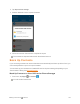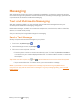User manual
Table Of Contents
- Title
- Contents
- Getting Started
- Introduction
- Set Up Your Phone
- Basic Operations
- Your Phone's Home Screen
- Making Connections
- Phone Calls and Voicemail
- Contacts
- Messaging
- Internet and Social Networking
- Connectivity
- Apps and Entertainment
- Settings
- Getting Help
- Index
Making Connections Messaging 108
4. Tapthe“TypeanMMSmessage”box,andthenstartcomposingyourmessage.
5.
Tap .
Anattachmentwindowappearsatthebottomofthescreen.
6. Intheattachmentwindow,selectfromthefollowingfileattachments:
l
Camera :TakeaphotoorshootavideocliptoattachtoyourMMS.Slidetheviewfinder
areaupwardstoexpandtoviewfinder.
l
File :Tap toselectapicture,avideoclip,anaudiofile,orothertypesoffiletoattach
toyourMMS.
l
Sticker :AddstickerstoyourMMS.Youcanslidetheavailablestickersupwardstofind
anddownloadmore.
l
Record audio :Touchandhold torecordanaudiofiletoattachtoyourMMS.
l
Location :Addyourcurrentlocation(requiresGPStobeturnedon)toyourMMS.
7.
Tapanattachmenttoviewit(orplayit).YoucanalsotapRemove todeleteit.
8.
TapSend tosendtheMMSmessage.
Save and Resume a Draft Message
Whilecomposingatextormultimediamessage,tapBack toautomaticallysaveyourmessageas
adraft.
Toresumecomposingthemessage:
1.
Fromhome,tapMessenger .
2. OntheMessengerscreen,thedraftmessagesaremarkedwith"Draft"belowthem.
3. Taptheconversationthatcontainsthedrafttoresumeeditingit.
4.
Whenyoufinisheditingthemessage,tapSend .
New Messages Notification
Dependingonyournotificationsettings,thephonewillplayaringtone,vibrate,ordisplaythe
messagebrieflyinthestatusbarwhenyoureceiveanewtextormultimediamessage.Tochange
thenotificationfornewtextandmultimediamessages,seeTextandMMSOptionsfordetails.
Anewmessageicon( )alsoappearsinthenotificationsareaofthestatusbartonotifyyouofa
newtextormultimediamessage.