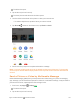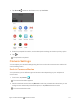User manual
Table Of Contents
- Title
- Contents
- Getting Started
- Introduction
- Set Up Your Phone
- Basic Operations
- Your Phone's Home Screen
- Making Connections
- Phone Calls and Voicemail
- Contacts
- Messaging
- Internet and Social Networking
- Connectivity
- Apps and Entertainment
- Settings
- Getting Help
- Index
Apps and Entertainment Camera and Video 162
2. Frameyoursubjectonthescreen.YoucantapanyareaoftheViewfinderscreenthatyouwant
thecameratofocusonbeforeandduringrecording.
3.
Tap tostartrecordingvideo.Therecordingdurationappears.
Tip:Duringrecording,youcanpinchorspreadonthescreenorpresstheVolumekeystozoomin
orout.Youcanalsotap totakeapicture.
Videorecordingbegins.
4.
Tap topauserecording.Tap tocontinuerecording.
5.
Tap tostoprecording.
ThecamerastopsrecordingandthevideoiscapturedandsavedtoyourphoneorSDcard.
View Pictures and Videos Using Gallery
UsingtheGalleryapplication,youcanviewpicturesandwatchvideosthatyou’vetakenwithyour
phone’scamera,downloaded,orcopiedontoyourstoragecardorphonememory.
Forpicturesthatareonyourstoragecardorphonememory,youcandobasiceditingsuchas
rotatingandcropping.Youcanalsoeasilyassignapictureasyourcontactpictureorwallpaperand
sharepictureswithyourfriends.
View Pictures and Videos
Youcanaccessandviewallyourstoredpicturesandvideosfromyourphone’sGallery.
1.
Fromhome,tap Apps >Gallery .
Thealbumlistopens.