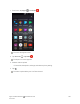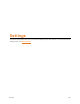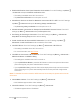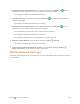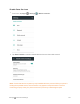User manual
Table Of Contents
- Title
- Contents
- Getting Started
- Introduction
- Set Up Your Phone
- Basic Operations
- Your Phone's Home Screen
- Making Connections
- Phone Calls and Voicemail
- Contacts
- Messaging
- Internet and Social Networking
- Connectivity
- Apps and Entertainment
- Settings
- Getting Help
- Index
Settings Connections Settings 207
n
Enable Notification when Open Networks Are Available:FromWi-Fisettings,tapMenu
>AdvancedandtaptheNetwork notificationslider.
l ThesettingisavailablewhenWi-Fiisturnedon.
l TapNetwork notificationtoturntheoptiononoroff.
n Allow Some Services to Scan for Networks even when Wi-Fi is Off:FromWi-Fisettings,
tapMenu >AdvancedandtaptheScanning always availableslider.
l TapScanning always availabletoturntheoptiononoroff.
n Allow Automatic Connection to Passpoint-certified Wi-Fi Access Points:FromWi-Fi
settings,tapMenu >AdvancedandtapthePasspointslider.
n
Set Timing for Pausing a Connection:FromWi-Fisettings,tapMenu >Advanced>
Keep Wi-Fi on during sleepandthenselectasetting.
n
Install Certificates for Secured Wi-Fi Networks:FromWi-Fisettings,tapMenu >
Advanced>Install certificatesandthenselectthefiletoinstall.
n
Use Wi-Fi Direct:FromWi-Fisettings,tapMenu >Advanced>Wi-Fi Direct.
l ThesettingisavailablewhenWi-Fiisturnedon.
l Formoreinformation,seeWi-FiDirect.
n
Use WPS to Connect to a Wi-Fi Network:FromWi-Fisettings,tapMenu >Advanced>
WPS Push Button or WPS Pin Entry.
l ThesettingsareavailablewhenWi-Fiisturnedon.
l IfyoutapWPS Push Button,presstheWPSbuttonontheaccesspointandtheaccess
pointwillrecognizeyourphoneandaddittothenetwork.
l IfyoutapWPS Pin Entry,enterthePINnumberdisplayedonthephoneintotheaccess
point'ssetuppage.Yourphoneautomaticallyfindstheaccesspointandconfiguresthe
connection.
Note:FordetailedinformationabouttheWPSfeatureoftheaccesspoint,pleaserefertoitsuser
documents.
n
Check MAC Address:FromWi-Fisettings,tapMenu >Advanced.
l MACAddressappearsbelow“MACaddress.”
n
Check IP Address:FromWi-Fisettings,tapMenu >Advanced.
l IPAddressappearsbelow“IPaddress.”