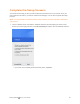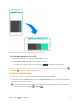User manual
Table Of Contents
- Title
- Contents
- Getting Started
- Introduction
- Set Up Your Phone
- Basic Operations
- Your Phone's Home Screen
- Making Connections
- Phone Calls and Voicemail
- Contacts
- Messaging
- Internet and Social Networking
- Connectivity
- Apps and Entertainment
- Settings
- Getting Help
- Index
Getting Started Set Up Your Phone 23
Flick
Flickingthescreenissimilartoswiping,exceptthatyouneedtoswipeyourfingerinlight,quick
strokes.Thisfingergestureisalwaysinaverticaldirection,suchaswhenflickingthecontactsor
messagelist.
Rotate
Formostscreens,youcanautomaticallychangethescreenorientationfromportraittolandscape
byturningthephonesideways.Whenenteringtext,youcanturnthephonesidewaystobringupa
biggerkeyboard.SeeTouchscreenKeyboardsformoredetails.
Note:TheAuto-rotatefeatureneedstobeenabledforthescreenorientationtoautomatically
change.Fromhome,tapApps >Settings >DisplayandtapAuto-rotate screen.
Tip:Youcanalsoaccessthescreenrotationsettingfromthenotificationpanel.Pulldownthestatus
barandtapPortraitorAuto-rotatetoselectordeselecttheoption.