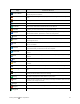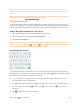User manual
Table Of Contents
- Title
- Contents
- Getting Started
- Introduction
- Set Up Your Phone
- Basic Operations
- Your Phone's Home Screen
- Making Connections
- Phone Calls and Voicemail
- Contacts
- Messaging
- Internet and Social Networking
- Connectivity
- Apps and Entertainment
- Settings
- Getting Help
- Index
Getting Started Basic Operations 40
Assign TouchPal for Text Entry
1. Tapatextentryfield,sothatakeyboarddisplaysonthescreen.
2. SlidethestatusbardownandtapChange keyboard.
3. SelectTouchPal Keyboard.
Note:Ifyoucannotfindtheinputkeyboardthathasbeeninstalled,itmayhavebeendisabled.To
enableit,fromhome,tapApps >Settings >Language & input> Current Keyboard>
Choose keyboardsandtaptheinputkeyboardthatisdisabled.
The Full Layout
Thefulllayoutoffersaninputexperiencesimilartoacomputerkeyboard.
n The alphabetic keys:Tapthekeystoenterletters.Touchandholdakeyandslideifnecessary
tochoosemorecharacters.
n
The shift key:Tap touseuppercase.Double-tap tolockuppercase.Thiskeyalso
changestoindicatethecurrentcaseyouareusing: forlowercase, foruppercase,and
whenlockedinuppercase.
n
Word prediction:Touchandhold or andtapthepredictionswitchtoturnofforon
prediction.
n
Pre-defined texts:Tap toenterdigits,symbols,andothertexts.Youcantapthearrow
keystoturnpages,ortap togobacktothealphabetickeys.Slideuponthespacekeyortap
toenterEmojiandemoticons.
n
The delete key:Tap todeletetextbeforethecursor.Youcanalsoslideleftonthekeyto
deleteawholeword.
n
More options:Tap toaccessadditionalfunctionsofTouchPal,usevoiceinput,edittext,
changekeyboardthemes,andmore.