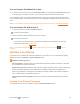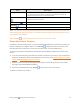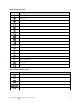User manual
Table Of Contents
- Title
- Contents
- Getting Started
- Introduction
- Set Up Your Phone
- Basic Operations
- Your Phone's Home Screen
- Making Connections
- Phone Calls and Voicemail
- Contacts
- Messaging
- Internet and Social Networking
- Connectivity
- Apps and Entertainment
- Settings
- Getting Help
- Index
Getting Started Basic Operations 52
Turn the Screen Off When Not in Use
n Toquicklyturnthescreenoff,pressthePower/Lockkey.PressingthePower/Lockkeyagain
orreceivinganincomingcallwillturnonyourphonescreenandshowthelockscreen.
Tosavebatterypower,thephoneautomaticallyturnsoffthescreenafteracertainperiodoftime
whenyouleaveitidle.Youwillstillbeabletoreceivemessagesandcallswhilethephone’sscreen
isoff.
Note:Forinformationonhowtoadjustthetimebeforethescreenturnsoff,seeDisplaySettings.
Turn the Screen On and Unlock It
1. Toturnthescreenon,pressthePower/Lockkey.
Thelockscreenappears.
2. Touchandholdanemptyareaofthescreentounlockit.
Thescreenisunlocked.
l Ifyouhavesetupascreenlock,youwillbepromptedtodrawthepatternorenterthe
passwordorPIN.SeeScreenLock.
Tip:Youcanalsotouchandhold tolaunchVoiceSearch,ortouchandhold tolaunch
Camera.
Update Your Phone
Fromtimetotime,updatesmaybecomeavailableforyourphone.Youcandownloadandapply
updatesthroughtheSettings>System updatesmenu.
Software Update Cautions
During update:Thephonecannotbeuseduntilthesoftwareupdateiscomplete.Itmaytake
timetoupdateyourphone’ssoftware.
Signal during update:Updateyourphonewheresignalreceptionisgood,anddonotchange
locationduringtheupdateprocess.Makesurethebatteryisadequatelychargedbefore
beginninganupdate.Aweaksignalorlowbatteryduringanupdatemaycausetheupdateto
fail.Anupdatefailuremaydisablethephone.
Other functions during update:Otherphonefunctionscannotbeusedduringasoftware
update.
Update Your Phone Firmware
Youcanupdateyourphone'ssoftwareusingtheUpdate Firmwareoption.