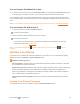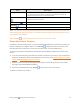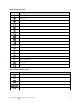User manual
Table Of Contents
- Title
- Contents
- Getting Started
- Introduction
- Set Up Your Phone
- Basic Operations
- Your Phone's Home Screen
- Making Connections
- Phone Calls and Voicemail
- Contacts
- Messaging
- Internet and Social Networking
- Connectivity
- Apps and Entertainment
- Settings
- Getting Help
- Index
Getting Started Your Phone's Home Screen 59
Item Description
Primary shortcuts Primaryshortcutsareapplicationshortcutsthatappearinthesamelocationon
allofyourphone’shomescreens.Thesearecustomizableexceptforthe
Applications(Apps)shortcut,whichremainsstatic.
Applications (Apps) list Taptoopentheapplications(apps)list.Theappslistkeyisaprimaryshortcut
availablefromallhomescreens.
Recent Apps key Taptodisplayalistofrecentlyusedapplications.
Home key
Taptodisplaythemainhomescreen.
Back key Taptoreturntothepreviousscreen.
Note:Yourphone’shomescreenscyclethroughsothatyoucankeepswipinginonedirectionand
makeitbacktothemainhomescreen.Thesmallcirclesabovetheprimaryshortcutsletyouknow
yourcurrentscreenposition.
Tip:TapHome toreturntothemainhomescreenfromanyotherscreen.
Extended Home Screens
Inadditiontothemainhomescreen,yourphonefeaturesextendedhomescreenstoprovidemore
spaceforaddingicons,widgets,andmore.TapHome todisplaythemainhomescreenand
thenslidethescreenrightorlefttomovefromthemainscreentoanextendedscreen.
Thereareuptoeightandatleastthreeextendedscreensavailableinadditiontothemainhome
screen.
n Ifyouarenotalreadyusingthemaximumnumberofscreensforyourphone,youcanaddmore
screenswhenaddingashortcutorwidgettothehomescreen.SeeAddShortcutstotheHome
ScreenandAddWidgetstotheHomeScreen.
n Iftherearemorethanthreeextendedscreensandyouremoveallcontentsfromonescreen,
theemptyscreenisdeletedautomatically.
n
Whileonanextendedscreen,tapHome toreturntothemainhomescreen.
Todeleteorsetthehomescreens: