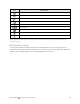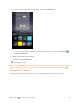User manual
Table Of Contents
- Title
- Contents
- Getting Started
- Introduction
- Set Up Your Phone
- Basic Operations
- Your Phone's Home Screen
- Making Connections
- Phone Calls and Voicemail
- Contacts
- Messaging
- Internet and Social Networking
- Connectivity
- Apps and Entertainment
- Settings
- Getting Help
- Index
Getting Started Your Phone's Home Screen 67
Add Widgets to the Home Screen
Youcanaddwidgetstoyourphone’shomescreen.Widgetsareself-containedappsthatdisplayon
ahomescreen.Unlikeashortcut,theWidgetworkslikeasanonscreenapplication.Thereareall
kindsofwidgets,includinglinkstoaspecificcontact,Internetbookmarks,Gmailandemail
accounts,andmanyothers.
1. Fromhome,touchandholdanemptyspace,andthentapWidgets.
TheWidgetslistopens.
2. Touchandholdawidgeticon.
Theiconwilldisengageandfloatwithyourfinger.
3. Dragtheicontoanemptylocationononeofthehomescreens.
Note:Iftherearelessthaneightextendedhomescreens,youcanaddanewextendedhome
screenwhileyouaddawidget.Justdragthewidgeticontotherightedgeofthescreenanddropit
afteryoureachtheright-mostscreen.
Thewidgetisaddedtothehomescreen.
Add Folders to the Home Screen
Youcangrouphomescreenshortcutsintofoldersforconvenientaccess.